Sender CRM is a customer relationship management (CRM) platform designed to help businesses manage their interactions with current and potential customers. It typically offers features such as contact management, lead tracking, sales pipeline management, email marketing, automation, and reporting/analytics tools. The goal of Sender CRM is to centralize customer data and streamline communication processes to enhance customer relationships and drive business growth.
We can create a quick Automation to get leads into Sender from LinkedIn leads by following only a few simple steps.
Step 1:
Signup & Login into Leadsnotify
Step 2:
Link your Linkedin account with Leadsnotify. I’ve outlined the connection process in a separate article please check out the instructions provided in Step 1 in this article.(How to connect Linkedin).
Step 3:
Navigate to the ‘Create Notifier‘ option, which is the first one you’ll see after logging into the app. Then, search for Sender and click on ‘Try Now,’ following the instructions provided in the screenshot.
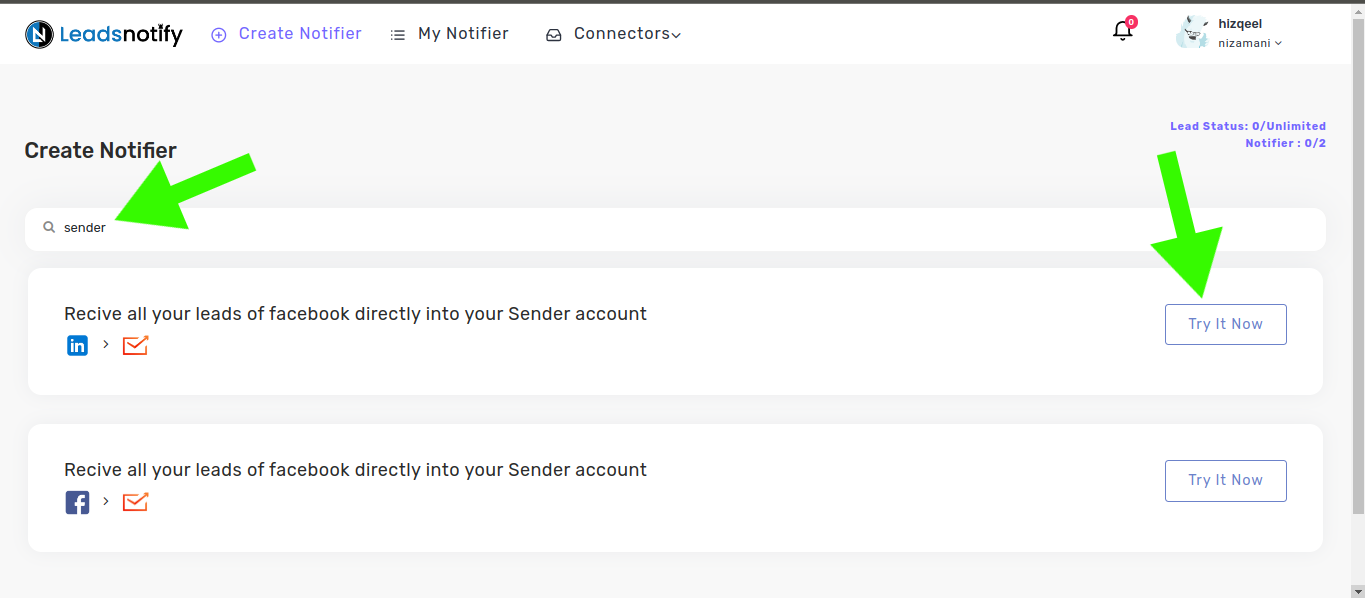
After clicking ‘Try now,’ you’ll be presented with two boxes. The first box allows you to select your LinkedIn page and the forms you wish to link. Once you choose instant forms, it will display the available fields within the selected forms.
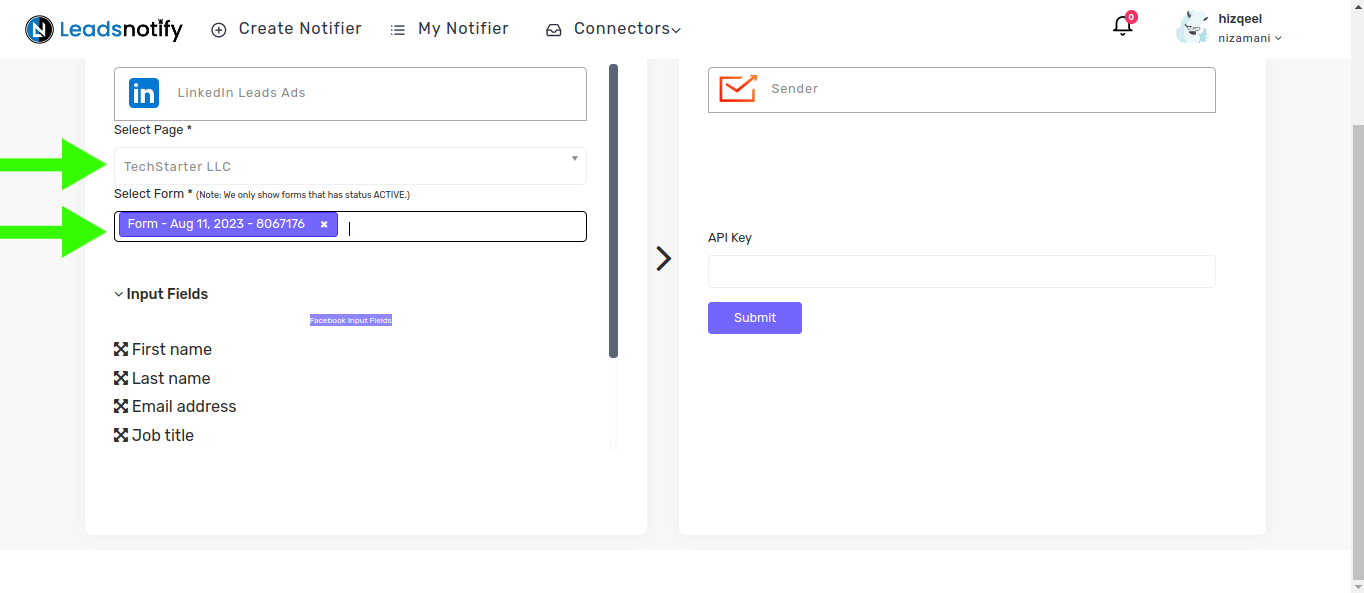
In the right box, you will need to enter your sender API KEY. To locate your API KEY, please log in to your sender account click on ‘settings’ then ‘API access token’, and then click on the ‘Create API Token’ button
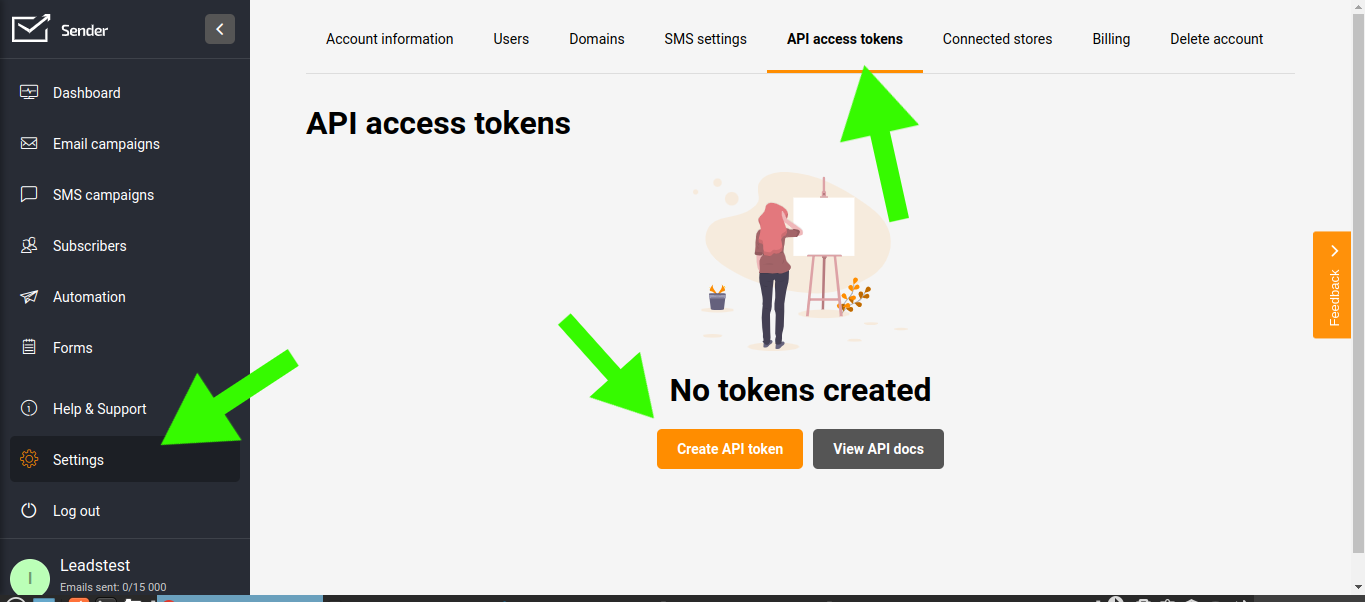
Now set it forever and click on Create
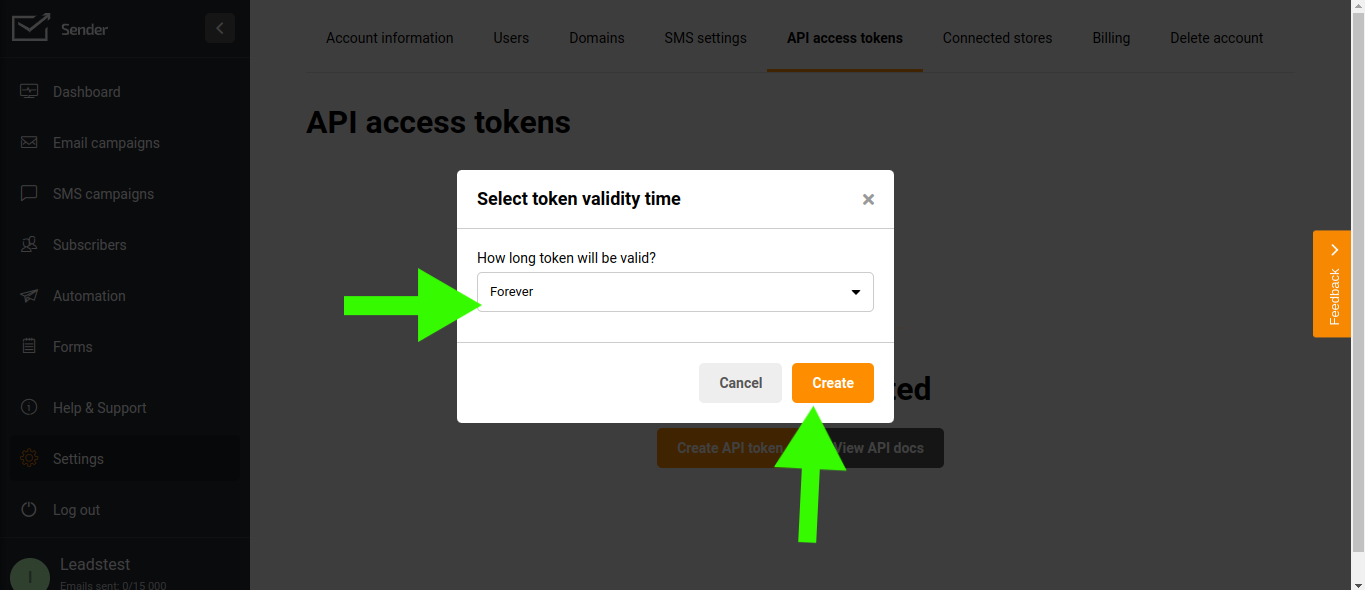
Now, copy the created API key.
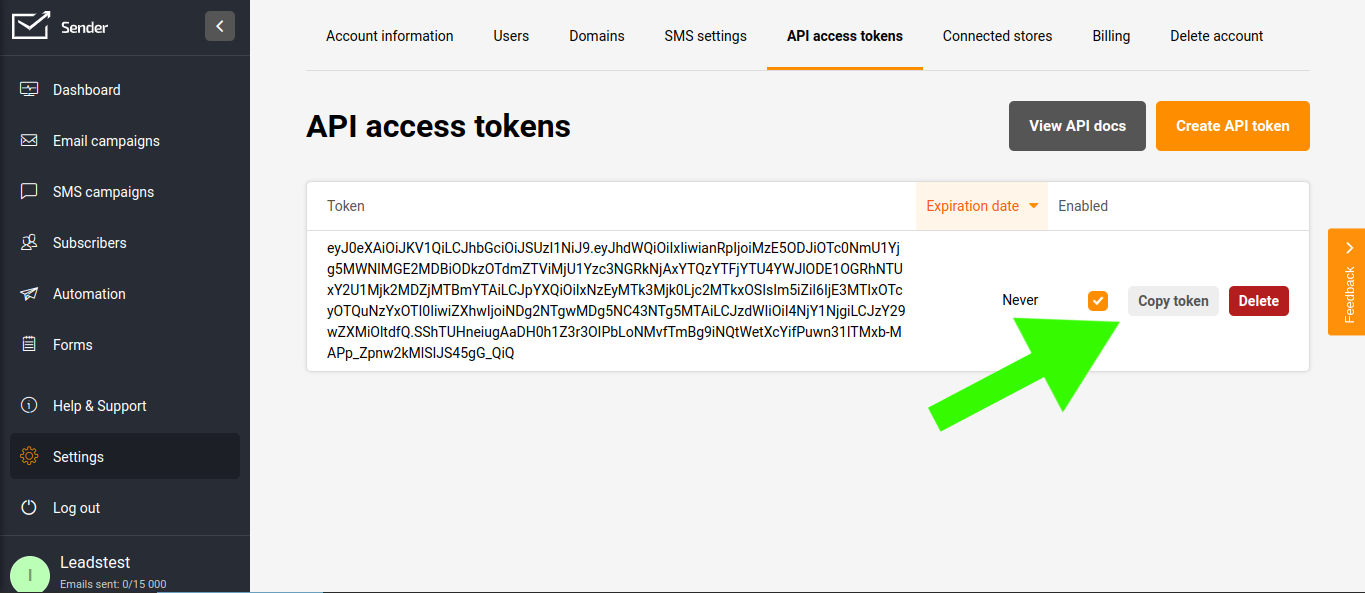
Great now paste it in the right box API KEY input field and click on submit
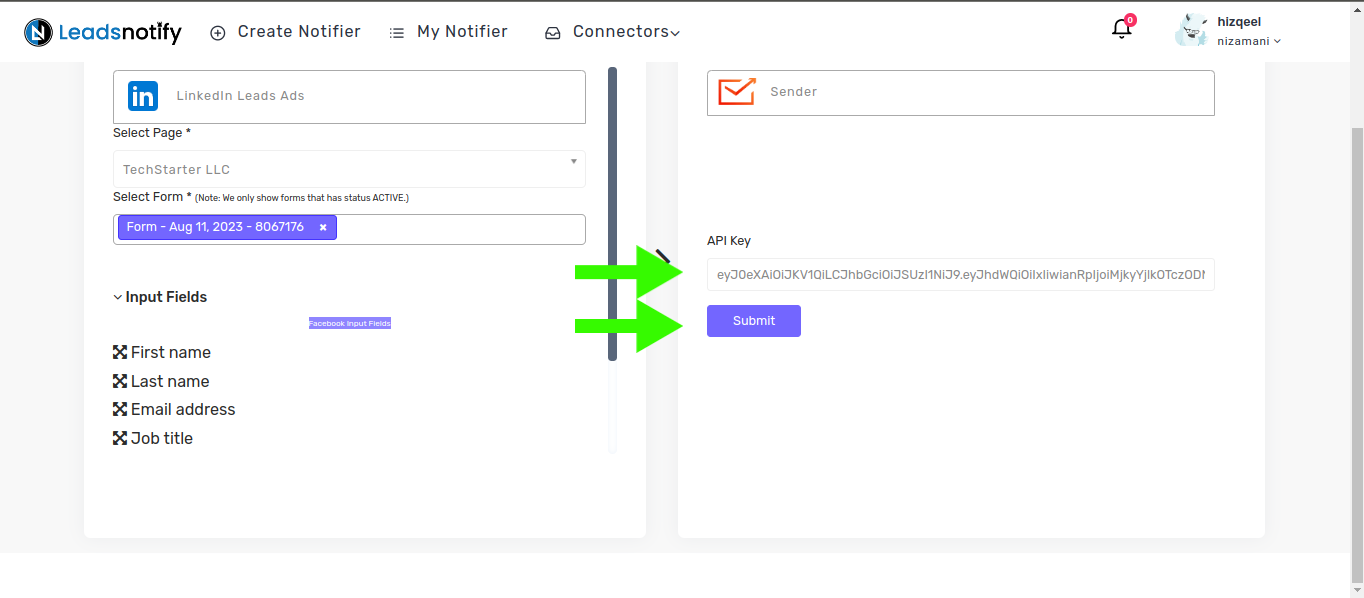
Now you will see a dropdown menu with groups and some fields. Simply select the group in which you would like to receive leads and click on ‘submit’.
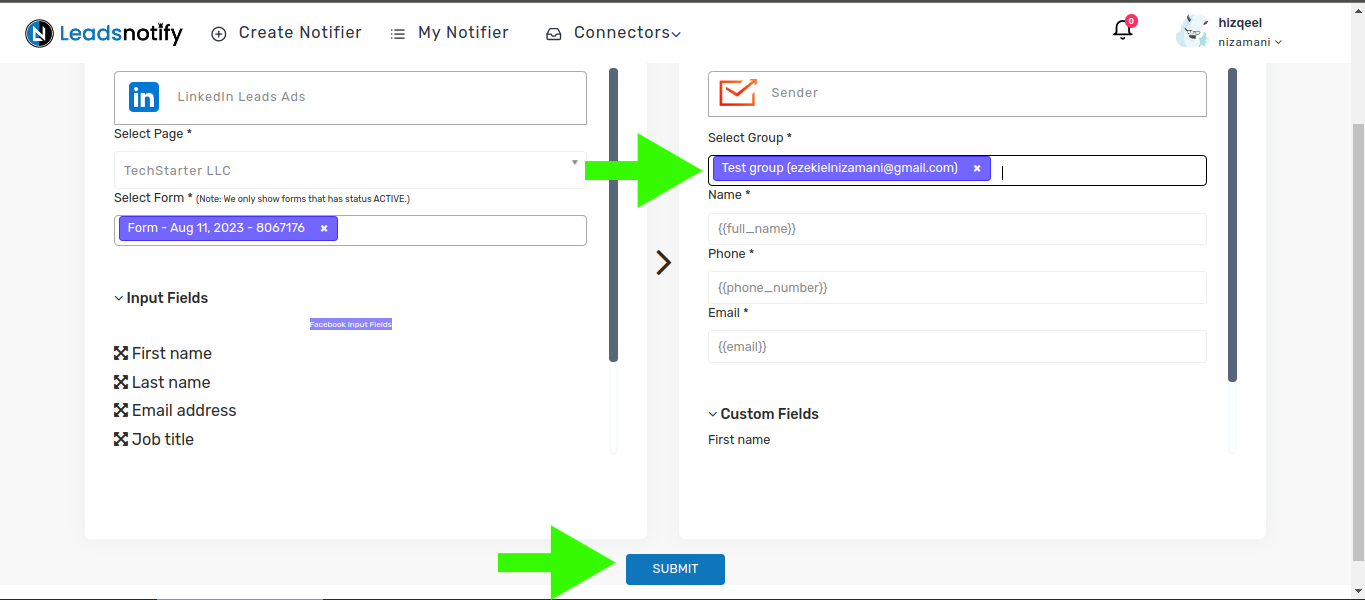
Now that the automation is complete, it’s time to test it. Follow the instructions below to proceed with the testing
How to Test the Integration
If you want to test the integration by creating a testing lead, here are the simple steps to follow:
- Log in and open LinkedIn Campaign Manager.
- Navigate to the ‘Advertise‘ section
- Select the Campaign Group
- Select Campaign
- Now Click on the Ad Name
This action will open a new tab and display the content. In my case, I have a Subscriber form there to collect leads.
In our scenario, we have a ‘Subscribe’ button for a lead form.”
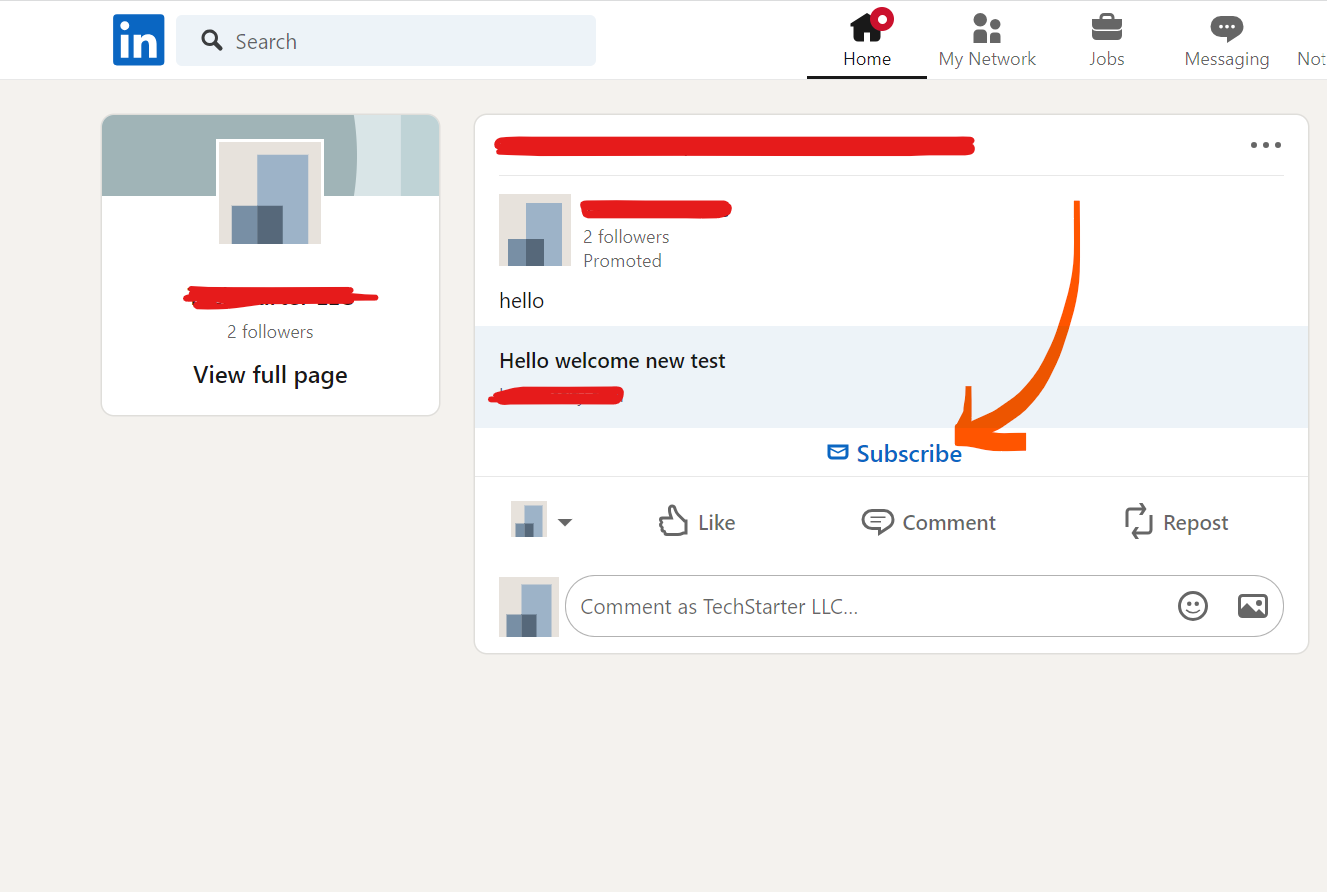
When we click on it shows the popup to enter name and email as a screenshot attached for reference.
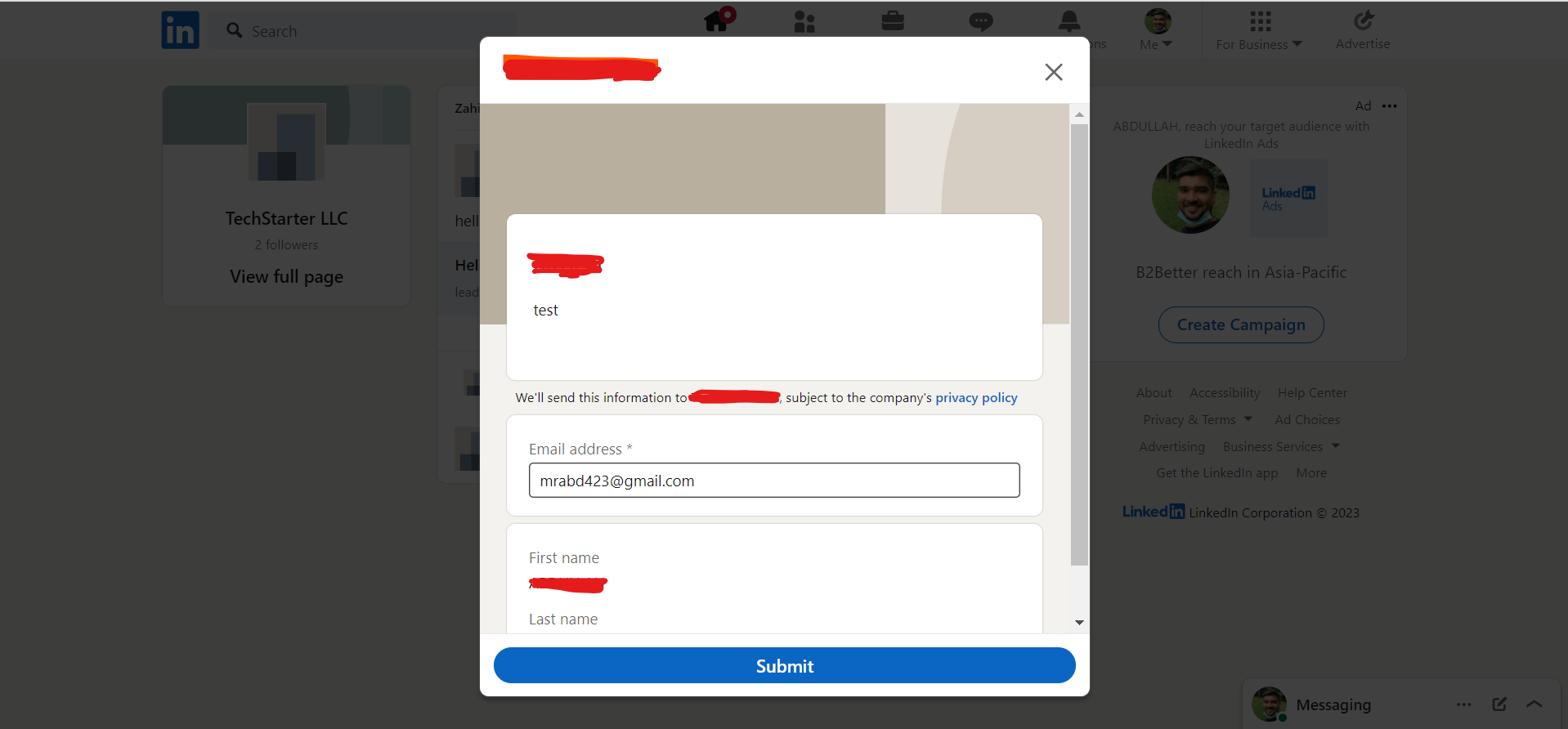
After submitting this form, you will receive a lead in Sender. This indicates that the automation process is complete. If you haven’t received the lead, please feel free to contact us at support@leadsnotify.com for assistance with any issues you may face. Thank you for reading this article.
Last Updated on April 24, 2024 by ABD K
