Capsule CRM is a cloud-based customer relationship management (CRM) software designed to help businesses efficiently manage their contacts, sales pipelines, and customer interactions. It offers tools for organizing contacts, tracking sales opportunities, integrating with email platforms, managing tasks, and generating reports. With its user-friendly interface and affordability, Capsule CRM is popular among small to medium-sized businesses across different industries.
We can create a quick Automation to get leads into Capsule CRM from LinkedIn leads by following only a few simple steps.
Step 1:
Signup & Login into Leadsnotify
Step 2:
Link your Linkedin account with Leadsnotify. I’ve outlined the connection process in a separate article please check out the instructions provided in Steps 1 in this article.(How to connect Linkedin).
Step 3:
Navigate to the ‘Create Notifier‘ option, which is the first one you’ll see after logging into the app. Then, search for Capsule CRM and click on ‘Try Now,’ following the instructions provided in the screenshot.
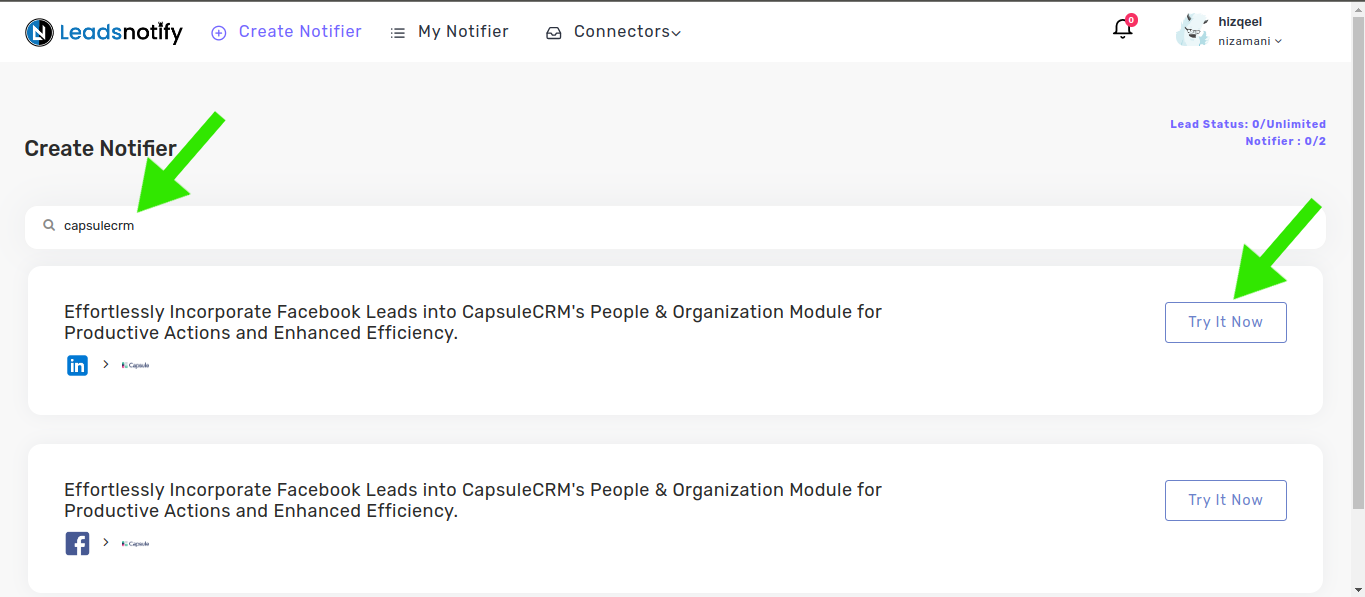
After clicking ‘Try now,’ you’ll be presented with two boxes. The first box allows you to select your Linkedin page and the forms you wish to link. Once you choose instant forms, it will display the available fields within the selected forms.
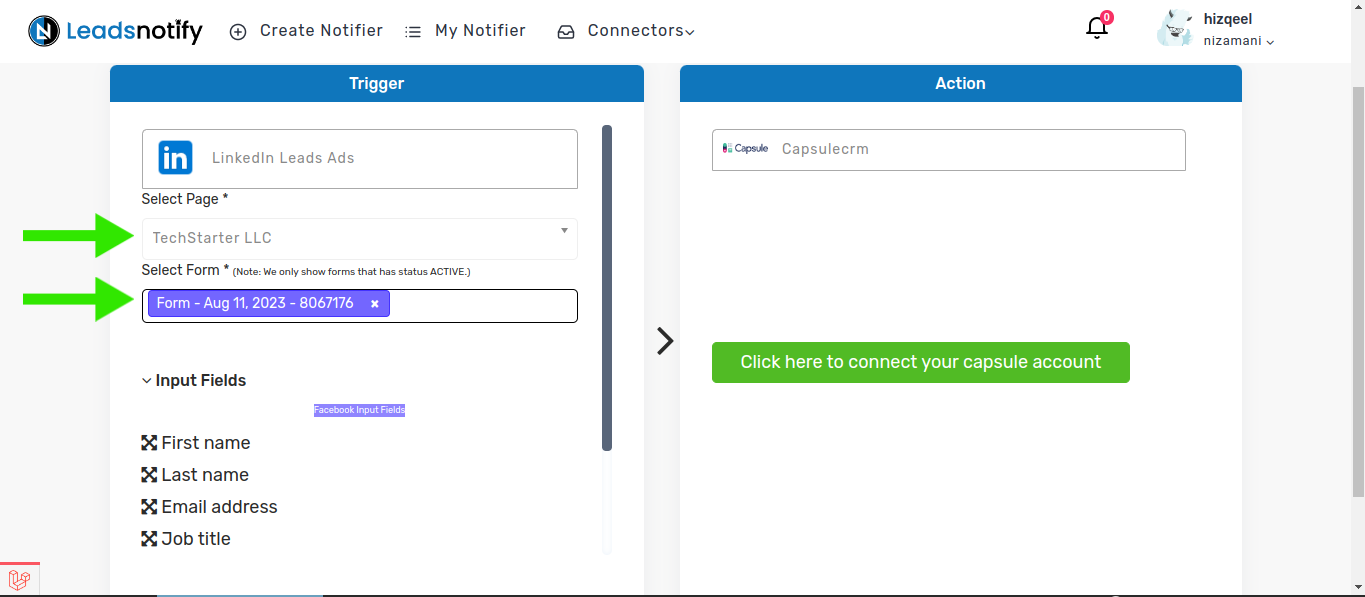
Now, click on this big green button to connect with Capsule CRM. It will prompt you to log in to your account and grant permission to connect with leadsnotify.
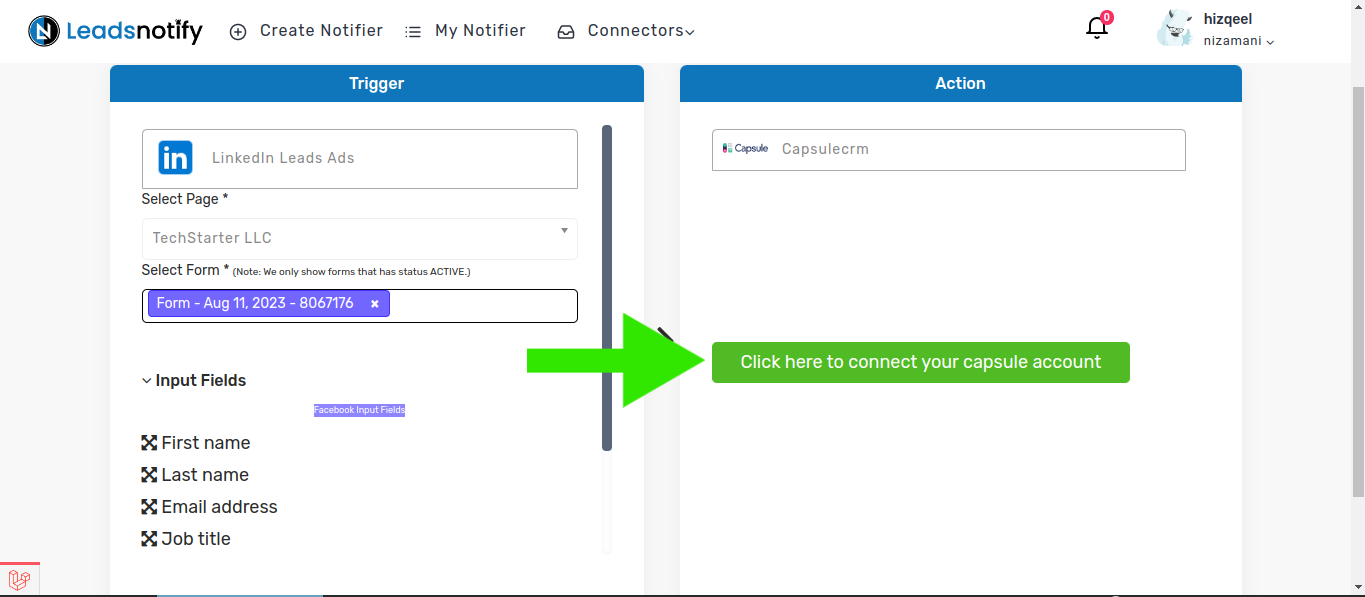
After granting permission, the input fields should appear. Simply click on ‘Submit’ at the bottom of the page.
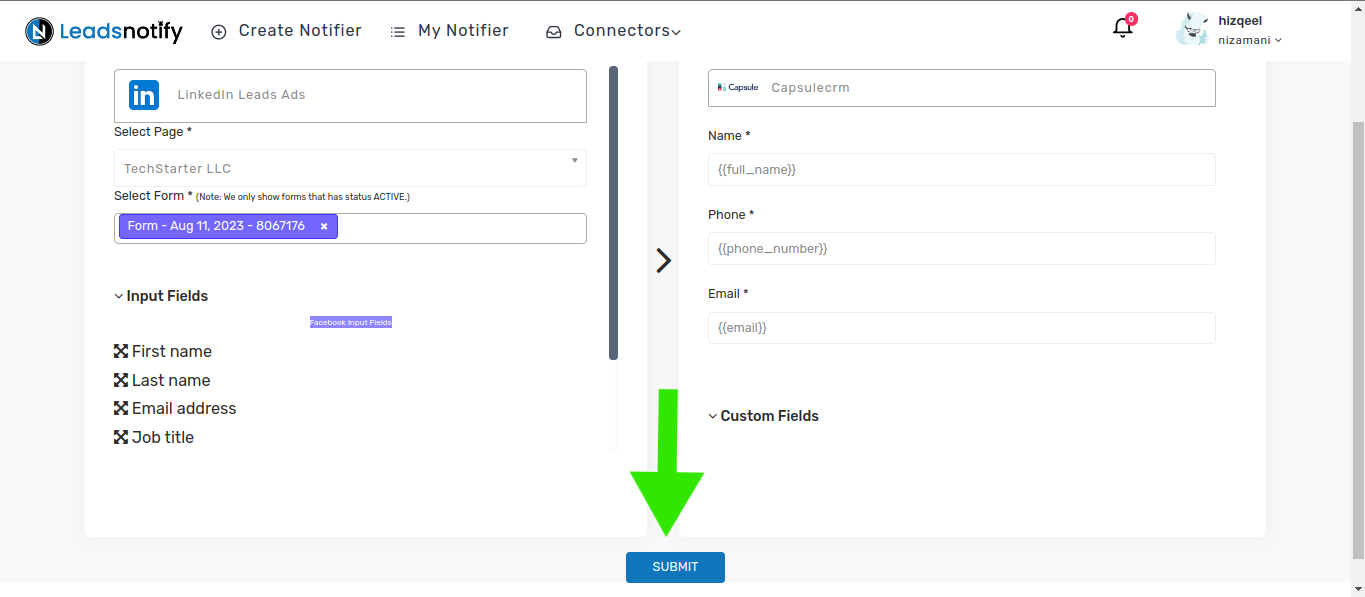
Now that the automation is complete, it’s time to test it. Follow the instructions below to proceed with the testing
How to Test the Integration
If you want to test the integration by creating a testing lead, here are the simple steps to follow:
- Log in and open LinkedIn Campaign Manager.
- Navigate to the ‘Advertise‘ section
- Select the Campaign Group
- Select Campaign
- Now Click on the Ad Name
This action will open a new tab and display the content. In my case, I have a Subscriber form there to collect leads.
In our scenario, we have a ‘Subscribe’ button for a lead form.”
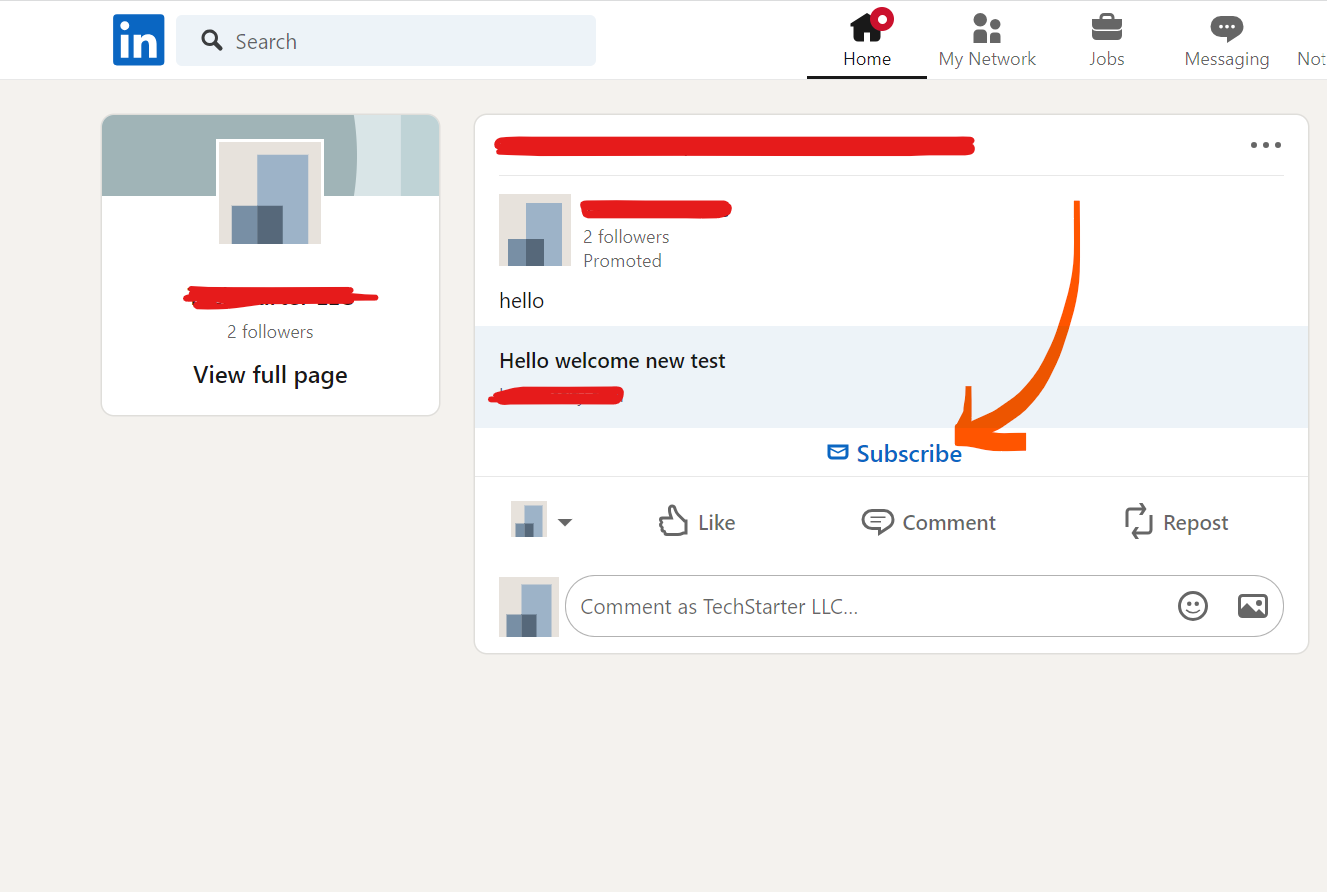
When we click on it shows the popup to enter name and email as screenshot attached for reference.
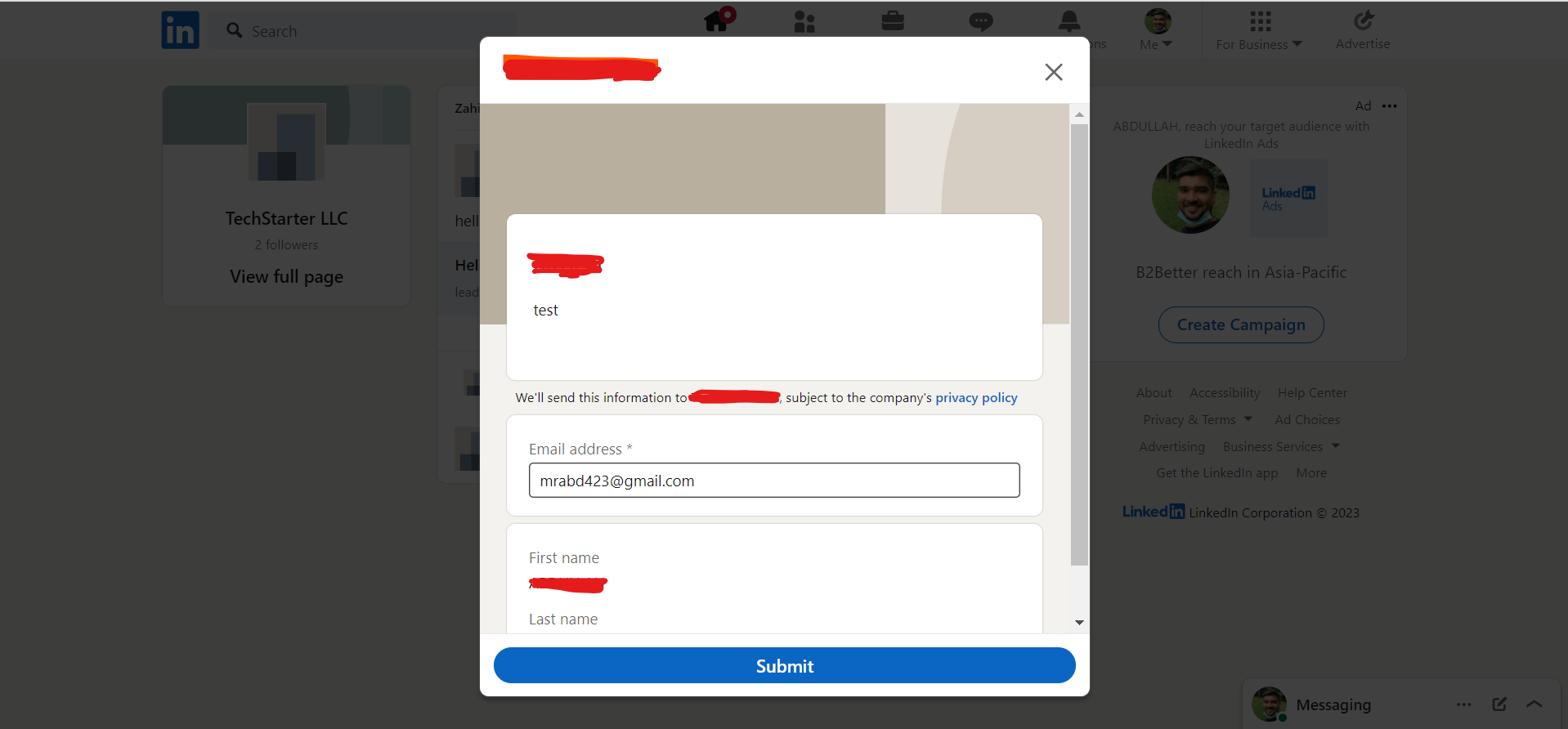
After submitting this form, you will receive a lead in ActiveCampaign. This indicates that the automation process is complete. If you haven’t received the lead, please feel free to contact us at support@leadsnotify.com for assistance with any issues you may face. Thank you for reading this article.
