Brevo, once SendinBlue, simplifies email marketing for businesses. With its user-friendly design and powerful tools, creating effective campaigns is easy. Connect better with your audience and drive business growth with Brevo.
Now can easily import your LinkedIn leads into Brevo using Leadsnotify.
Step 1:
Signup & Login into Leadsnotify
Step 2:
Link your Linkedin account with Leadsnotify. I’ve outlined the connection process in a separate article please check out the instructions provided in Steps 1 in this article.(How to connect Linkedin).
Step 3:
Navigate to the ‘Create Notifier‘ option, which is the first one you’ll see after logging into the app. Then, search for brevo and click on ‘Try Now,’ following the instructions provided in the screenshot.
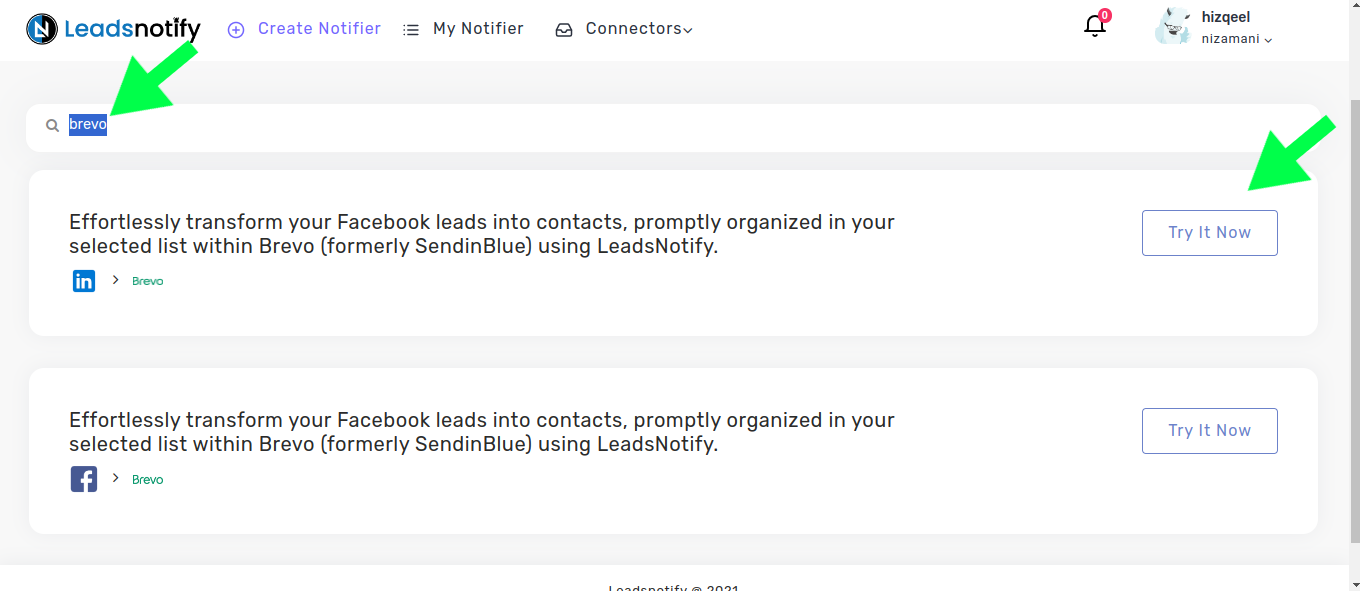
After clicking ‘Try now,’ you’ll be presented with two boxes. The first box allows you to select your Linkedin page and the forms you wish to link. Once you choose instant forms, it will display the available fields within the selected forms.
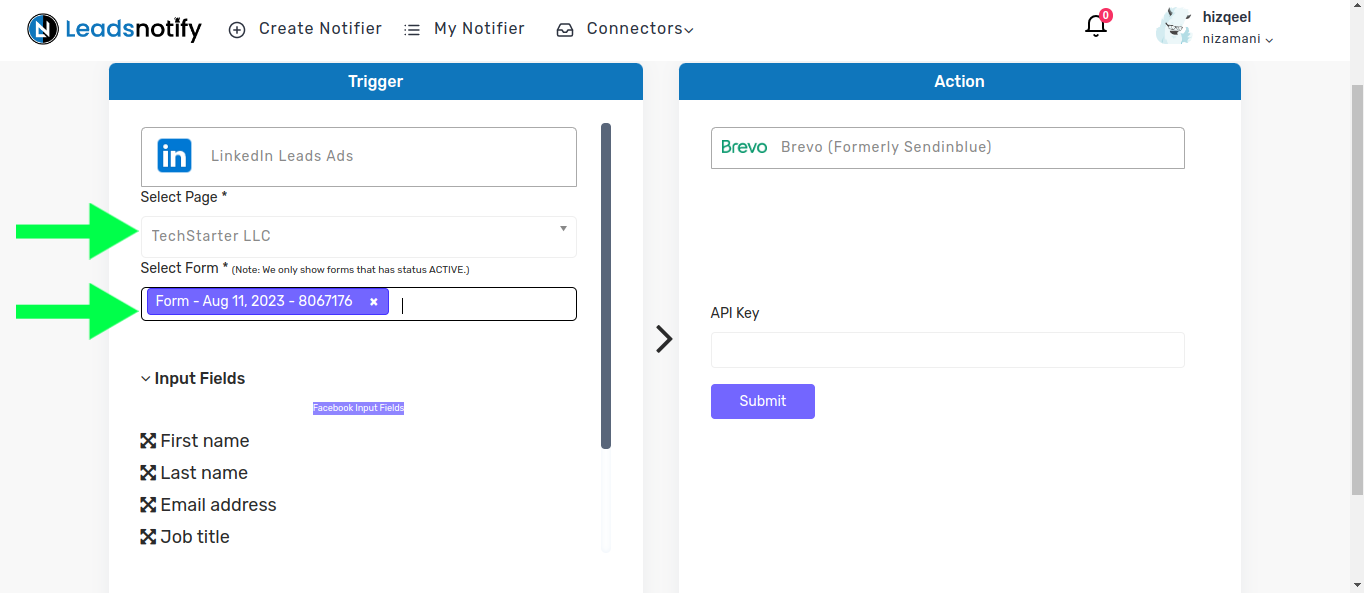
In the right box, you will need to add your Brevo API key. To locate your Brevo API key, log in to Brevo, click on your username in the top right corner, and then click on SMTP & API
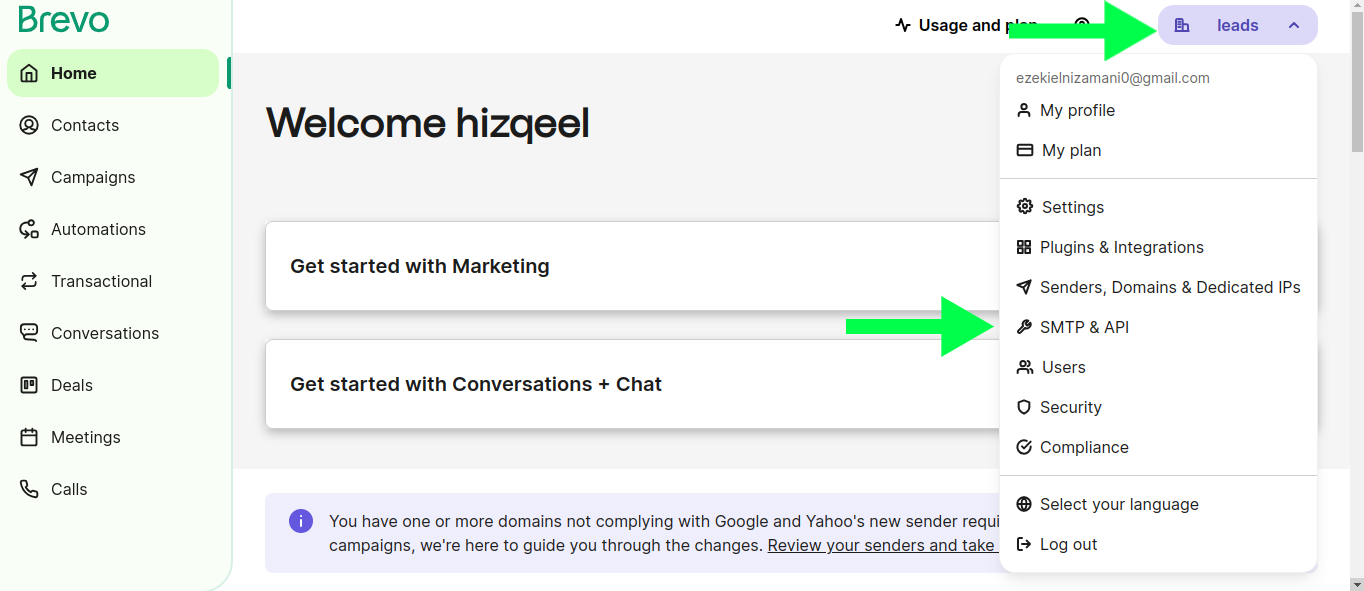
now you will see this SMTP and API keys option click on API keys
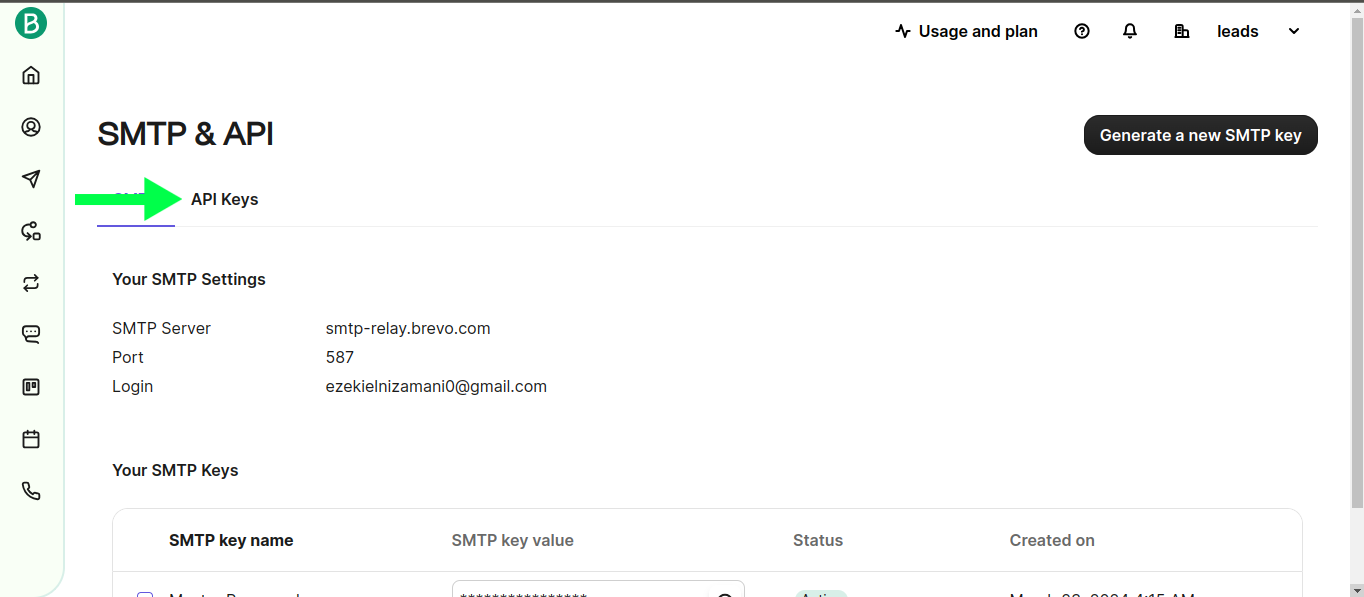
Now you will see the ‘Generate API Key’ button. Click on it, and then it will ask you to name your key. You can name it anything you like
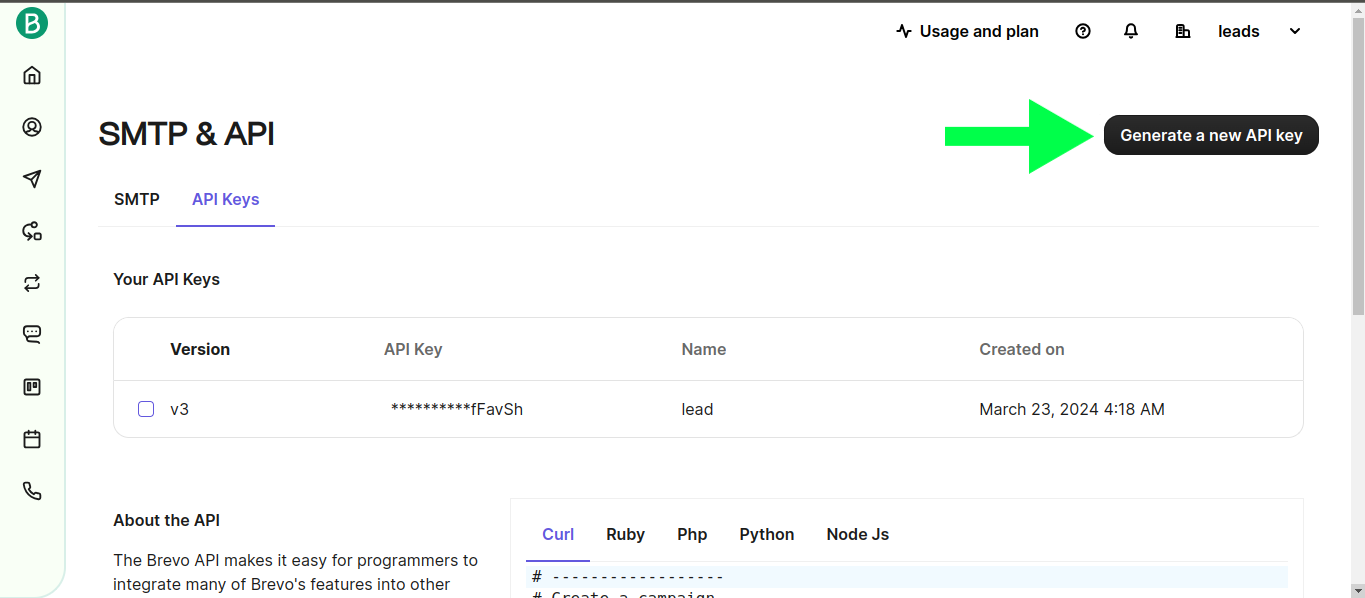
Now you can see the API key has been generated. Click on the copy icon to copy it
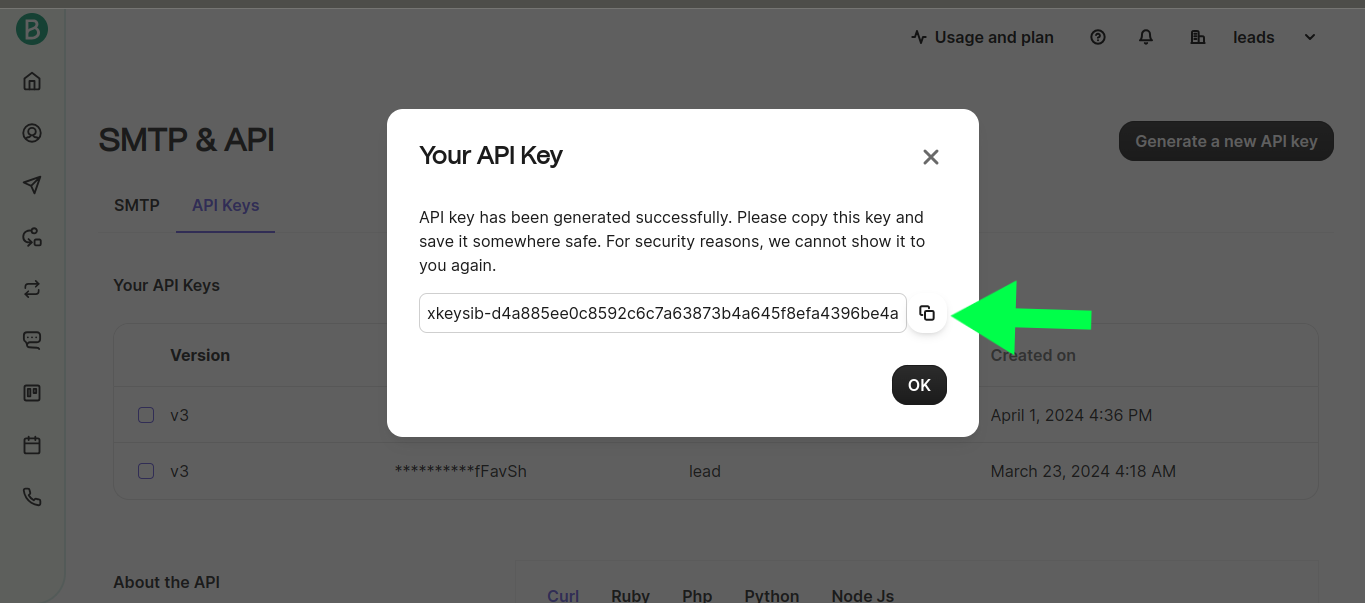
Now paste it in right box and click on submit
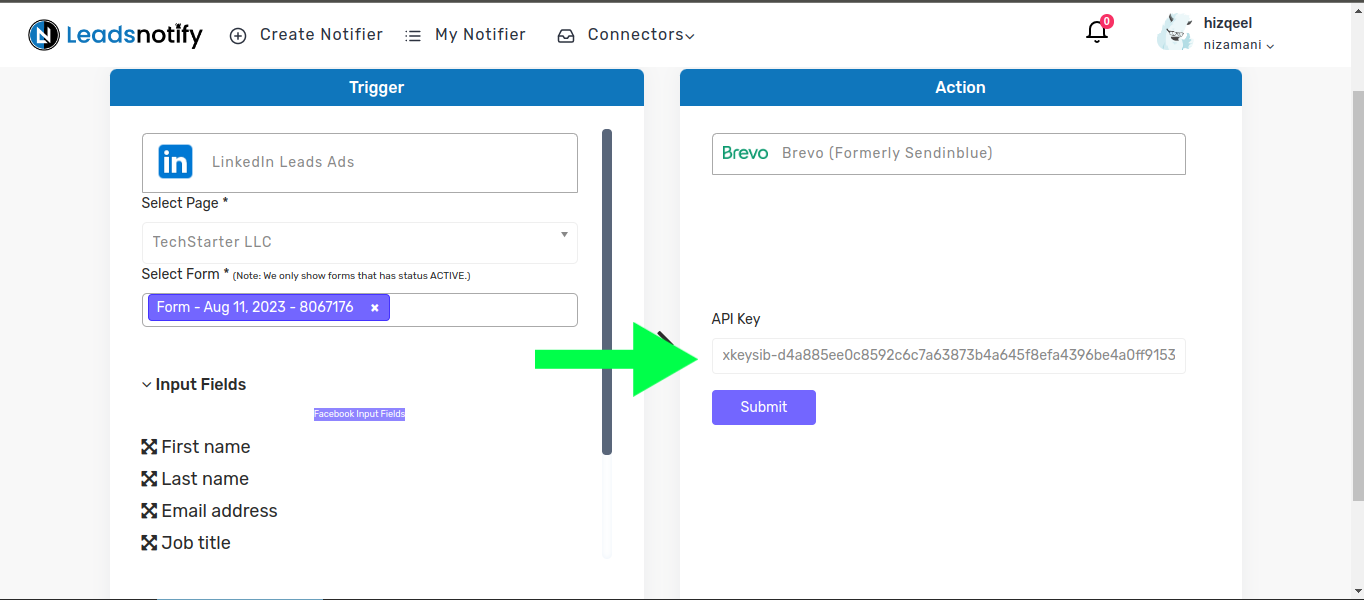
Now you will see some fields and a dropdown list on the right. Please select the list where you would like to receive leads, and then click on submit
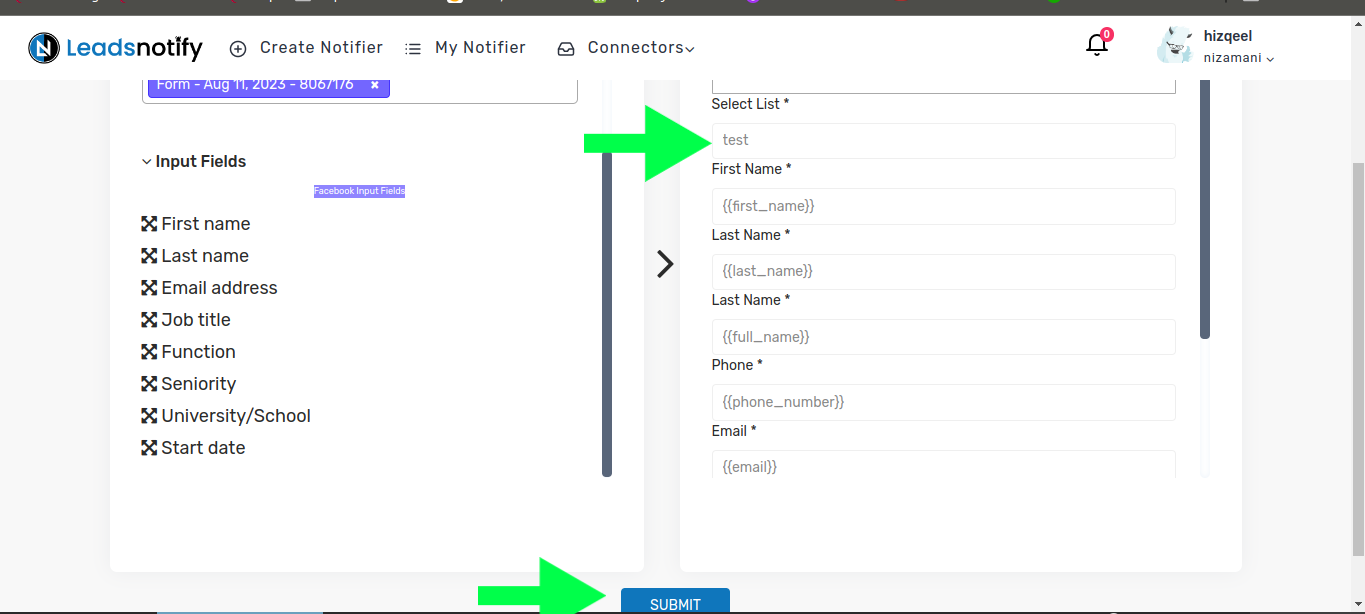
Optional Feature: When any lead that already exists in brevo account it cannot be created again. So integration gives an error when adding it again.
So instead of creating it again. We have added one check box as mentioned in the following screenshot. If any lead already exist in your Brevo account as a contact. if you tick mark the checkbox it will be added into that particular list only.
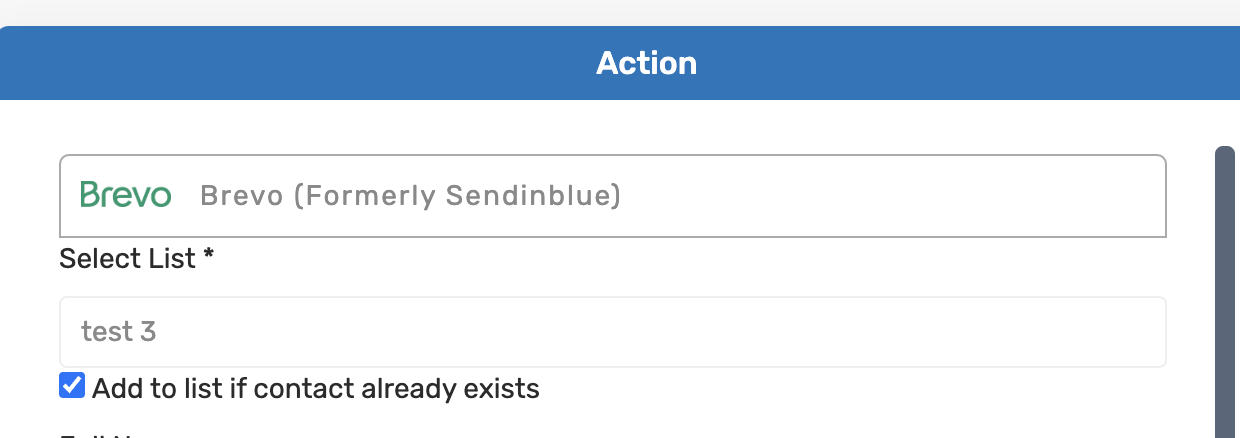
How to Test the Integration
If you want to test the integration by creating a testing lead, here are the simple steps to follow:
- Log in and open LinkedIn Campaign Manager.
- Navigate to the ‘Advertise‘ section
- Select the Campaign Group
- Select Campaign
- Now Click on the Ad Name
This action will open a new tab and display the content. In my case, I have a Subscriber form there to collect leads.
In our scenario, we have a ‘Subscribe’ button for a lead form.”
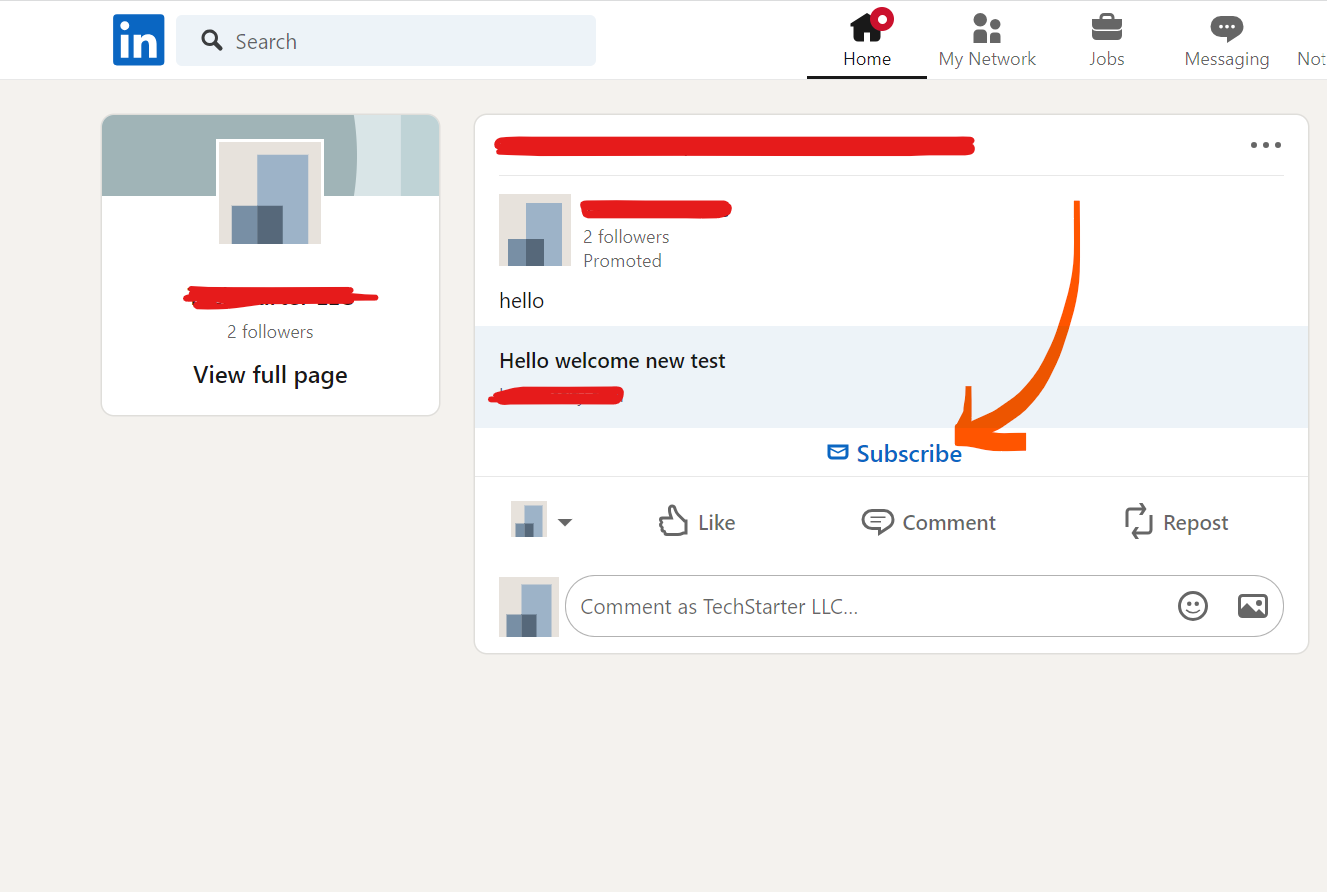
When we click on it shows the popup to enter name and email as screenshot attached for reference.
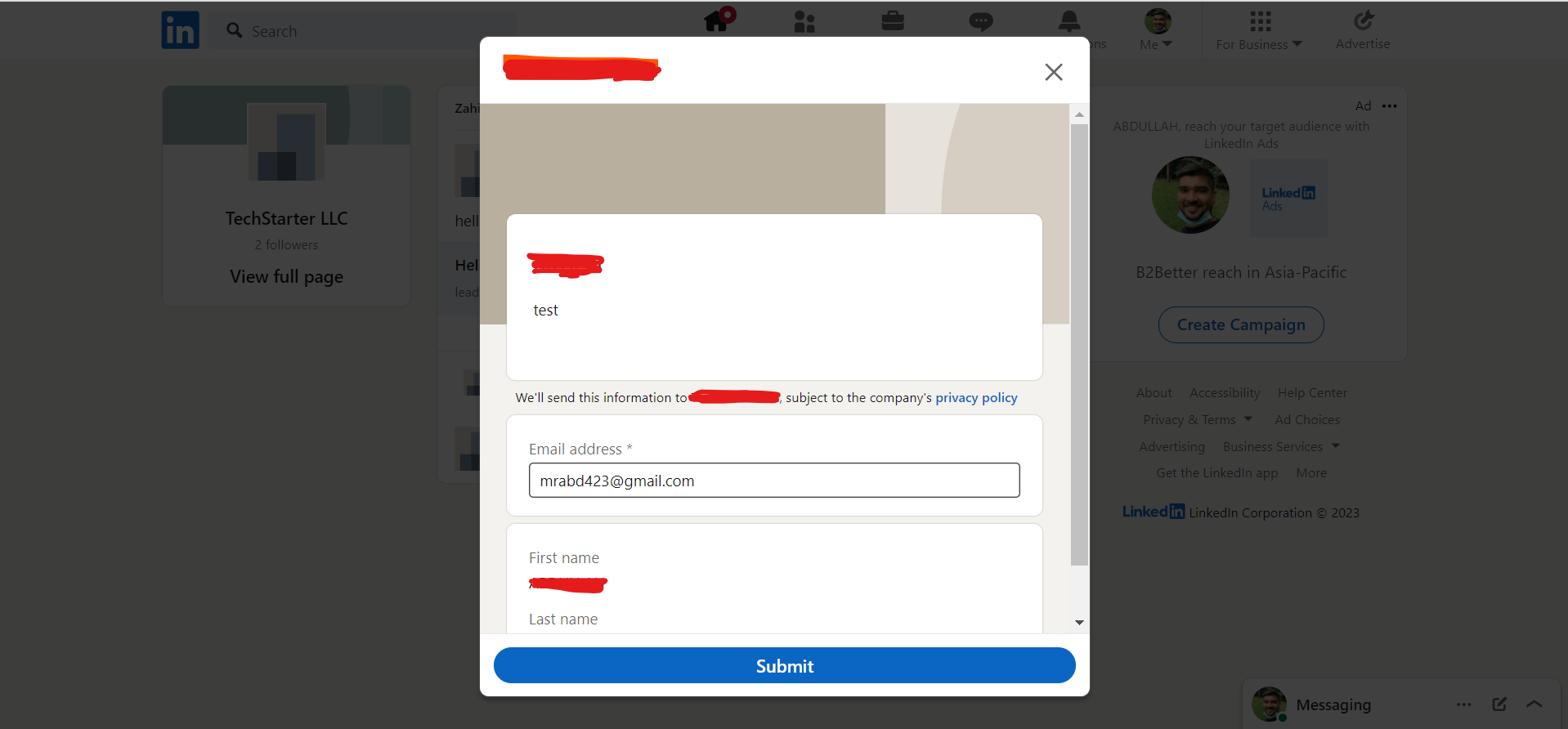
After submitting this form, you will receive a lead in ActiveCampaign. This indicates that the automation process is complete. If you haven’t received the lead, please feel free to contact us at support@leadsnotify.com for assistance with any issues you may face. Thank you for reading this article.
Last Updated on July 18, 2024 by ABD K
