ActiveCampaign is a versatile cloud-based platform tailored for small to mid-sized businesses, offering a comprehensive suite of tools for email marketing, marketing automation, CRM, and sales automation. It empowers businesses to create, manage, and automate marketing campaigns, nurturing customer relationships effectively.
We can create a quick Automation to get leads into ActiveCampaign from LinkedIn leads by following only a few simple steps.
Step 1:
Signup & Login into Leadsnotify
Step 2:
Link your Linkedin account with Leadsnotify. I’ve outlined the connection process in a separate article please check out the instructions provided in Steps 1 in this article.(How to connect Linkedin).
Step 3:
Navigate to the ‘Create Notifier‘ option, which is the first one you’ll see after logging into the app. Then, search for ActiveCampaign and click on ‘Try Now,’ following the instructions provided in the screenshot.
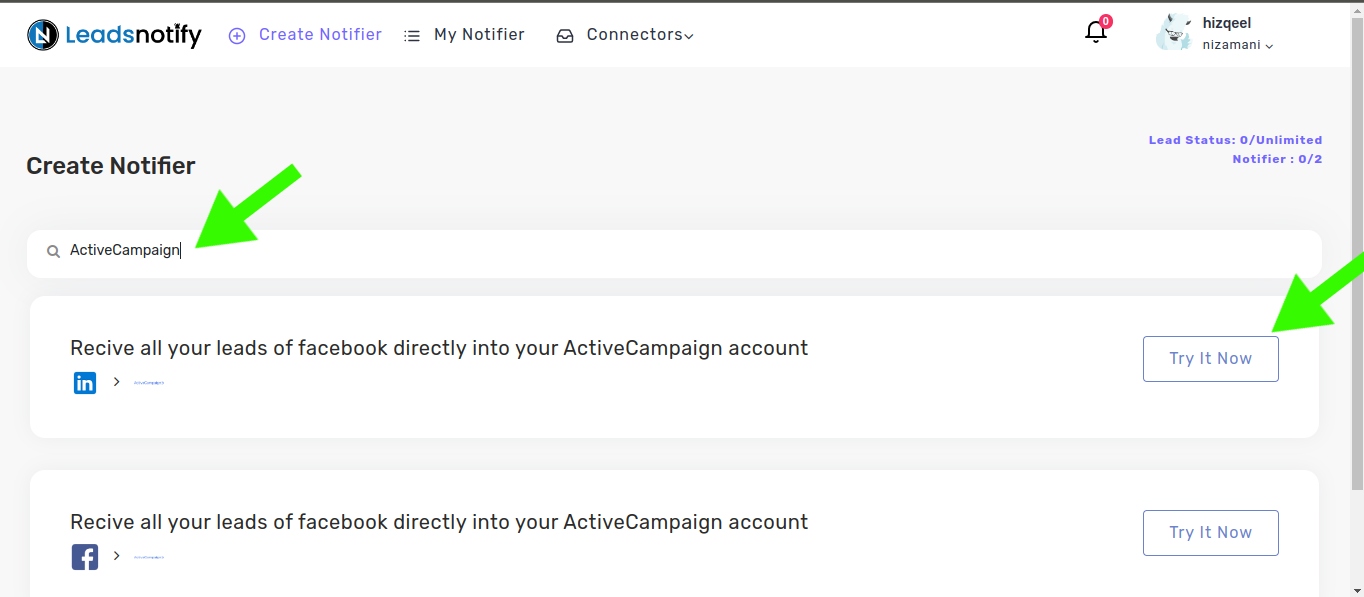
After clicking ‘Try now,’ you’ll be presented with two boxes. The first box allows you to select your Linkedin page and the forms you wish to link. Once you choose instant forms, it will display the available fields within the selected forms.
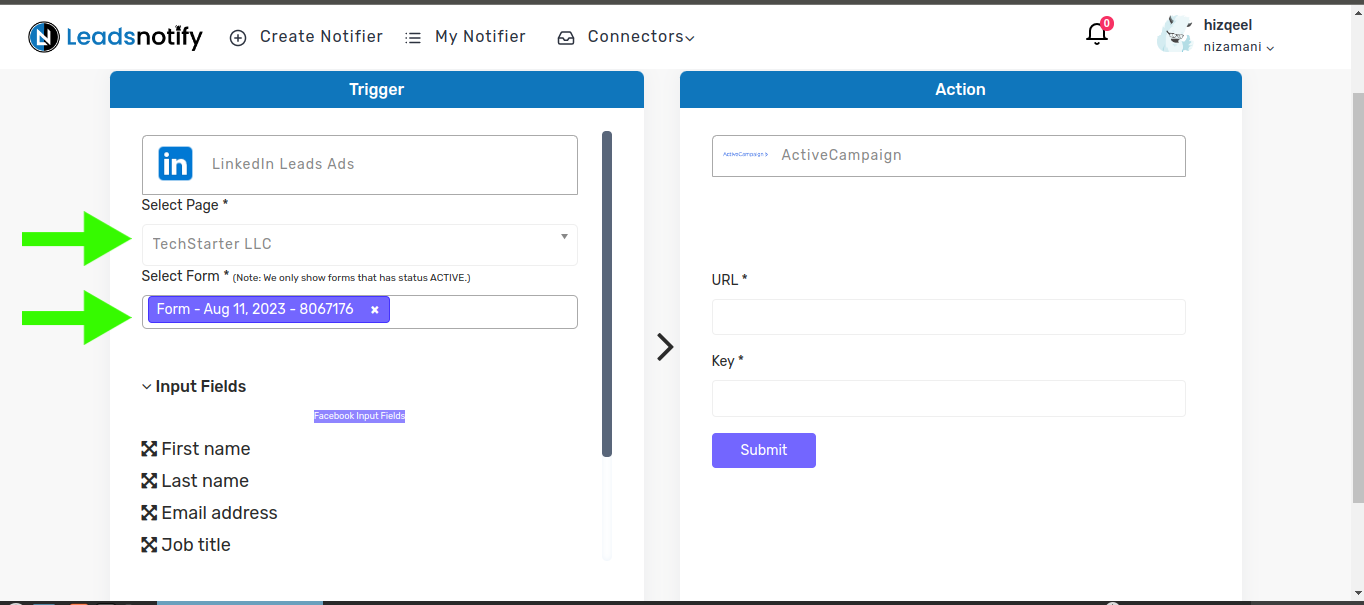
In the right box, you will need to enter your ActiveCampaign API KEY and URL. To locate your API KEY and URL, please log in to your ActiveCampaign account and click on settings
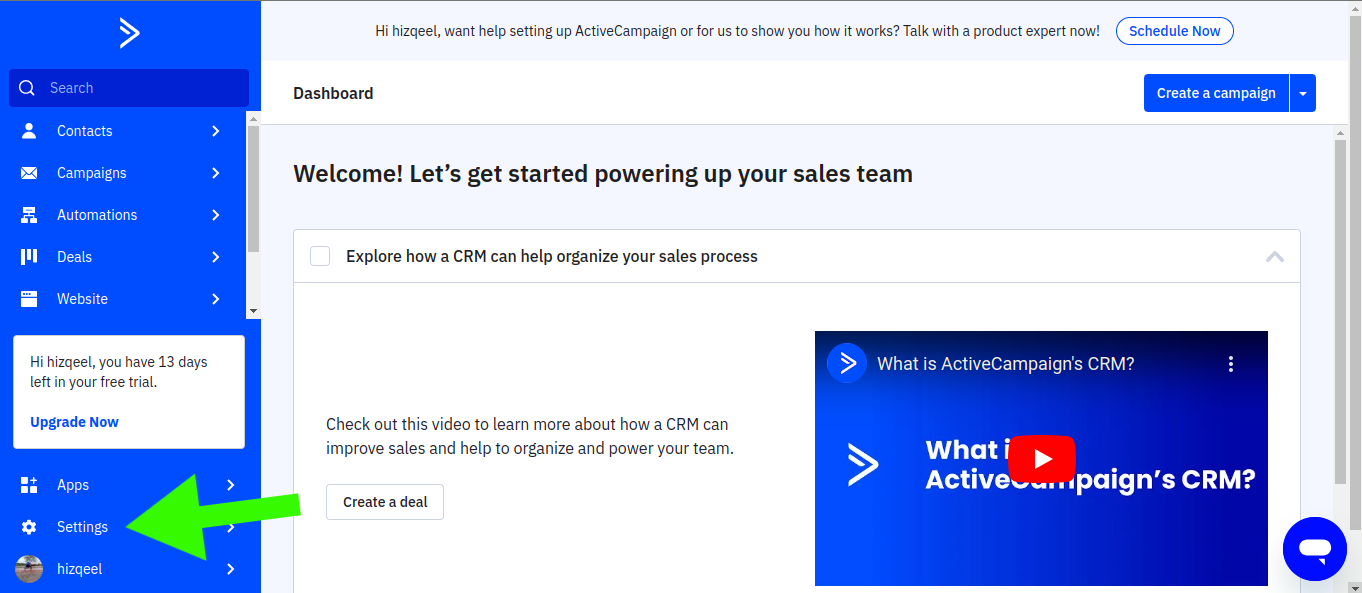
Then go to developer
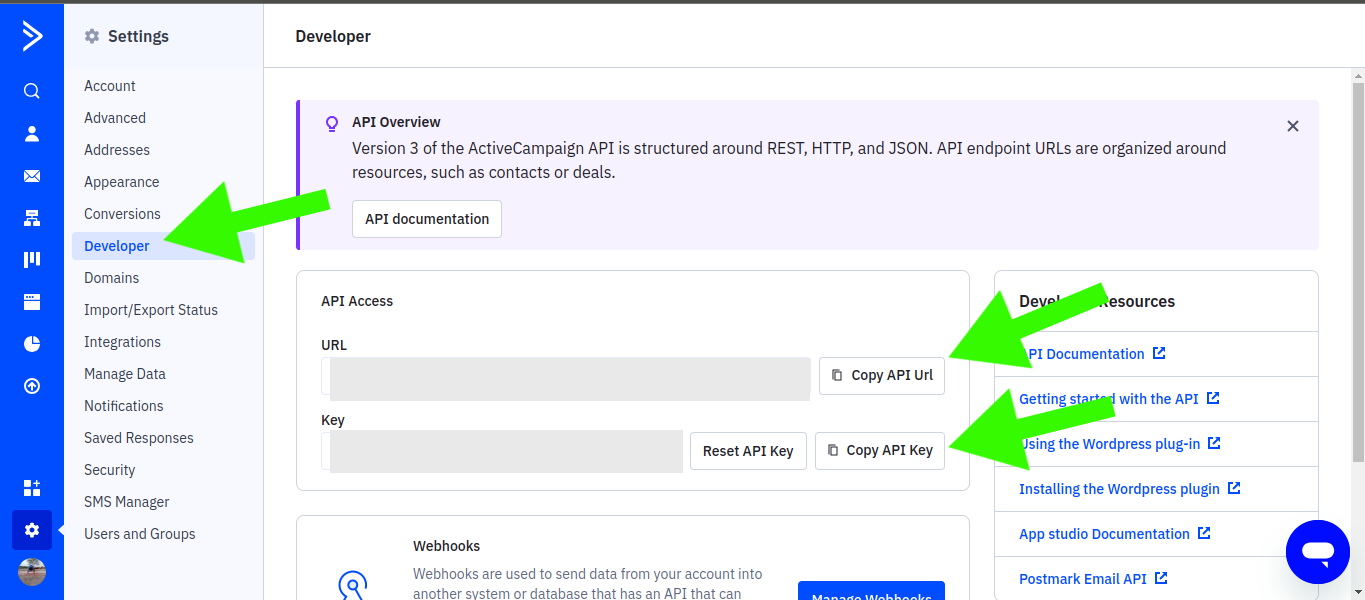
Now, copy the API URL and paste it into the URL input field on the right box, and paste the API KEY into the KEY input field and click on submit
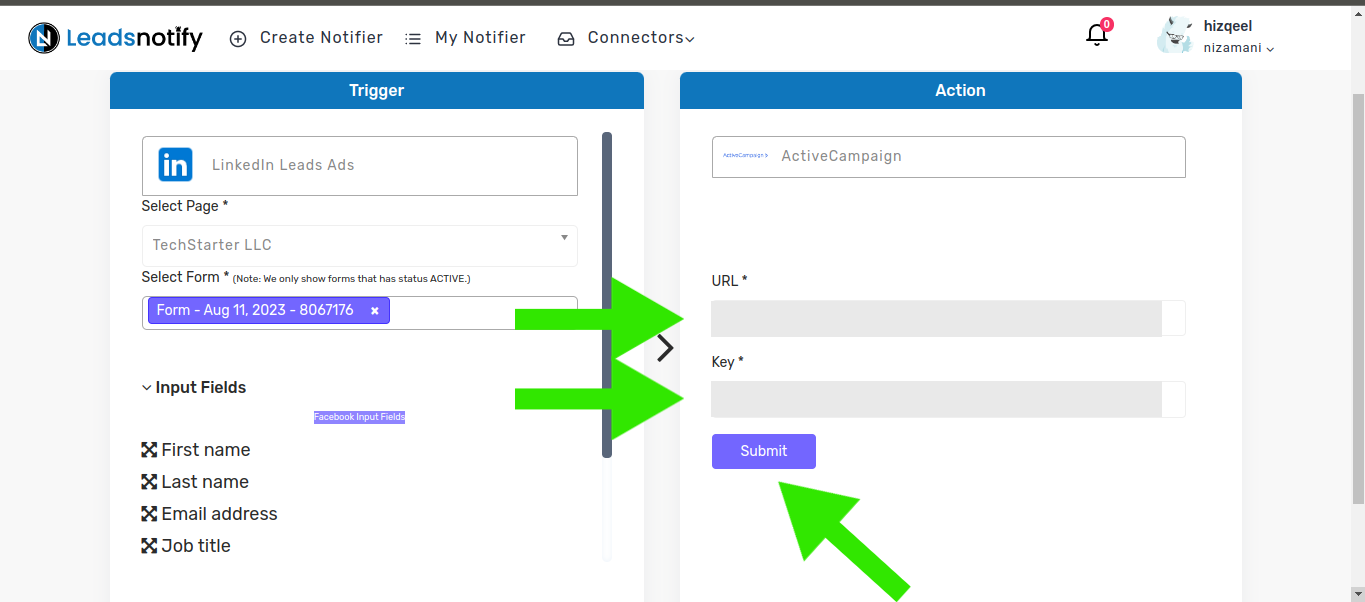
Once you submit the key and URL, you will see additional input fields and a dropdown list where you can choose how you would like to receive leads. After making your selection, click on submit.
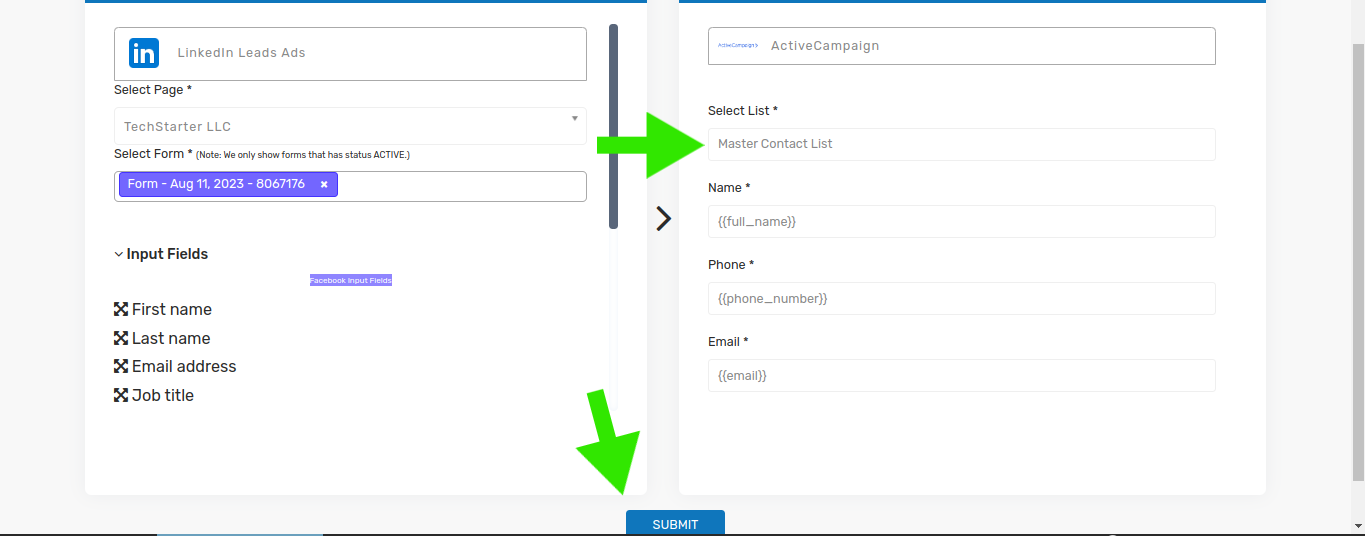
Now that the automation is nearly complete, it’s time to test it. Follow the instructions below to proceed with the testing
How to test the Integration?
If you want to test or cross the integration by creating a testing lead. Here are the simple steps to follow.
- Login & Open LinkedIn Campaign Manager
- Go into Advertise section
- Select the Campaign Group
- Select Campaign
- Now Click on the Ad Name
- It will open a new tab & will show you the content. In my case I’ve Subsriber form there to get the leads.
In our case we have the Subscribe Button for a lead form.
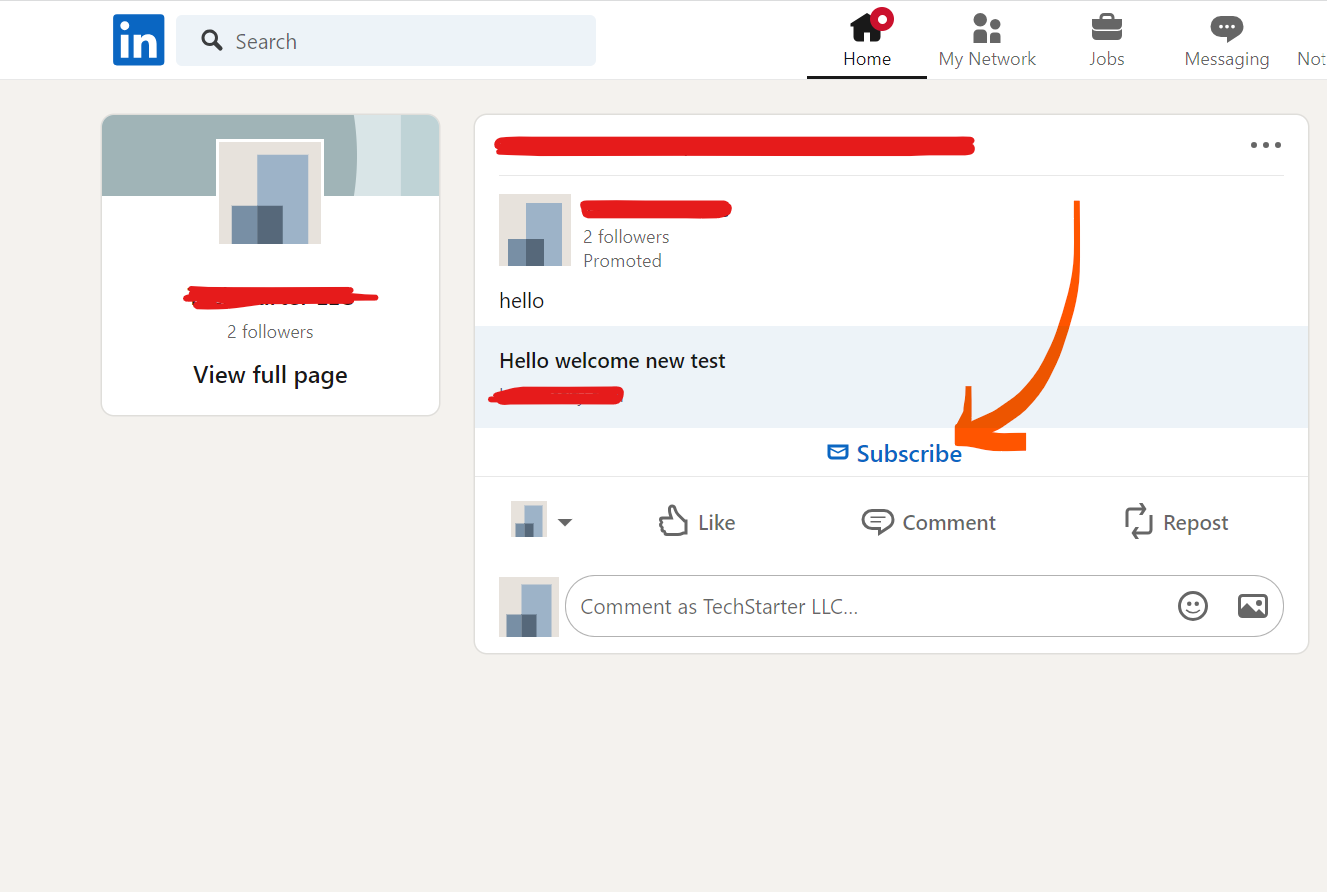
When we click on it shows the popup to enter name and email as screenshot attached for reference.
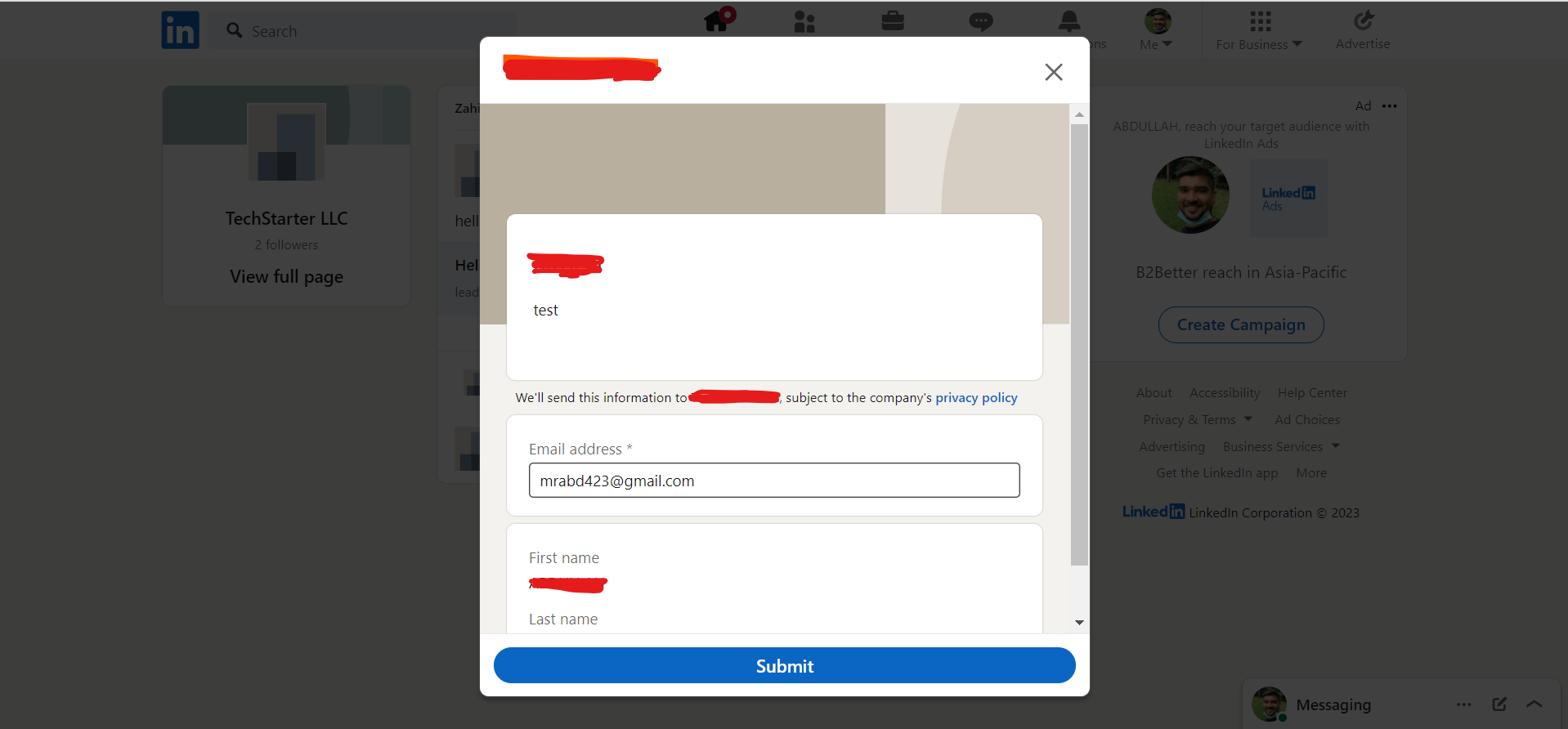
After submitting this form, you will receive a lead in ActiveCampaign. This indicates that the automation process is complete. If you haven’t received the lead, please feel free to contact us at support@leadsnotify.com for assistance with any issues you may face. Thank you for reading this article.
