VerticalResponse is a comprehensive online marketing platform designed to help businesses of all sizes create, manage, and analyze their email marketing campaigns, social media posts, online surveys, and more. It offers user-friendly tools and features to streamline the process of reaching customers and engaging with them effectively across multiple channels. VerticalResponse aims to empower businesses to grow their audience, increase brand awareness, and drive conversions through targeted marketing efforts.
We can create a quick Automation to get leads into VerticalResponse from Facebook lead ad campaigns by following only a few simple steps.
Step 1:
Signup & Login into Leadsnotify
Step 2:
Link your Facebook account with Leadsnotify. I’ve outlined the connection process in a separate article please check out the instructions provided in Steps 1 and 2 in this article. (How to connect Facebook).
Step 3:
Navigate to the ‘Create Notifier‘ option, which is the first one you’ll see after logging into the app. Then, search for VerticalResponse integration and click on ‘Try Now,’ following the instructions provided in the screenshot.
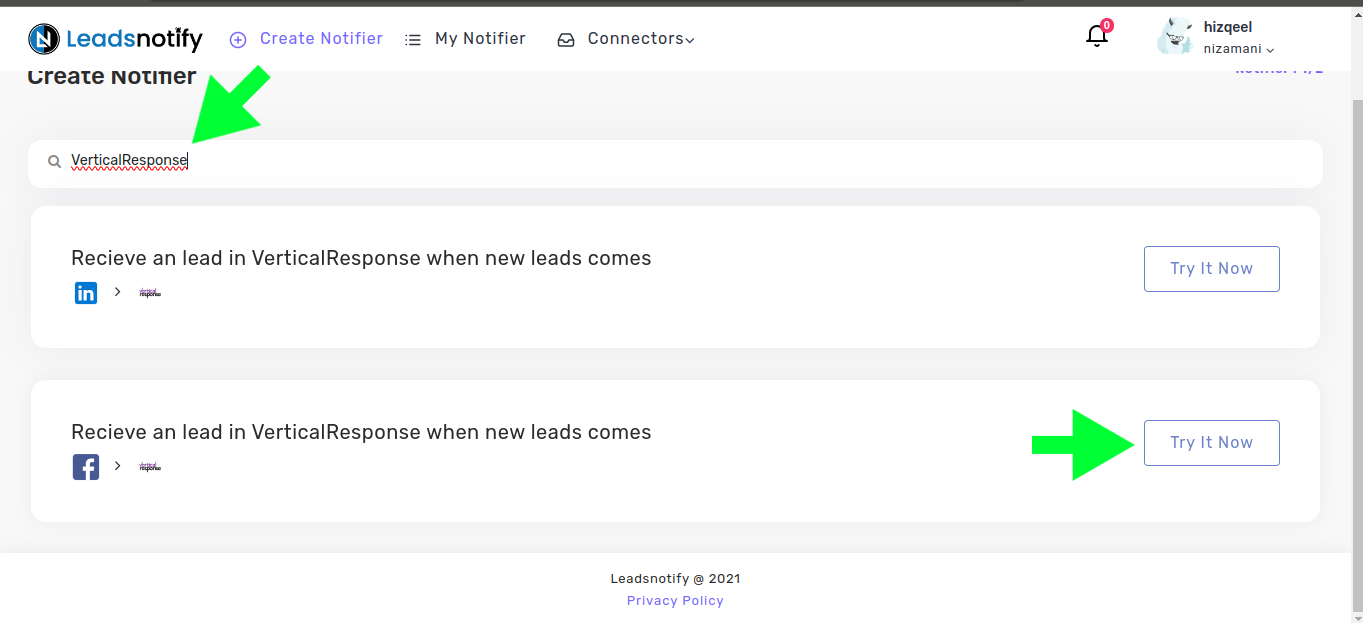
After clicking ‘Try now,’ you’ll be presented with two boxes. The first box allows you to select your Facebook page and the forms you wish to link. Once you choose instant forms, it will display the available fields within the selected forms.
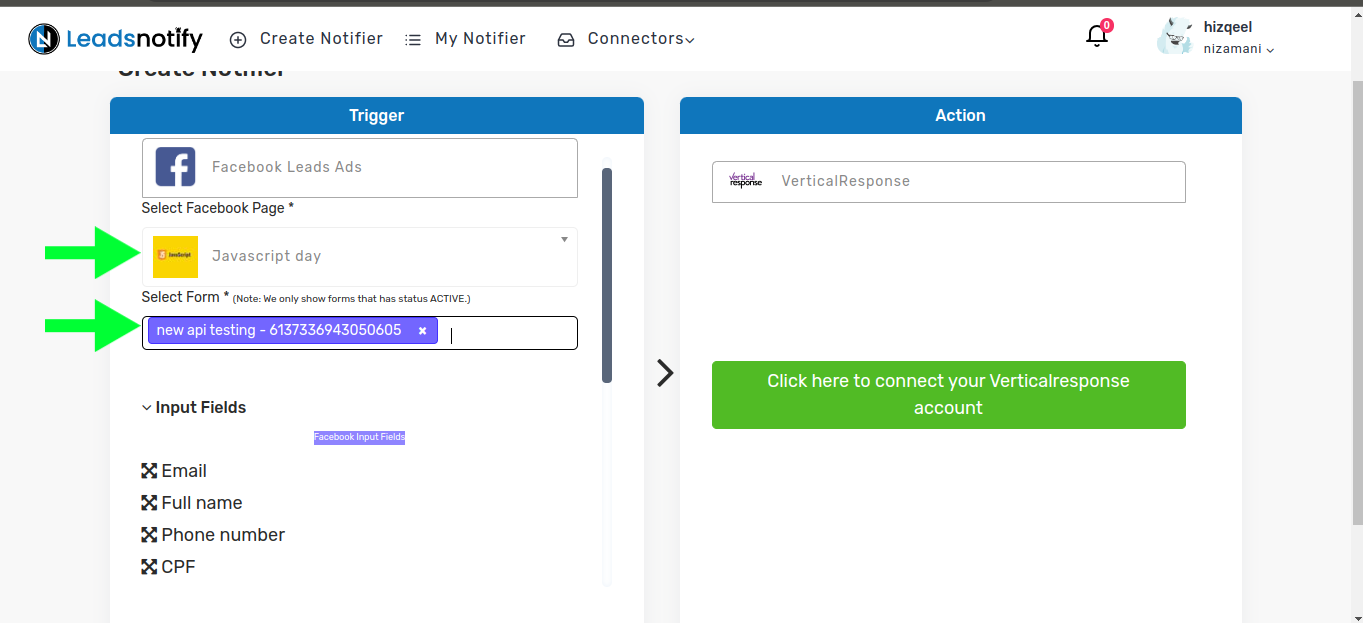
In the right box, click on the Big green button to connect VerticalResponse
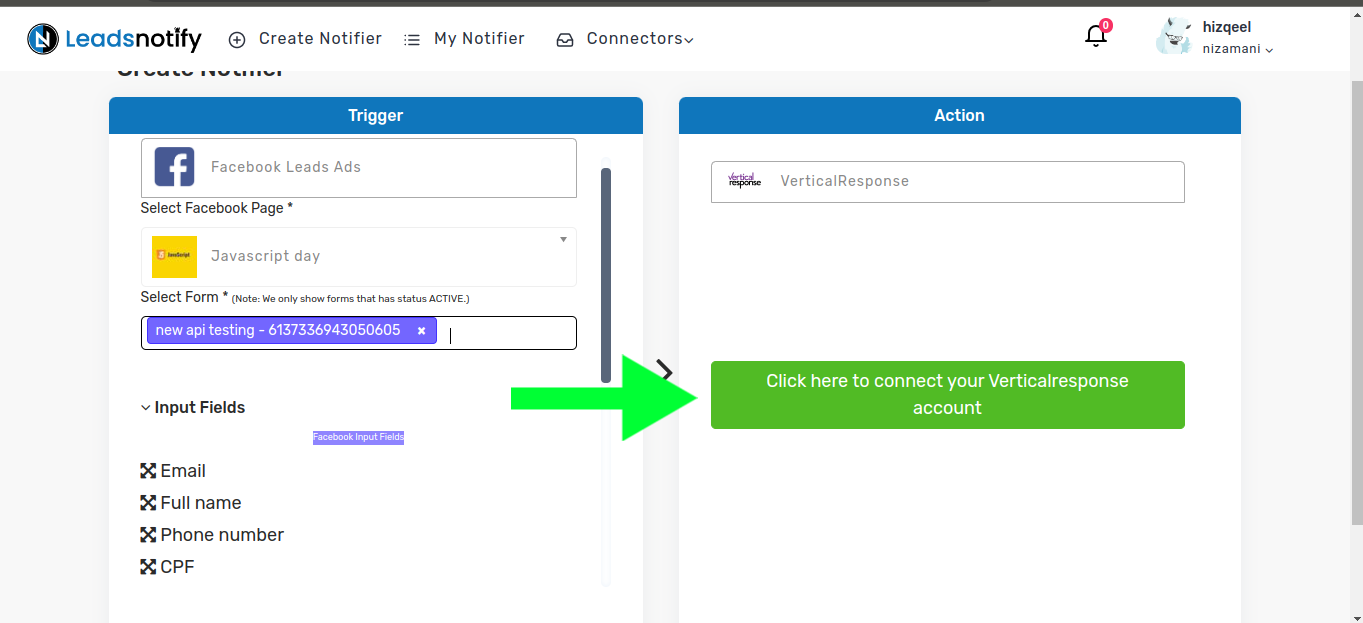
Then you will see a popup to connect your account type your email password and click on sign in login as you would normally
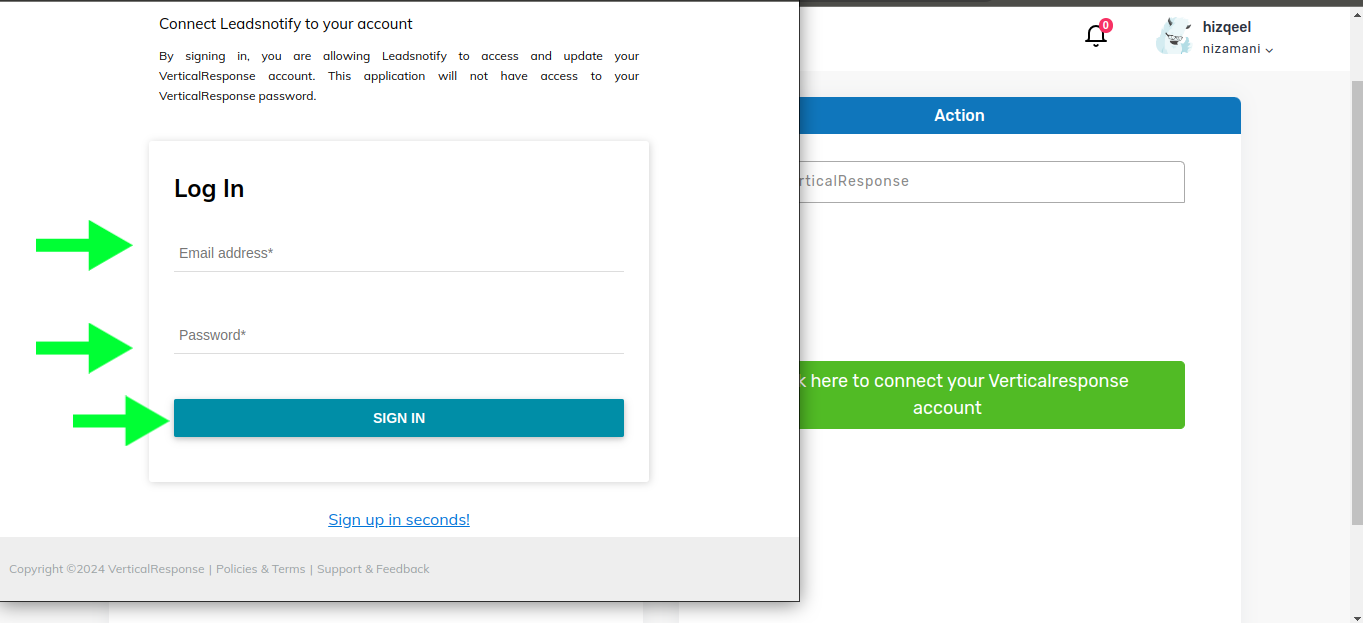
Once you have successfully connected your account you will see this form instead of a big green button now choose a list in which would like to receive lead
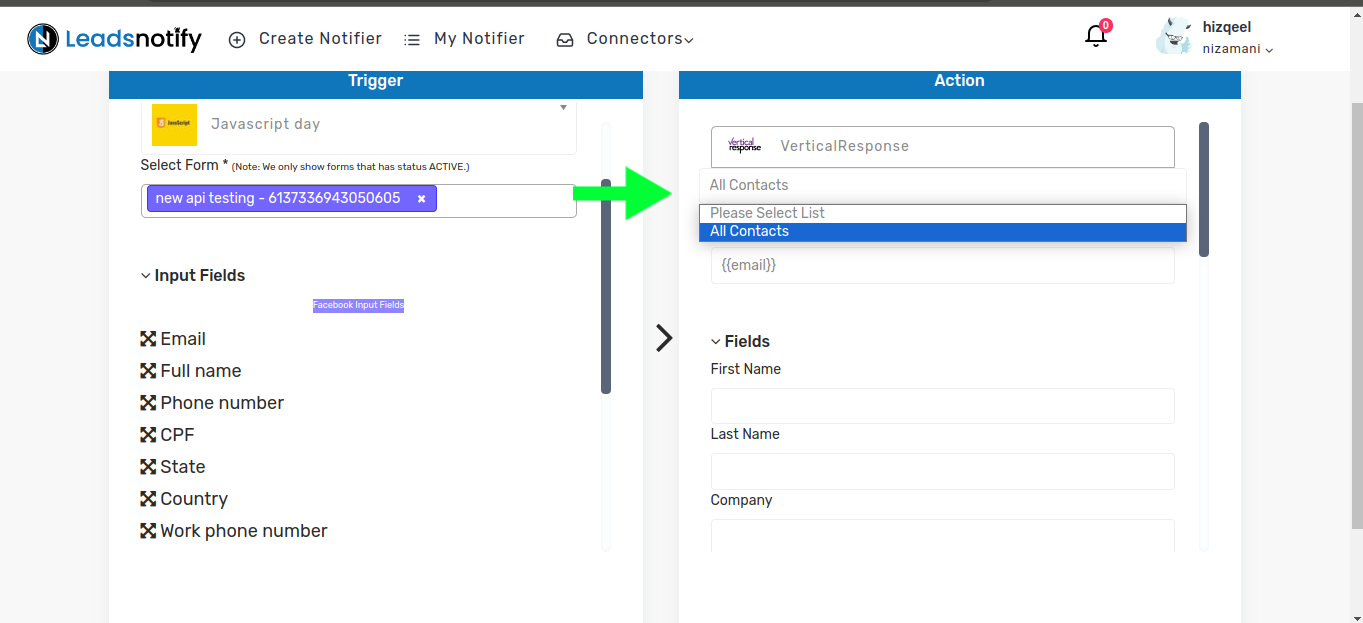
Now scroll down to the bottom of the page and click on submit
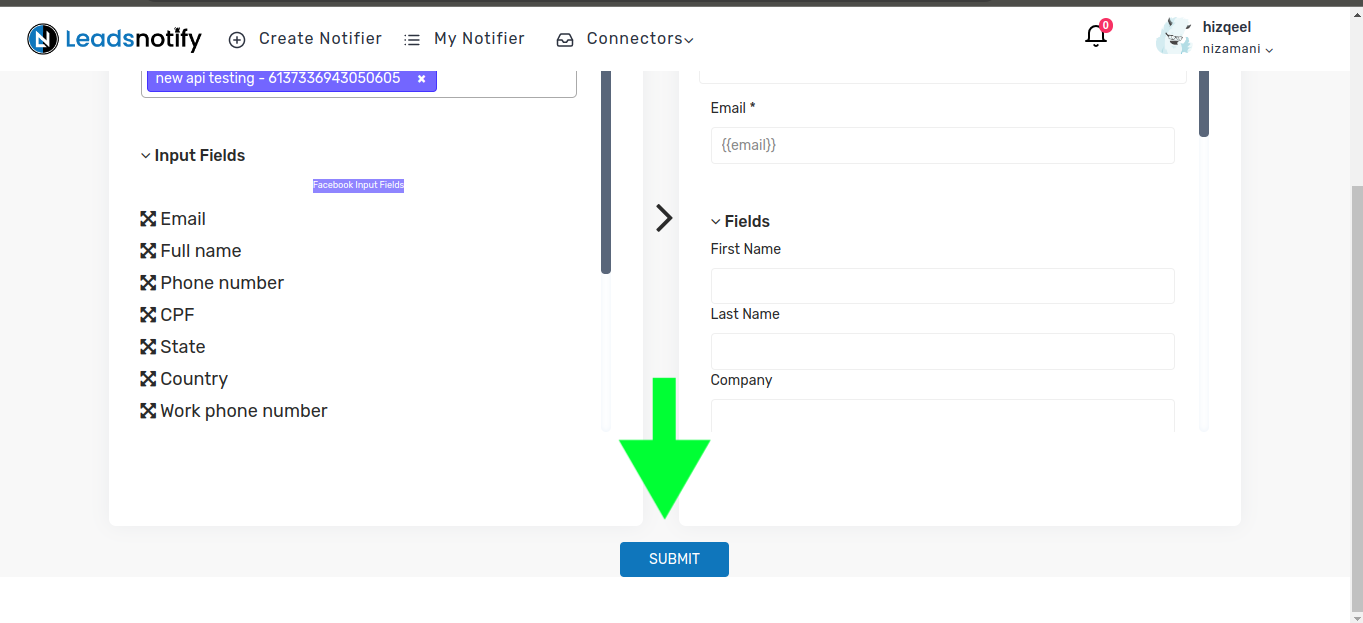
Step 4:
Once submitted, a popup will appear prompting you to send a test lead. After sending the test lead, it will load and display the response as ‘Success.’ That’s it, your integration is complete.
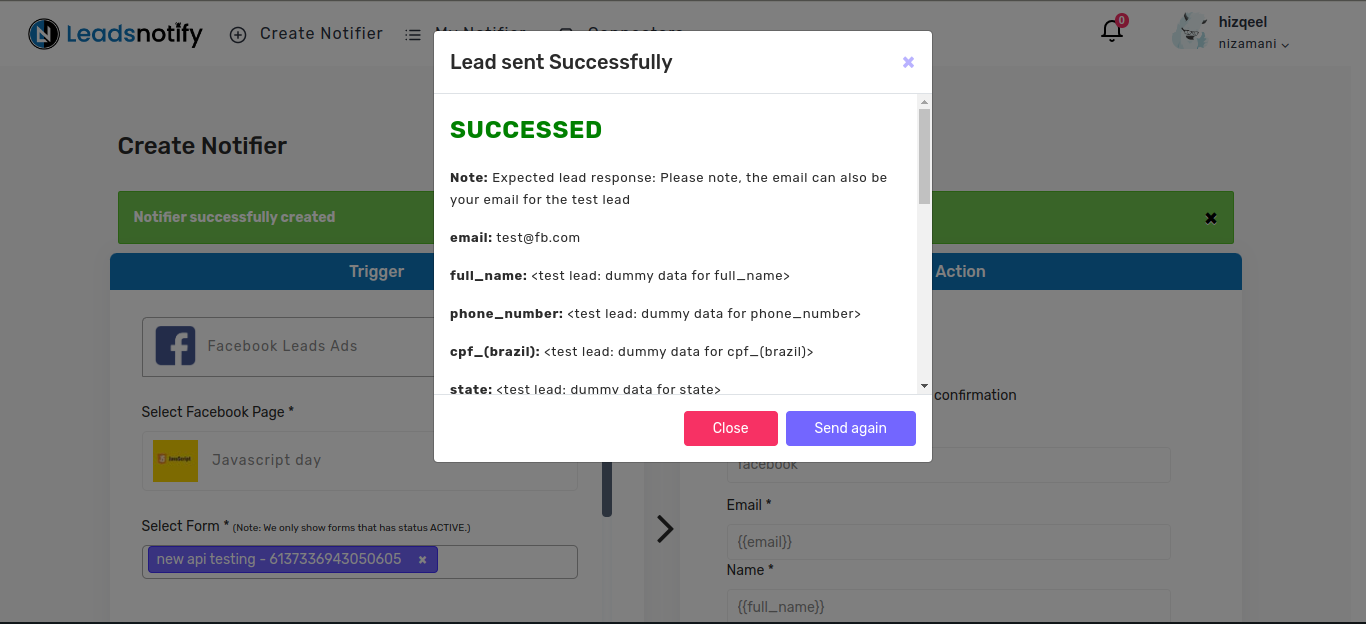
Feel free to contact us at support@leadsnotify.com if you face any issues with your integration.
Thank you for reading this article.
