SendGrid is a cloud-based email service provider that allows businesses to send transactional and marketing emails at scale. It provides APIs and SMTP relay services to streamline email delivery, tracking, and analytics. SendGrid’s platform offers features such as email template management, recipient list management, delivery optimization, spam filtering, and detailed reporting. It’s widely used by businesses of all sizes to ensure reliable and efficient email communication with customers and clients.
We can create a quick Automation to get leads into SendGrid from Facebook lead ad campaigns by following only a few simple steps.
Step 1 Sign up & login:
Signup & Login into Leadsnotify
Step 2 Link your Facebook account:
Link your Facebook account with Leadsnotify. I’ve outlined the connection process in a separate article please check out the instructions provided in Steps 1 and 2 in this article. (How to connect Facebook).
Step 3 Create notifer:
Navigate to the ‘Create Notifier‘ option, which is the first one you’ll see after logging into the app. Then, search for Sendgrid integration and click on ‘Try Now,’ following the instructions provided in the screenshot.
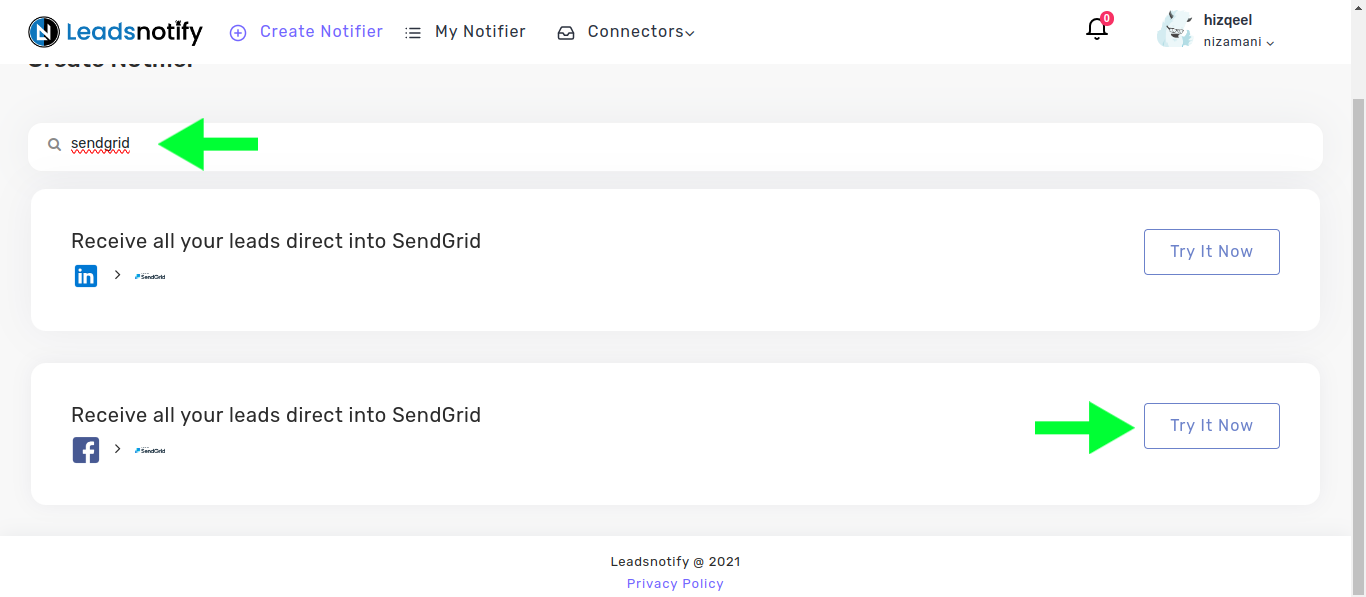
After clicking ‘Try now,’ you’ll be presented with two boxes. The first box allows you to select your Facebook page and the forms you wish to link. Once you choose instant forms, it will display the available fields within the selected forms.
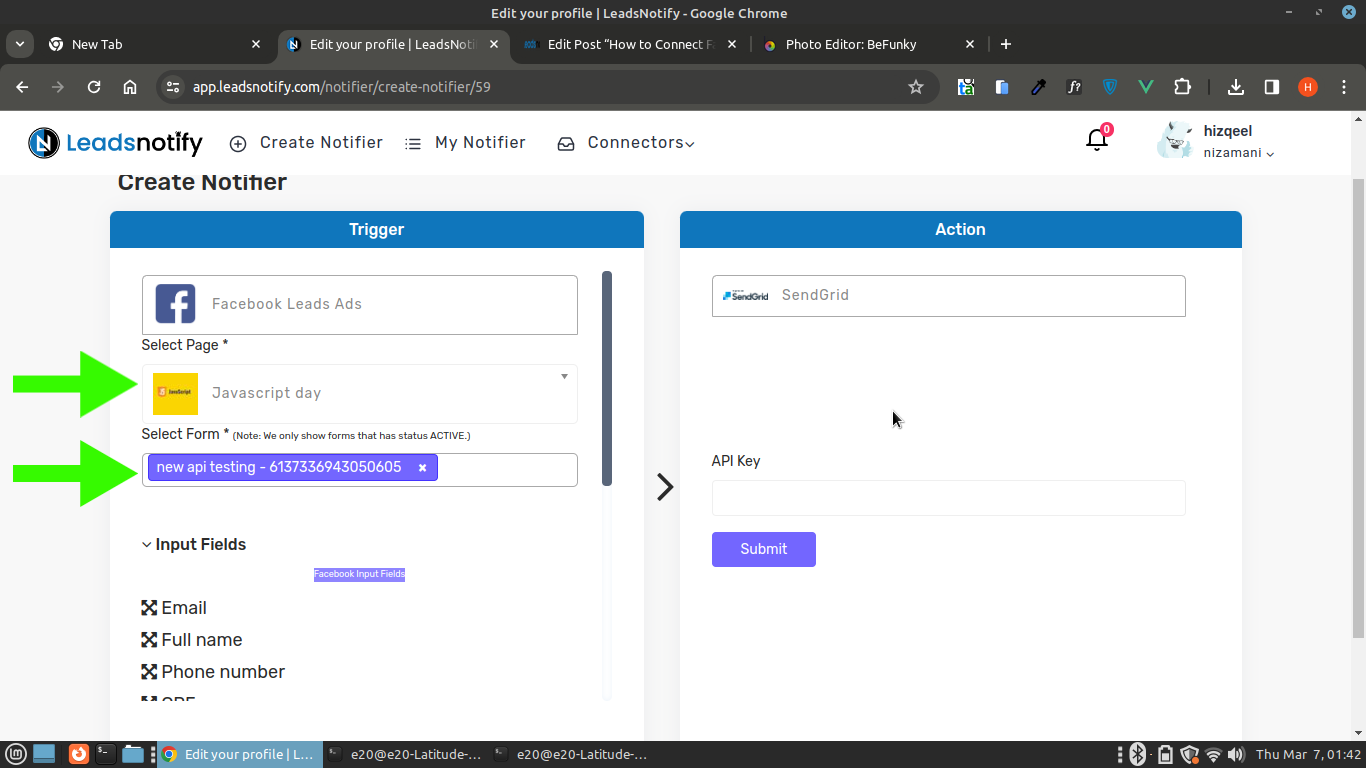
In the right box, you’ll need to input your Sendgrid API KEY which you can locate by logging into your SendGrid account.
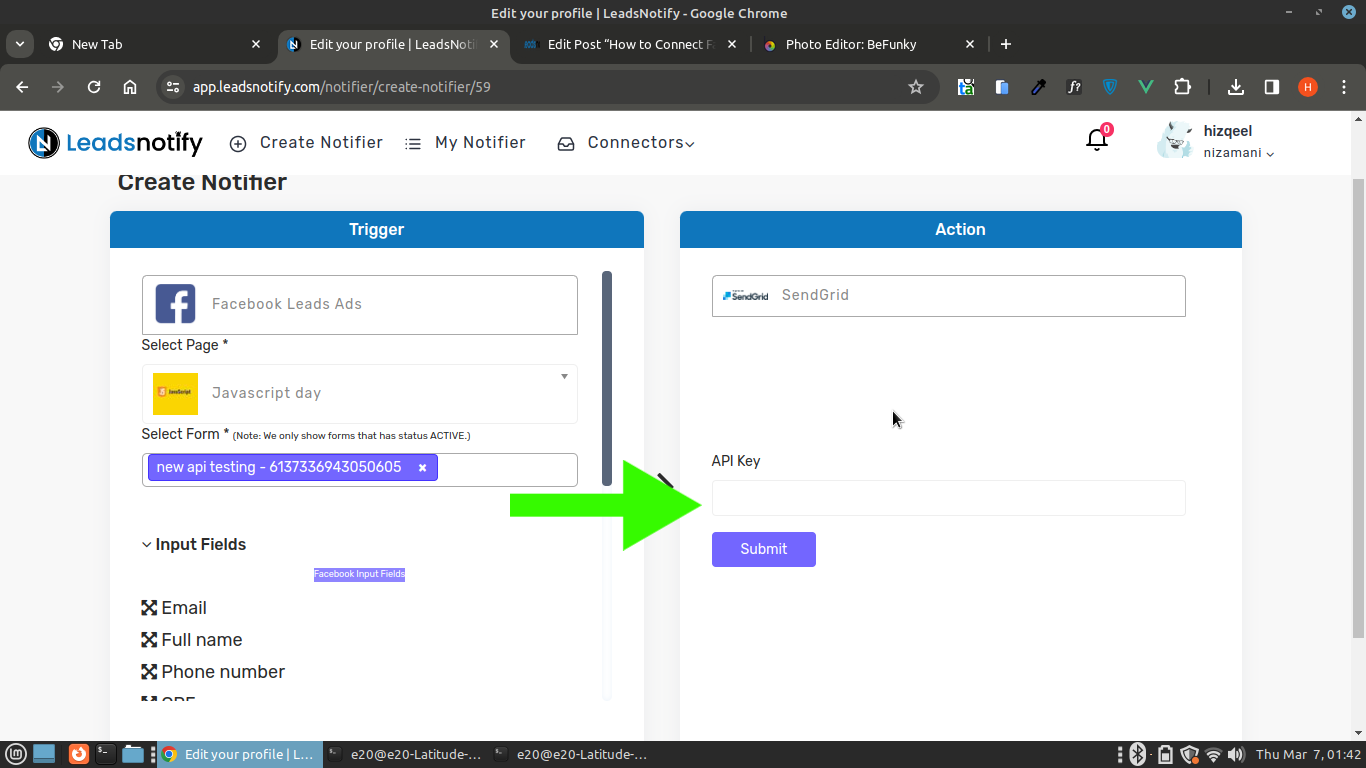
Login to your SendGrid account, then click on Settings and click on API keys
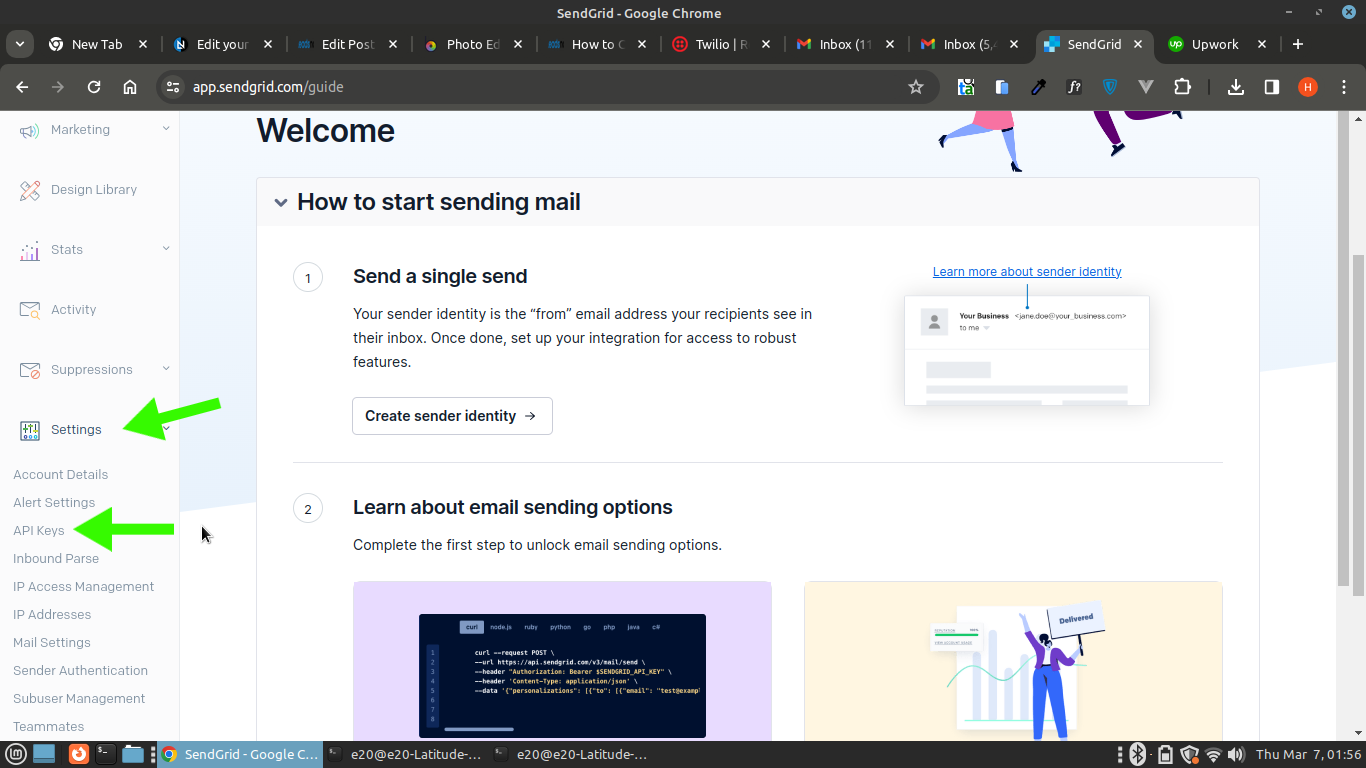
Now Click on Create API key
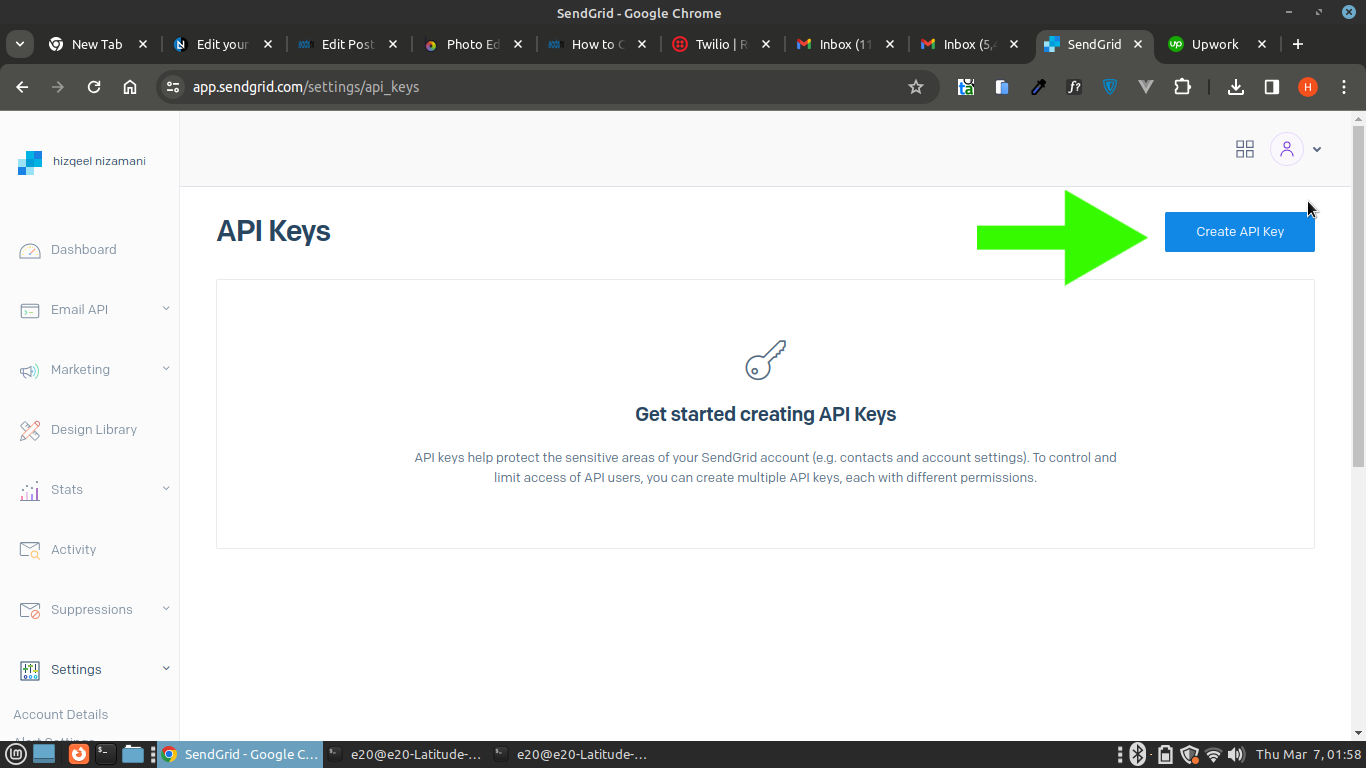
Now Give API key name and Click on full access and create & view
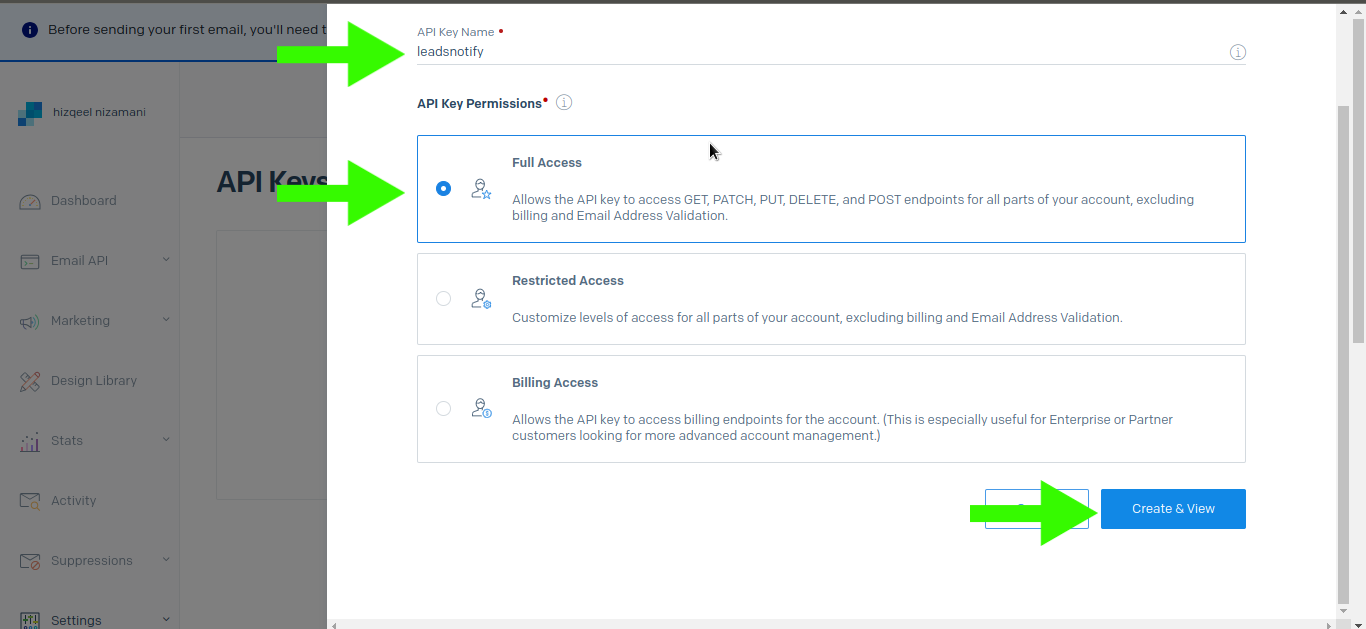
Now copy API key You can double click on API key it will copy it
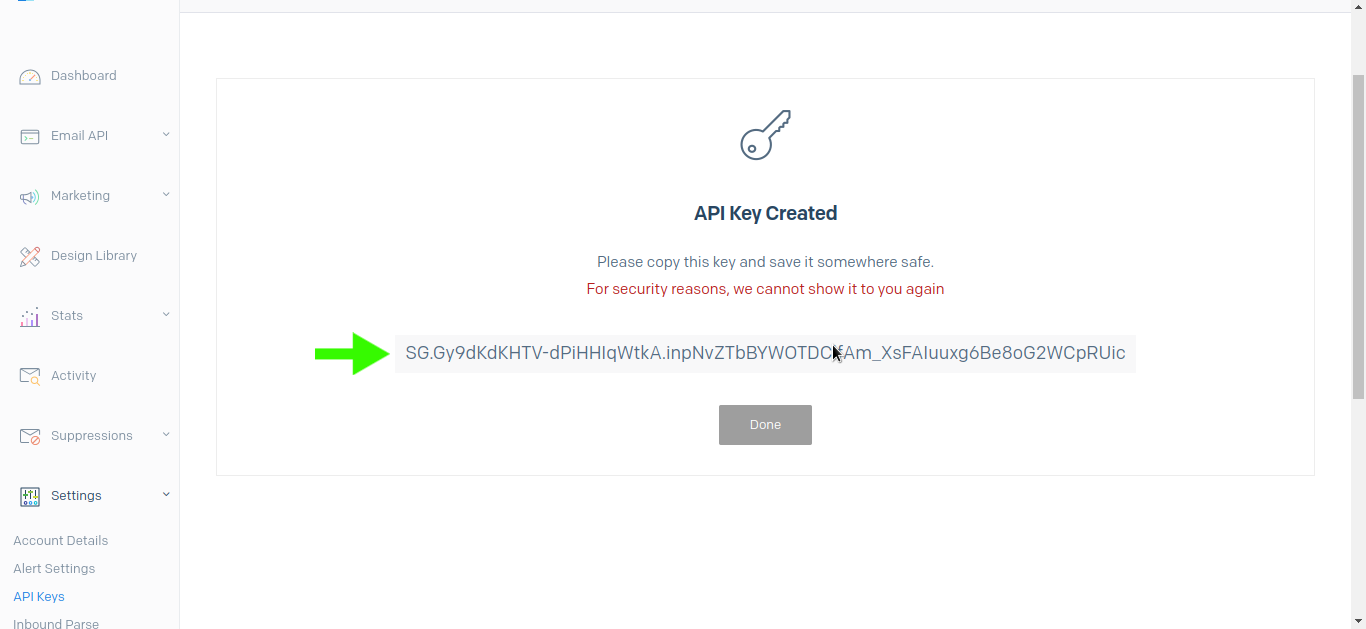
Now paste it in Api key input field and click on submit
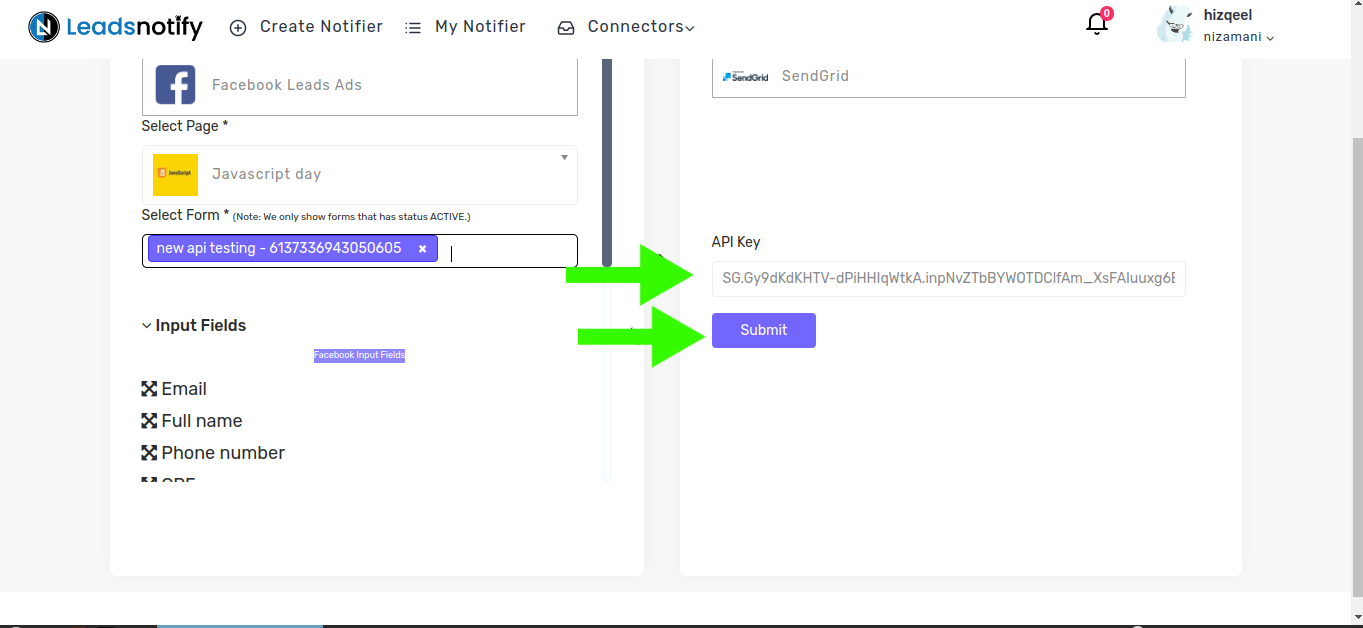
Now You will see list. Select list in which you want to recieve leads
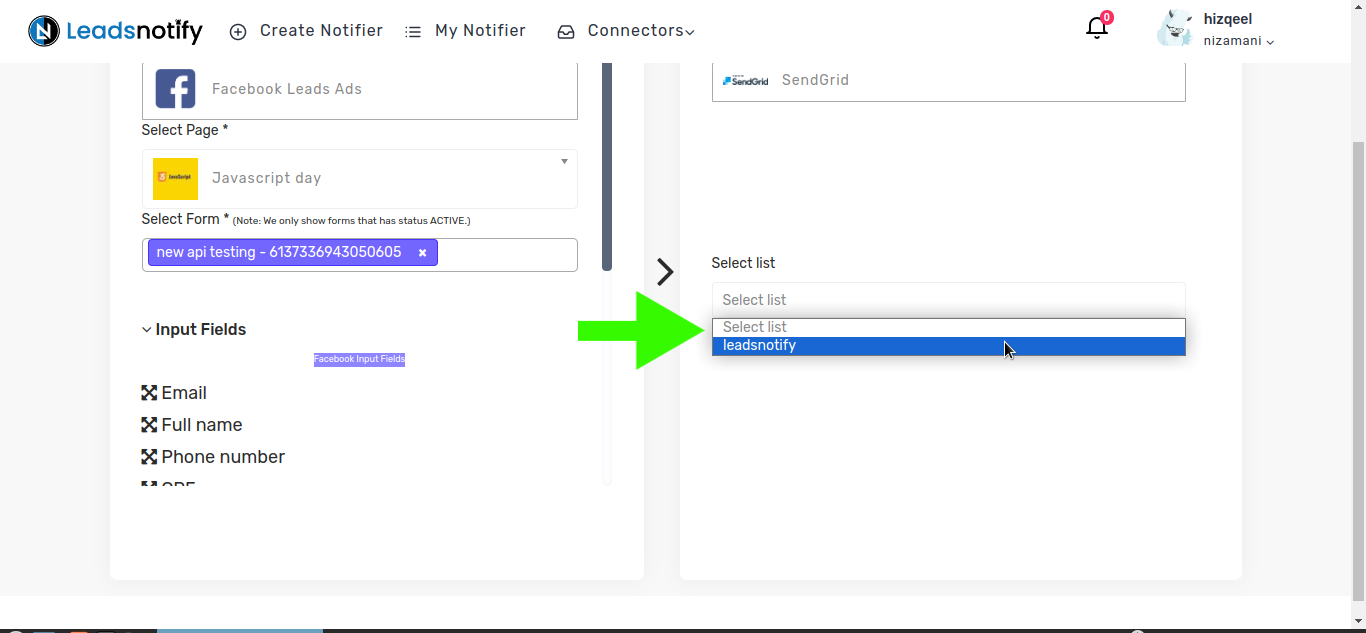
Now scroll down to page and click on submit
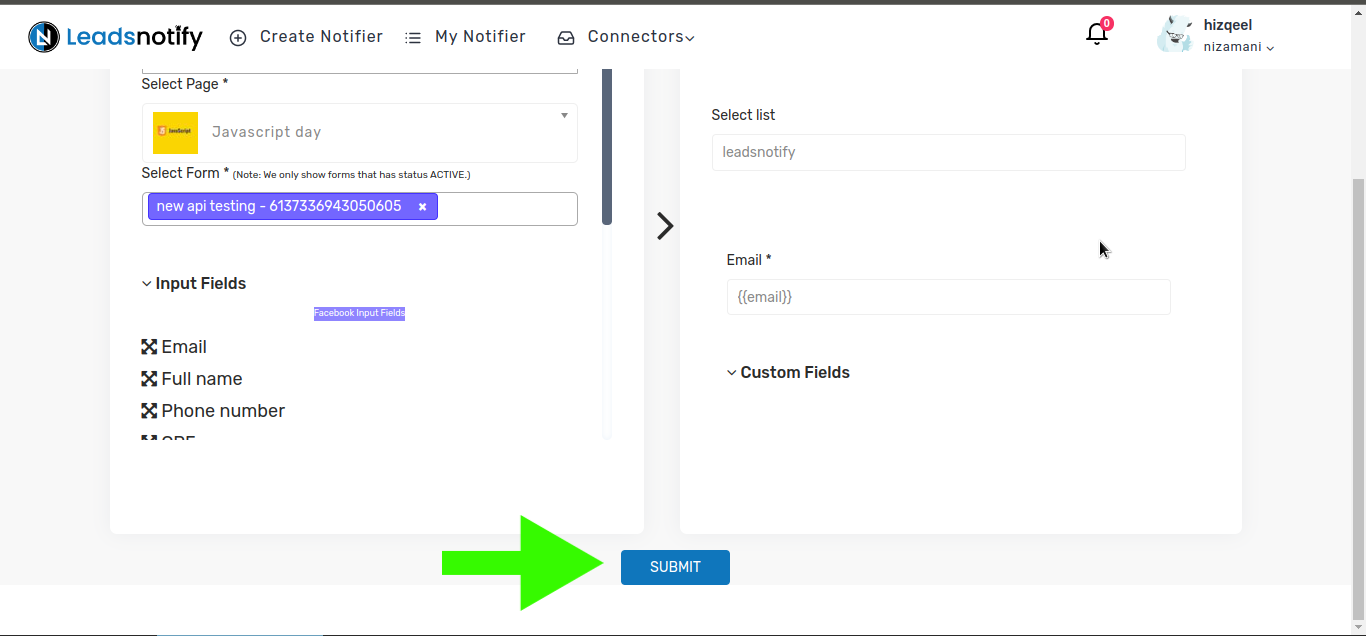
Step 4 Test notifier :
Once submitted, a popup will appear prompting you to send a test lead. After sending the test lead, it will load and display the response as ‘Success.’ That’s it, your integration is complete.
