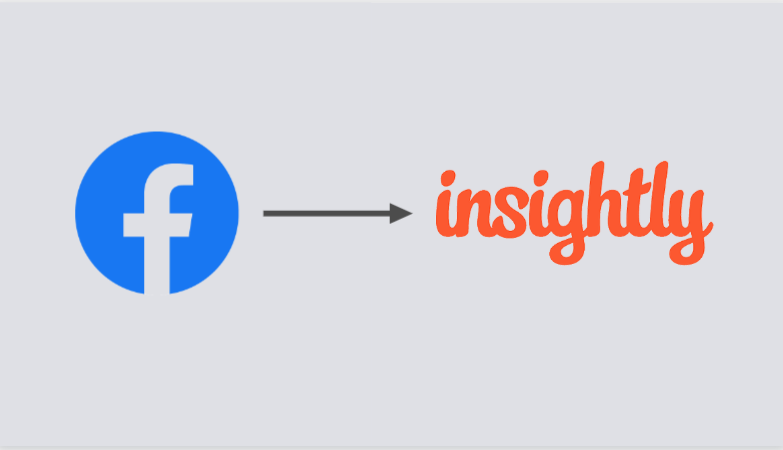Insightly CRM is liked by medium-sized US tech companies for its project management and automation features. It’s been used for 8 years. One of the automation flow is how we can get connect Facebook leads with Insightly CRM
Step 1:
Signup & Login into Leadsnotify
Step 2:
Link your Facebook account with Leadsnotify. I’ve outlined the connection process in a separate article please check out the instructions provided in Steps 1 and 2 in that article. (How to connect Facebook).
Step 3:
Click on Create Notifier the very first option after you login into the app & search for Insightly integration & Click on Try now as mentioned in following screenshot.
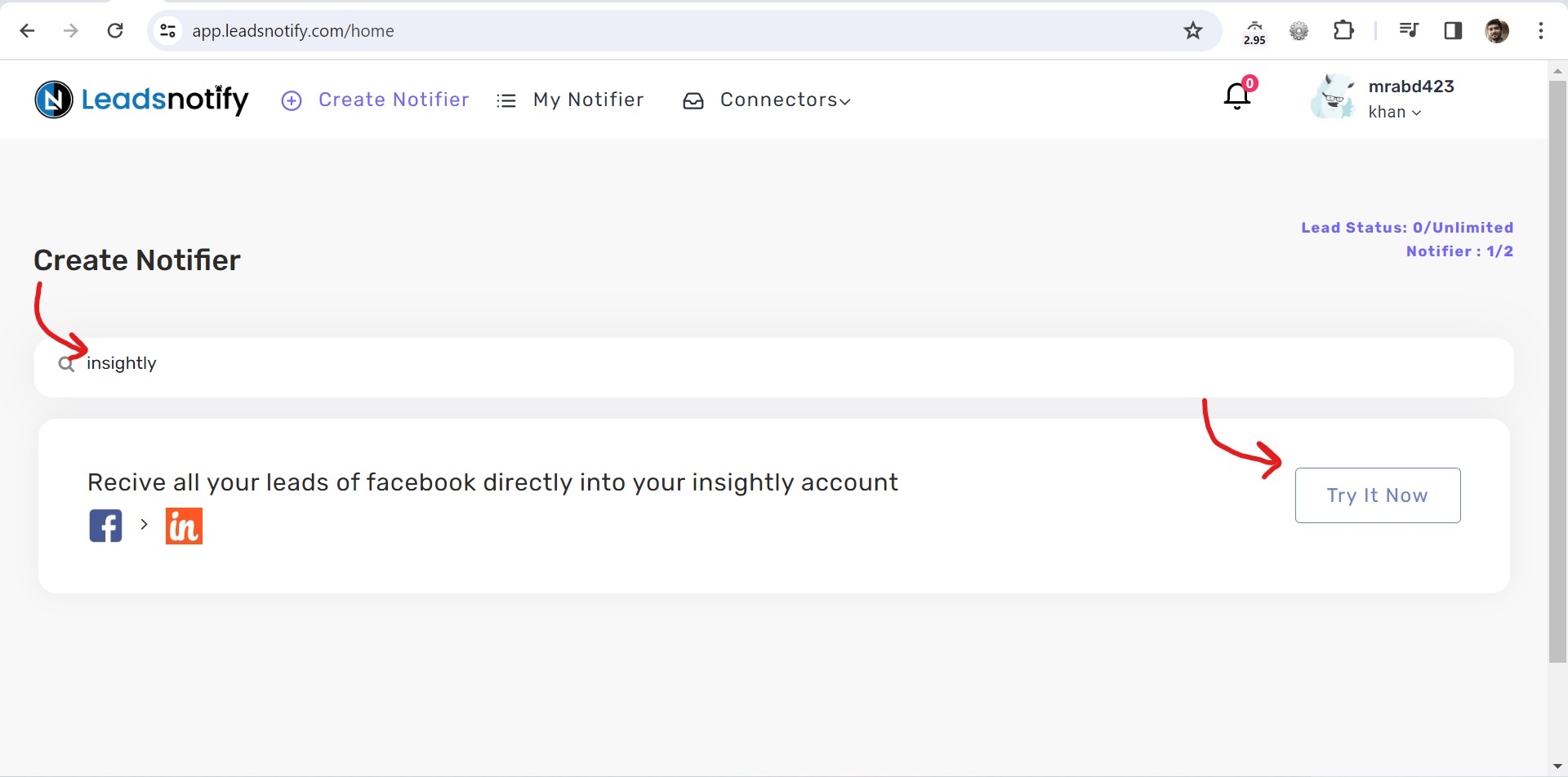
After clicking “Try now,” you’ll encounter two boxes. The first one lets you choose your Facebook page and the forms you want to link. After you select instant forms it will start showing the fields available into the selected forms.
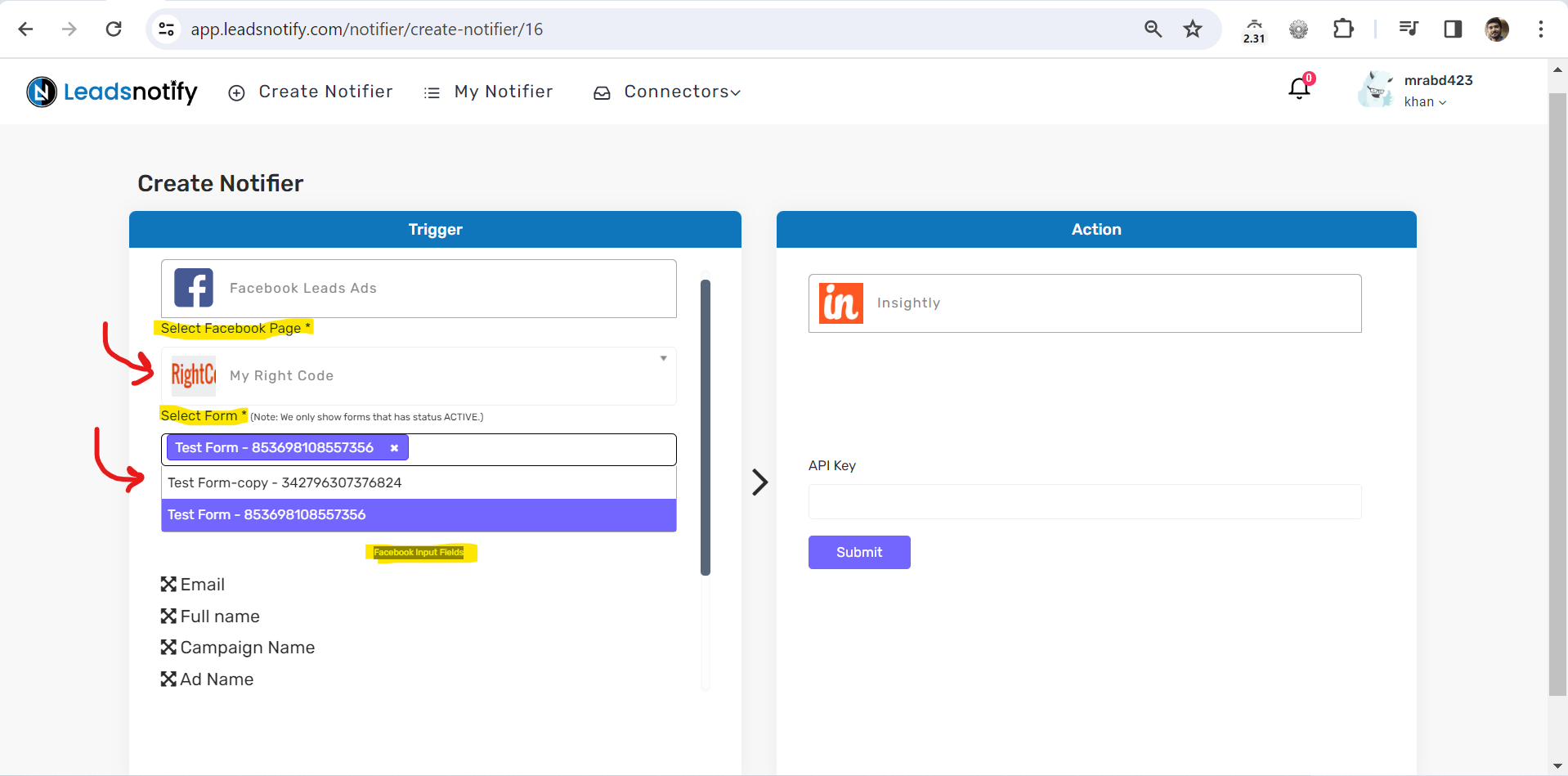
On the right box you need to enter your Insightly API Key which you can find by logging into your Insightly account.
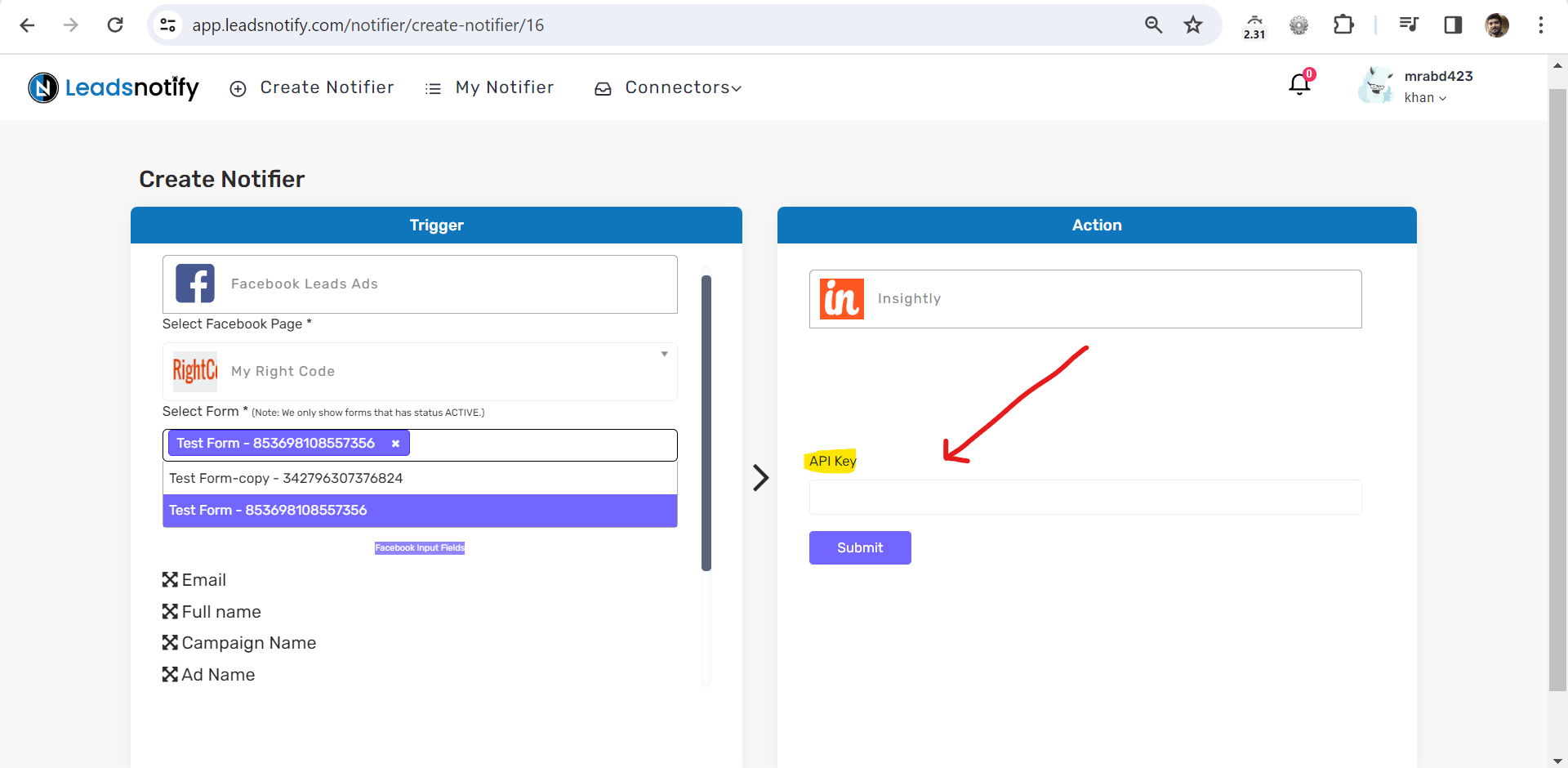
Log in to your Insightly Account, then click on your profile picture and go to user settings. Scroll down to find a random string – that’s your API key. Copy and paste it into Leadsnotify. This lets you fetch the fields and easily map them with your Facebook instant forms.
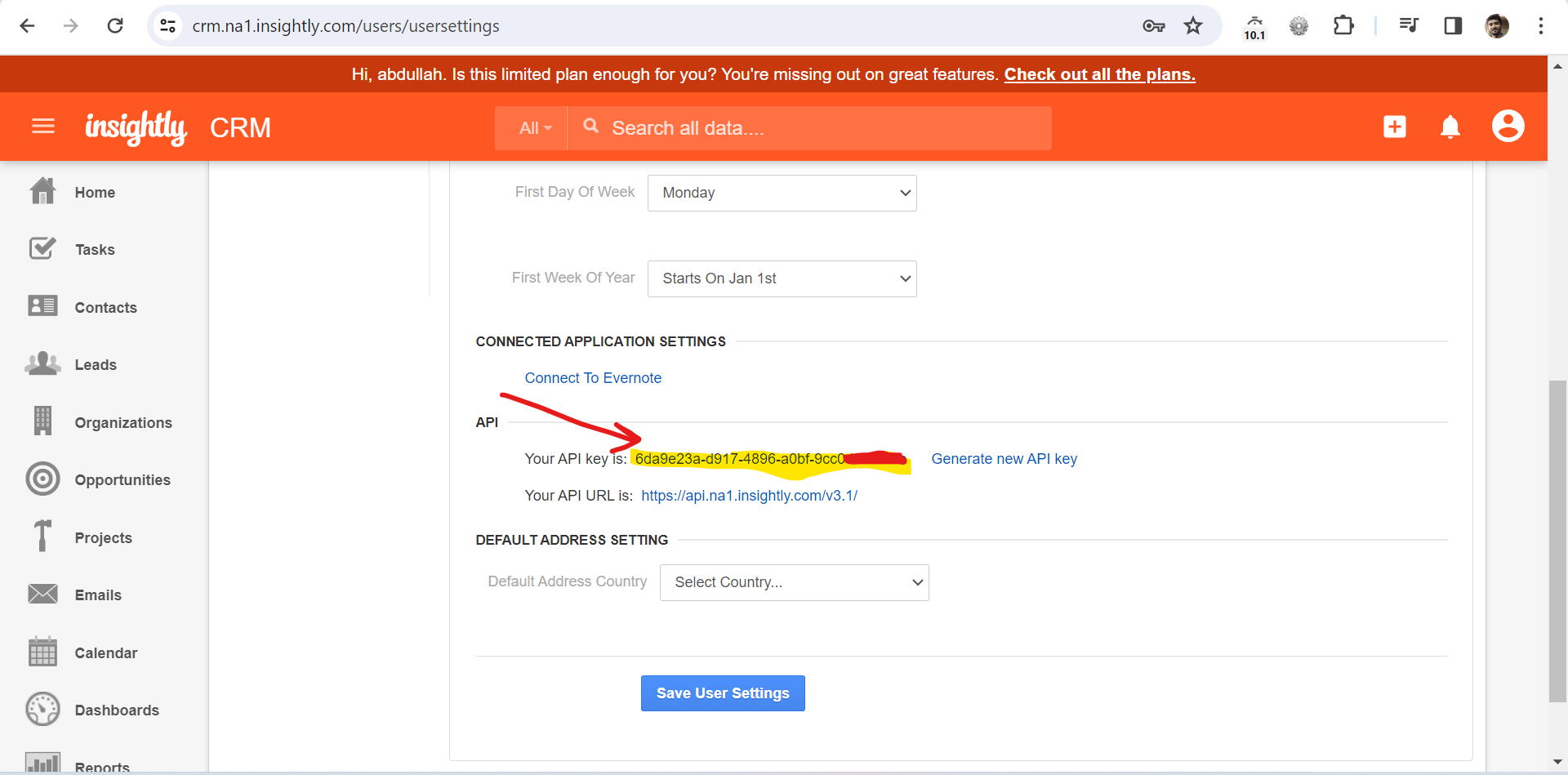
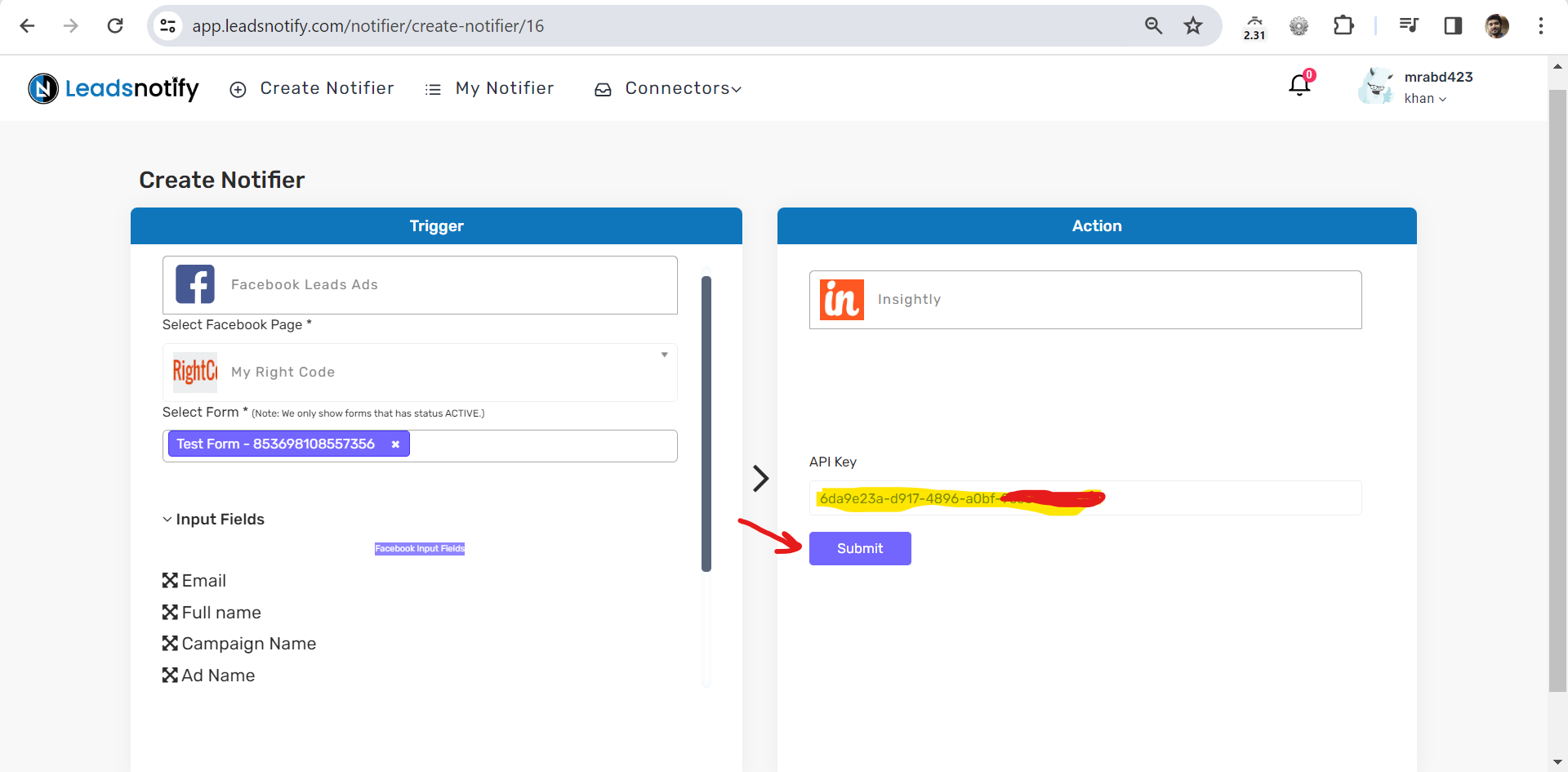
Step 4:
Now you need to click on Submit button to the bottom of the page. Once it’s submitted popup will show up and it will ask you to send the test lead. Once you send it will load and will show the response of your test lead as Success. That’s it your integration is done.
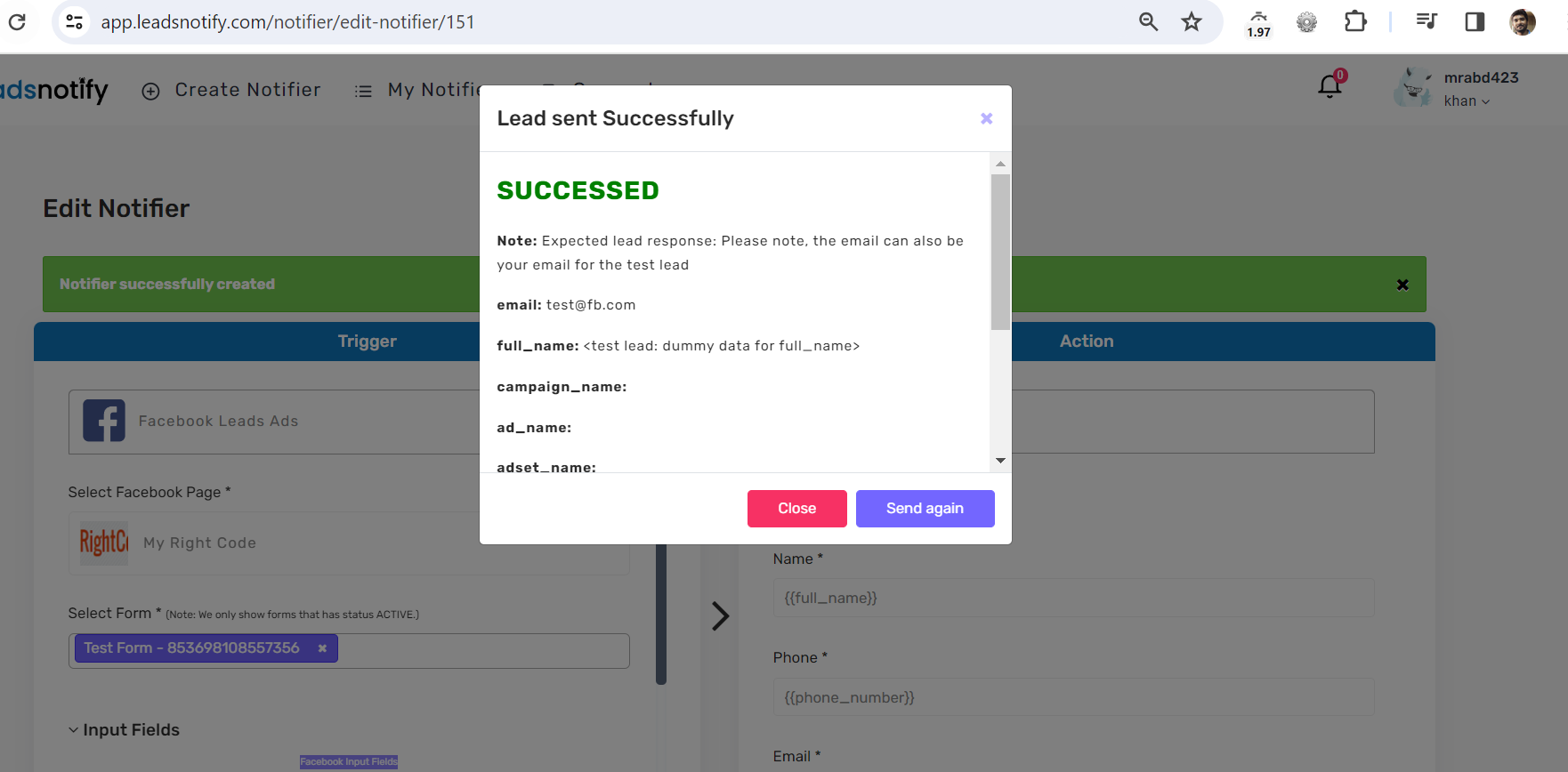
Feel free to contact on support@leadsnotify.com if you face any issue with your integration.
Thank you for reading this article.
Last Updated on January 13, 2024 by ABD K