Zoho Campaigns is an email marketing platform designed to help businesses create, send, and track email campaigns effectively. With features like customizable templates, automation, analytics, and integrations with other Zoho applications, it offers a comprehensive solution for managing email marketing campaigns and engaging with subscribers.
We can create a quick Automation to get leads into Zoho campaigns from LinkedIn leads by following only a few simple steps.
Step 1:
Signup & Login into Leadsnotify
Step 2:
Connect your LinkedIn account to Leadsnotify easily: Sign up and log in to Leadsnotify. Then, go to ‘Connectors’ in the menu, find LinkedIn, and click to connect.
Step 3:
After selecting “Try now,” you’ll see two boxes. In the first one, pick your LinkedIn page and the forms you want to link. If you choose instant forms, it’ll show the fields available in those forms.
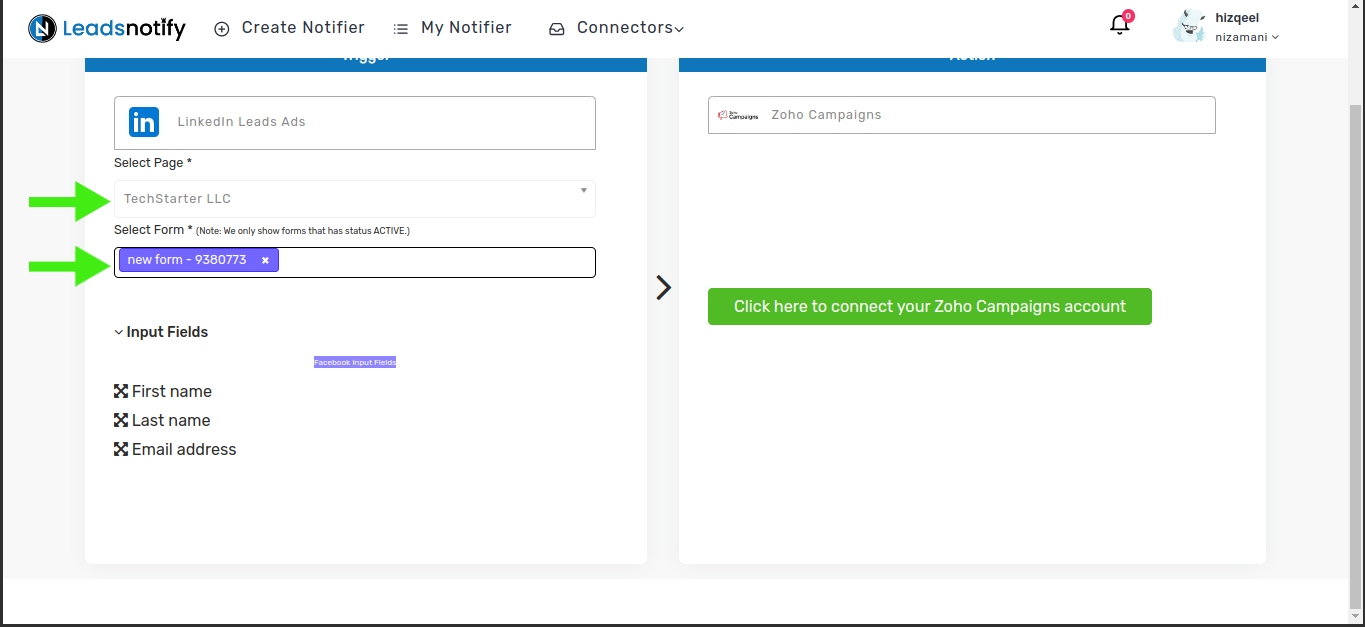
In the box on the right, click the big green button to log in to your Zoho account. It will ask for some permissions. Please allow them and proceed.
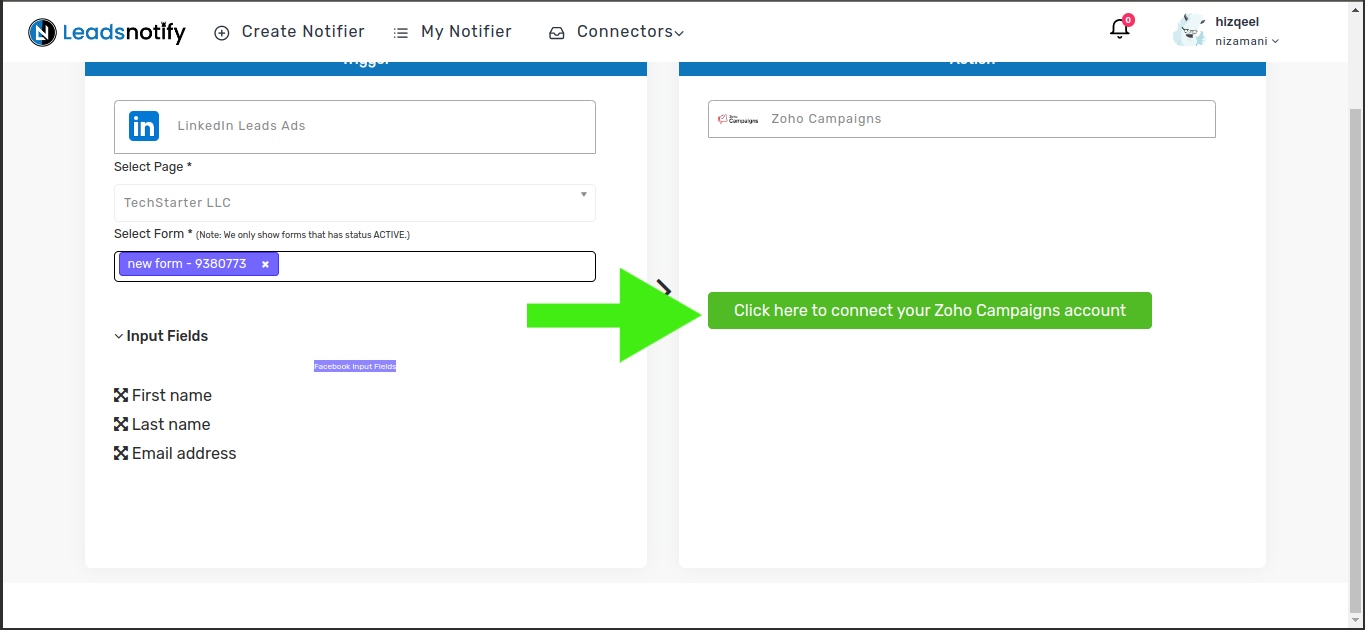
Once the connection is successful, the system will show various input fields and a dropdown menu to select a group. Then, pick the right group and submit it.
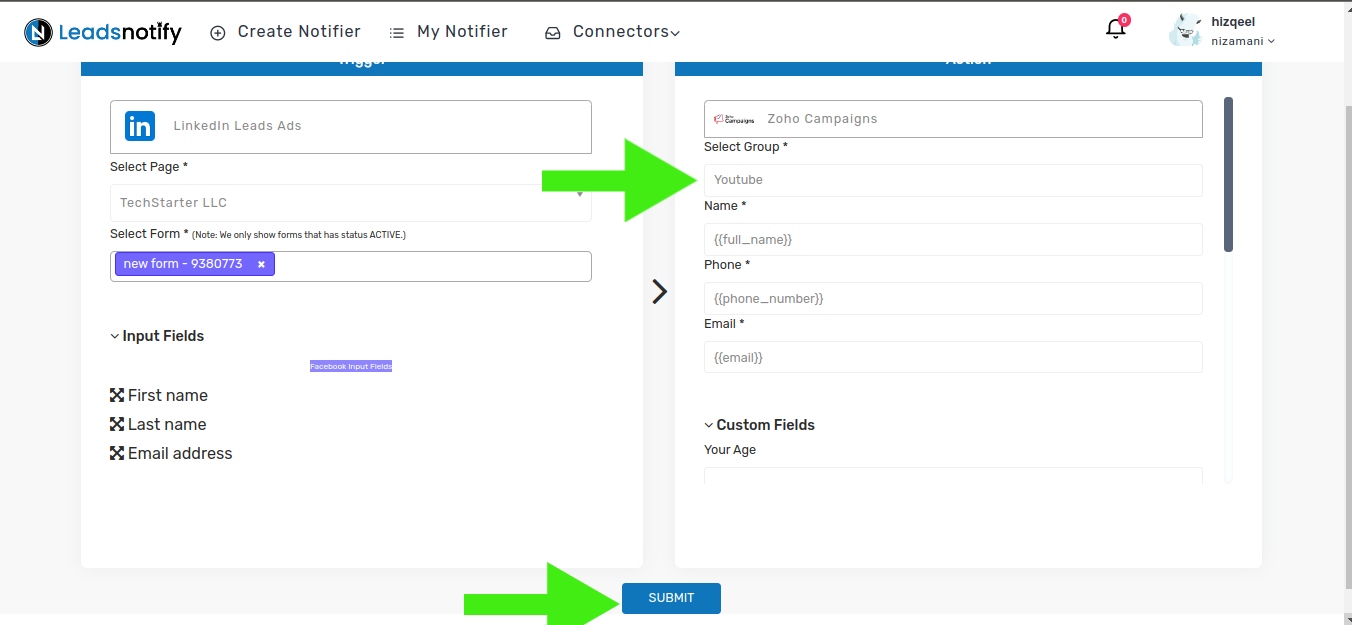
Now that the automation setup is complete, it’s time to test it out. Follow the instructions below to proceed with the testing.
How to Test the Integration
If you want to test the integration by creating a testing lead, here are the simple steps to follow:
- Log in and open LinkedIn Campaign Manager.
- Navigate to the ‘Advertise‘ section
- Select the Campaign Group
- Select Campaign
- Now Click on the Ad Name
This action will open a new tab and display the content. In my case, I have a Subscriber form there to collect leads.
In our scenario, we have a ‘Subscribe’ button for a lead form.”
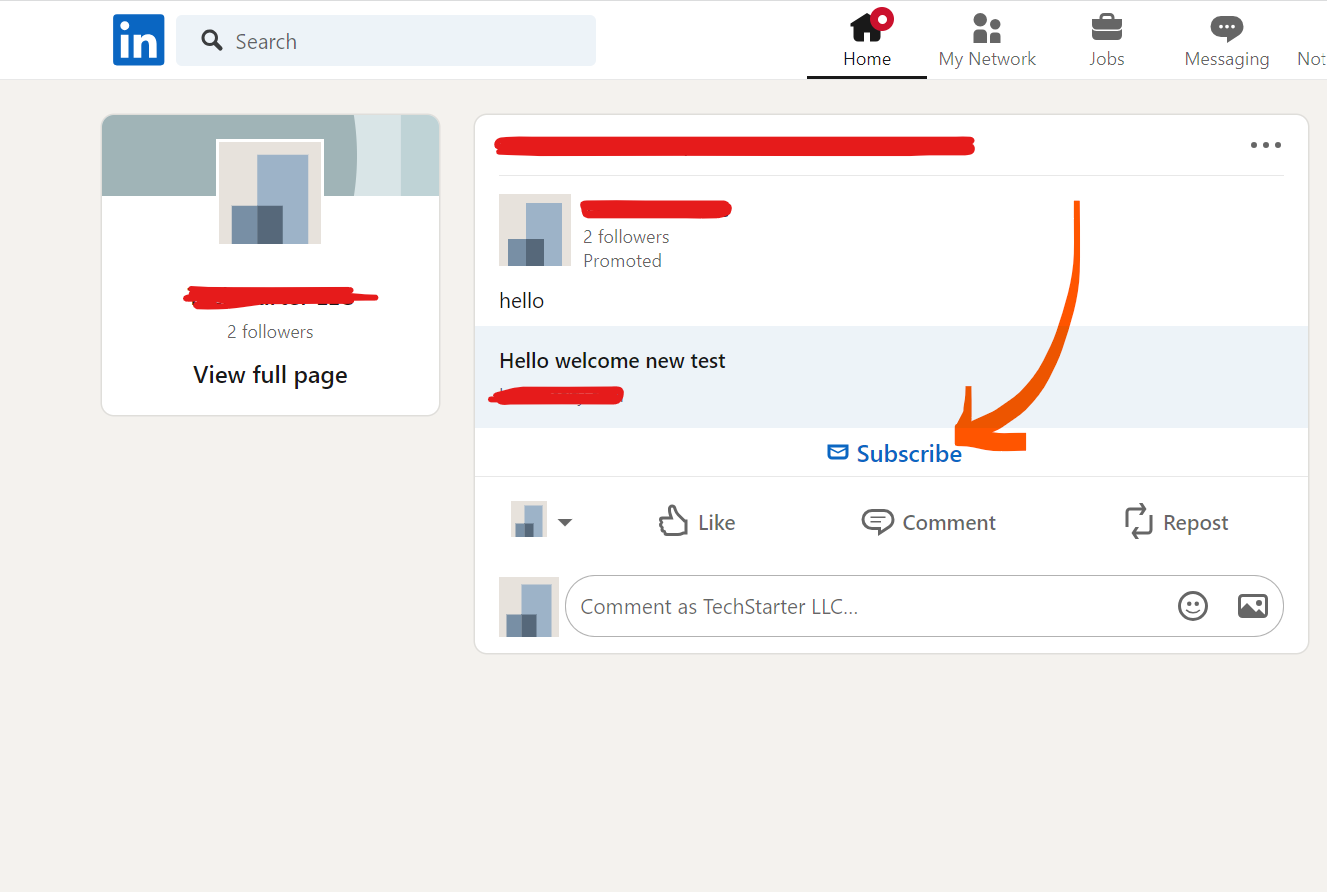
When we click on it shows the popup to enter name and email as a screenshot attached for reference.
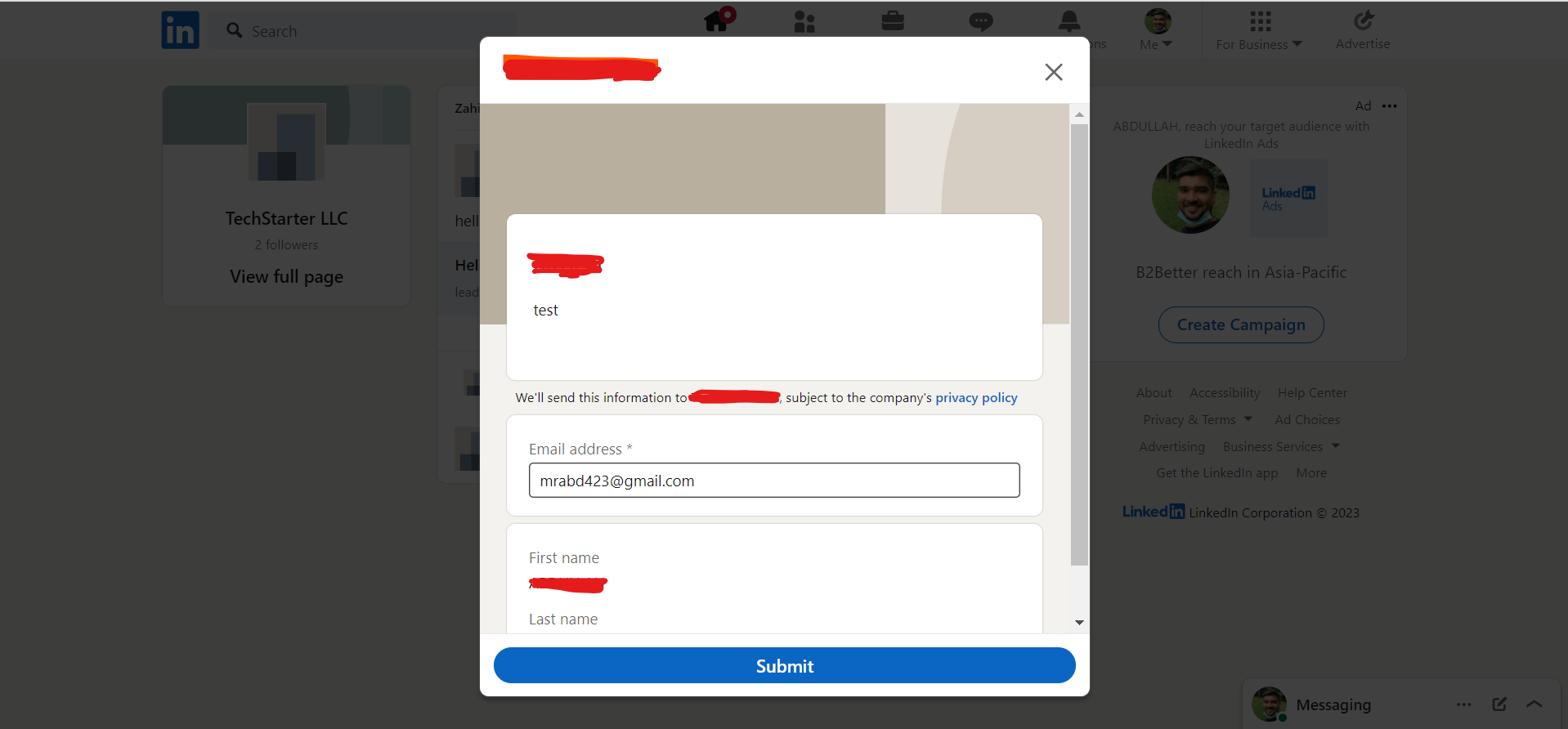
After submitting this form, you will receive a lead in Zoho campaigns. This indicates that the automation process is complete. This is how you connect your LinkedIn leads with Zoho campaigns If you haven’t received the lead, please feel free to contact us at support@leadsnotify.com for assistance with any issues you may face. Thank you for reading this article.
Last Updated on April 20, 2024 by ABD K
