Omnisend is a powerful omnichannel marketing automation platform designed for e-commerce businesses. It allows merchants to create and automate personalized campaigns across various channels such as email, SMS, push notifications, and more. With features like segmentation, automation workflows, and detailed analytics, Omnisend helps businesses engage their customers effectively, drive sales, and build long-lasting relationships.
We can create a quick Automation to get leads into Omnisend from LinkedIn leads by following only a few simple steps.
Step 1:
Signup & Login into Leadsnotify
Step 2:
Connect your LinkedIn account to Leadsnotify easily: Sign up and log in to Leadsnotify. Then, go to ‘Connectors’ in the menu, find LinkedIn, and click to connect.
Step 3:
Go to the ‘Create Notifier’ option right after logging into the app. Then, find ‘Omni Send’ and click ‘Try Now,’ following the instructions shown in the screenshot.
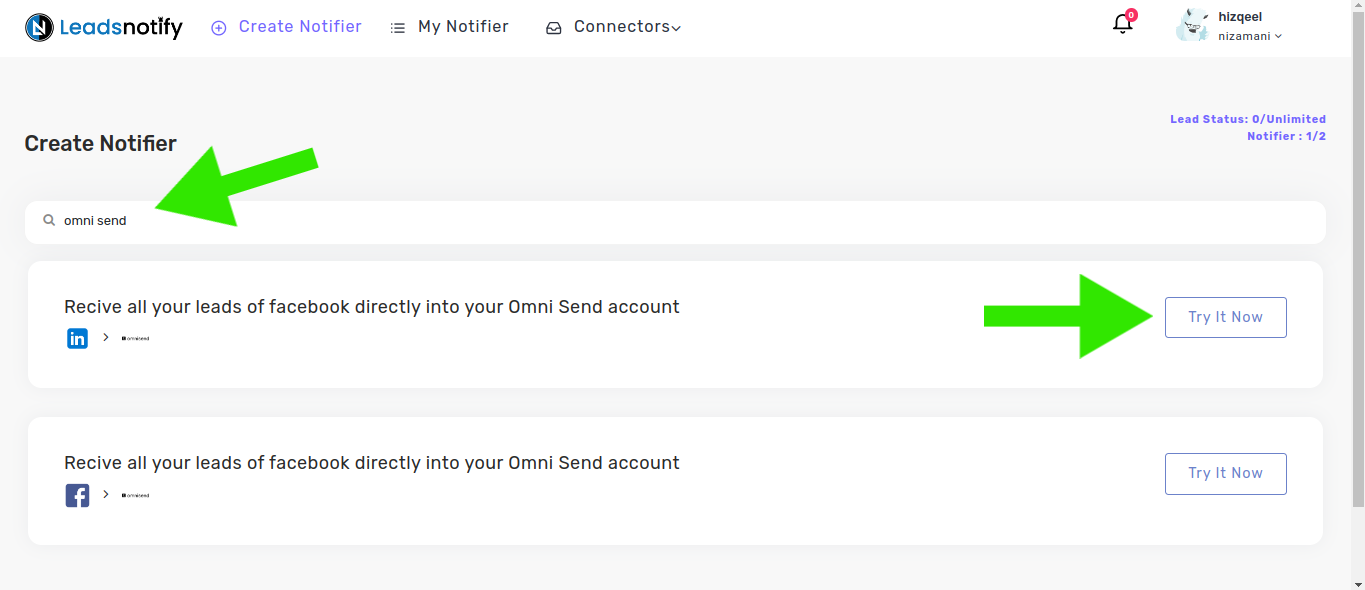
After selecting ‘Try now,’ you’ll see two boxes. In the first one, pick your LinkedIn page and the forms you want to connect. Once you opt for instant forms, it will show the fields available in those forms.
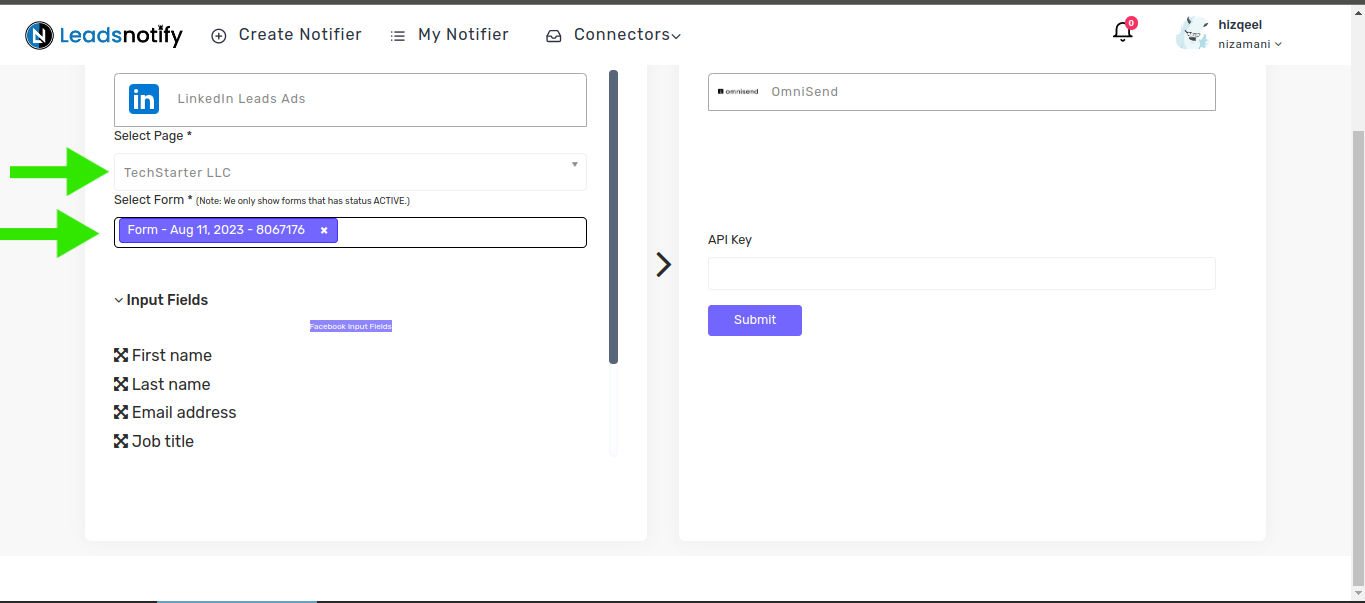
In the right box, you will need to enter your OmniSend API KEY. To locate your API KEY, please log in to your OmniSend account click on your profile, and store settings
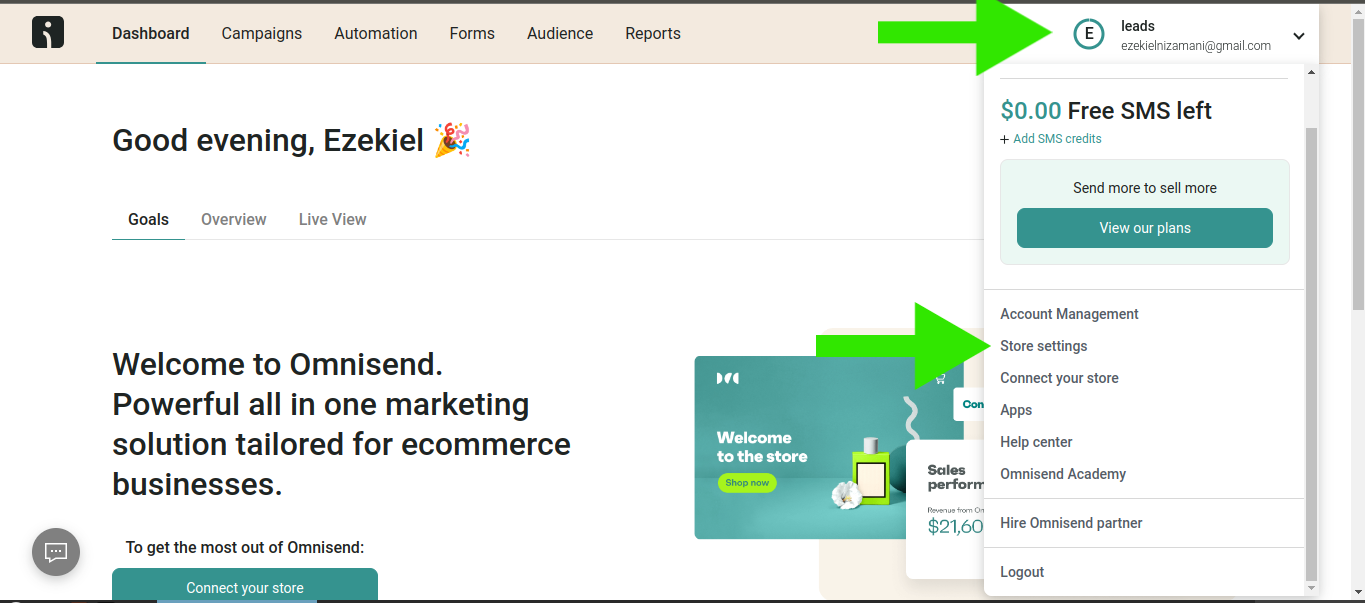
Then scroll down to the bottom and click on API keys
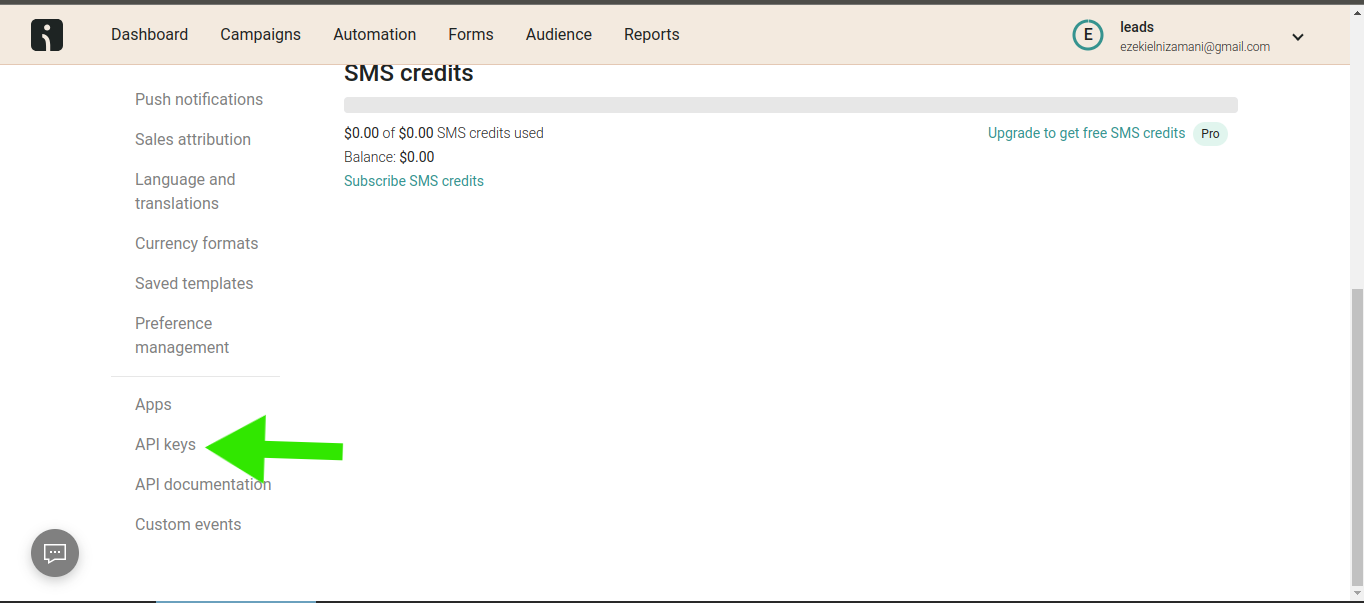
Now click on Create API Key Button
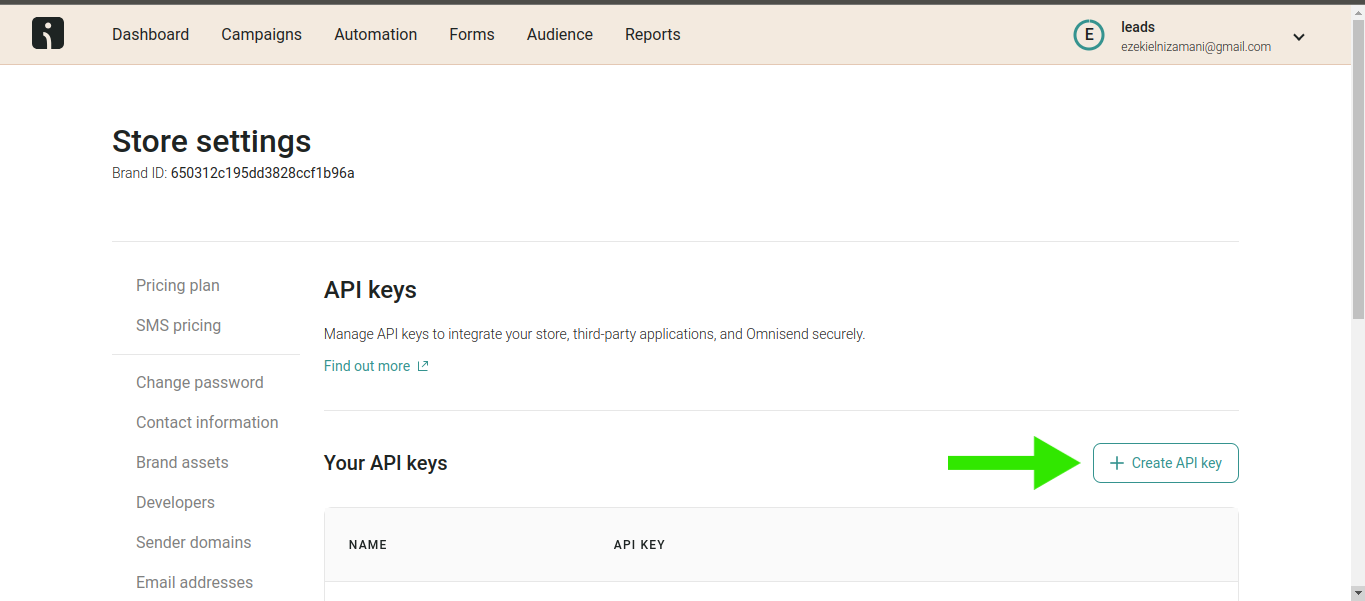
Now, it will ask you to name the key. I will just name it ‘leadsnotify,’ but you can name it anything you like.
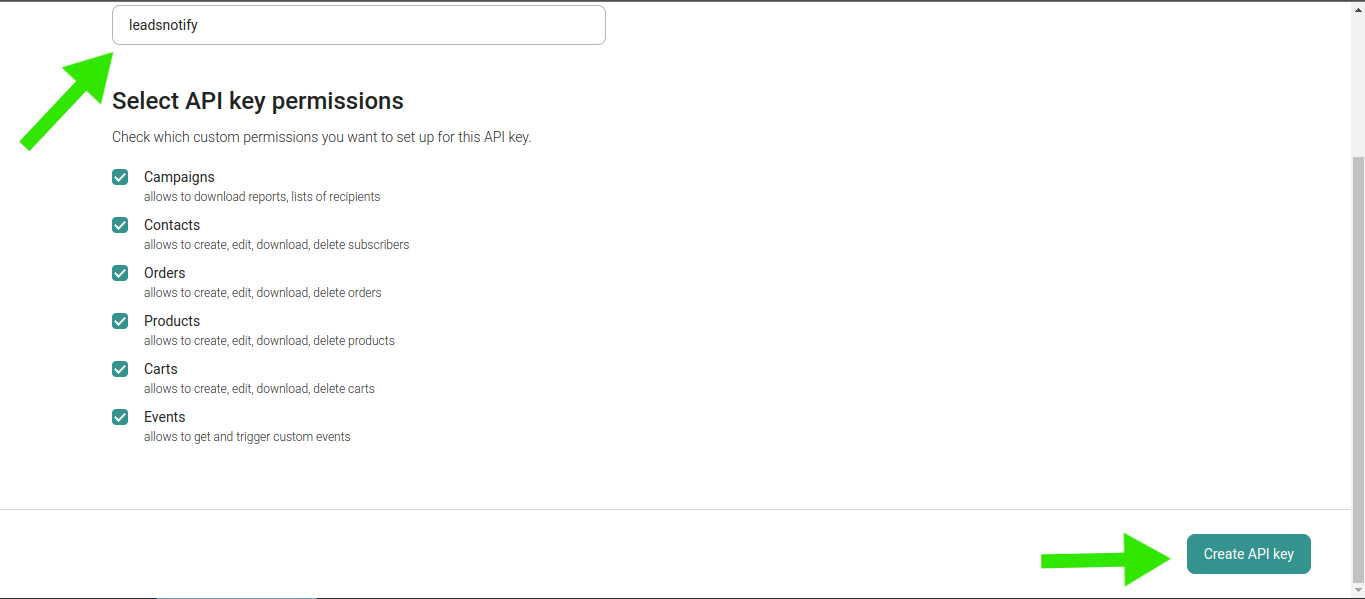
Now key is created copy it
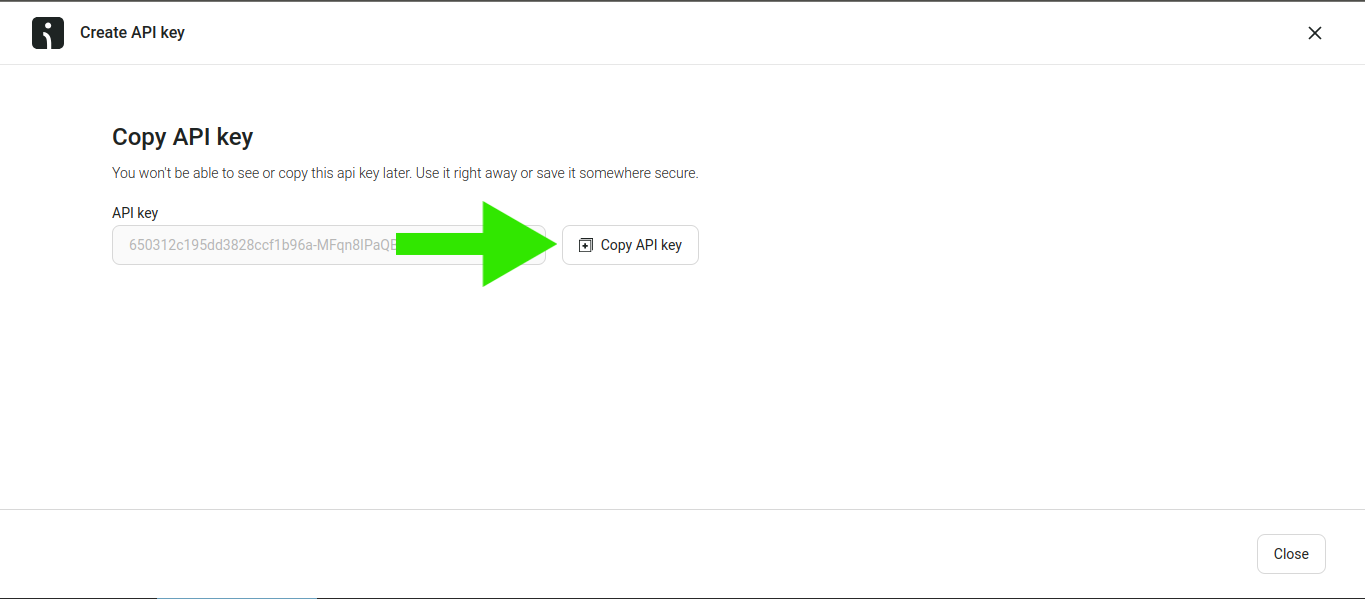
Once copied paste it in the right box API key field and click on submit
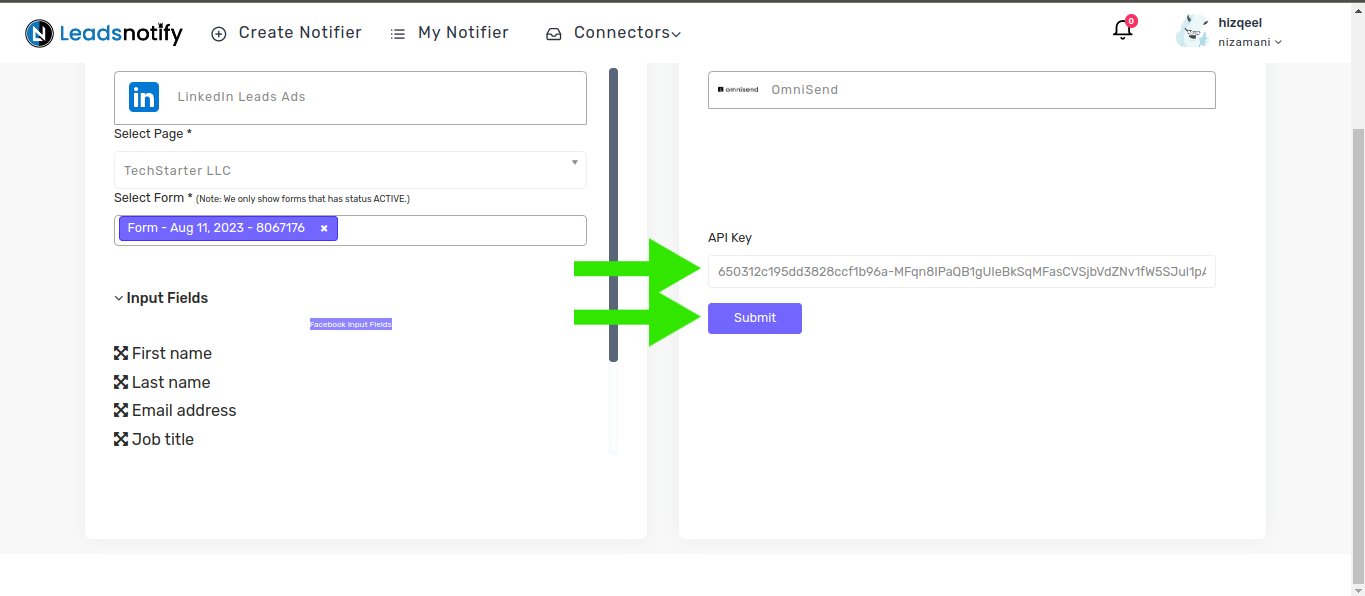
Once submitted successfully it will show you some input fields and a tag dropdown. now select a tag in which you want to receive leads and click on submit
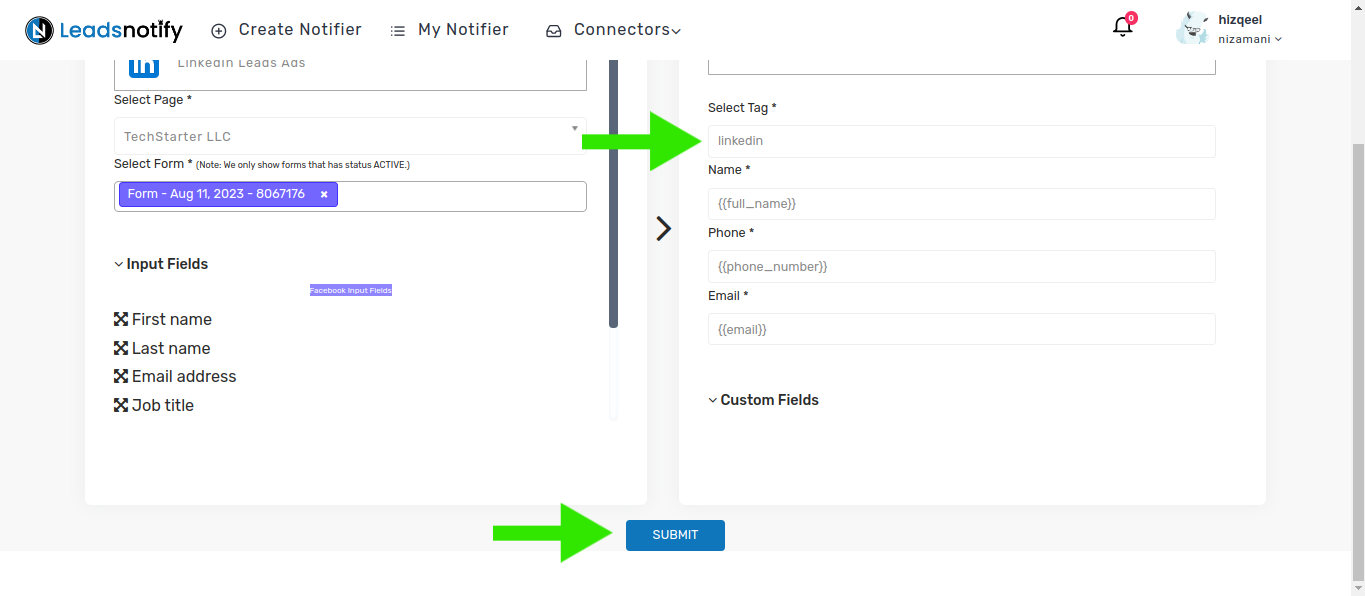
Now that the automation is complete, it’s time to test it. Follow the instructions below to proceed with the testing
How to Test the Integration
If you want to test the integration by creating a testing lead, here are the simple steps to follow:
- Log in and open LinkedIn Campaign Manager.
- Navigate to the ‘Advertise‘ section
- Select the Campaign Group
- Select Campaign
- Now Click on the Ad Name
This action will open a new tab and display the content. In my case, I have a Subscriber form there to collect leads.
In our scenario, we have a ‘Subscribe’ button for a lead form.”
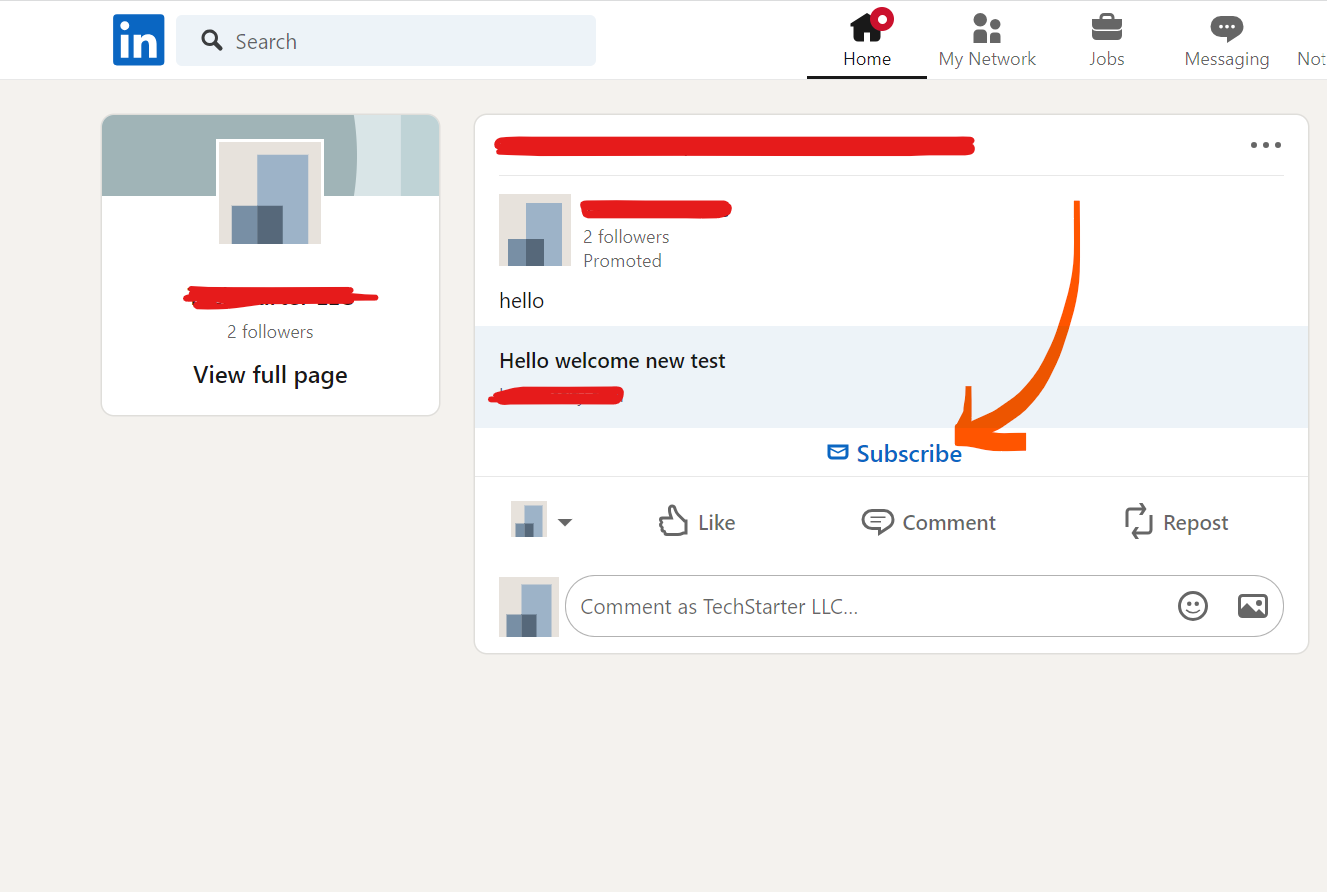
When we click on it shows the popup to enter name and email as a screenshot attached for reference.
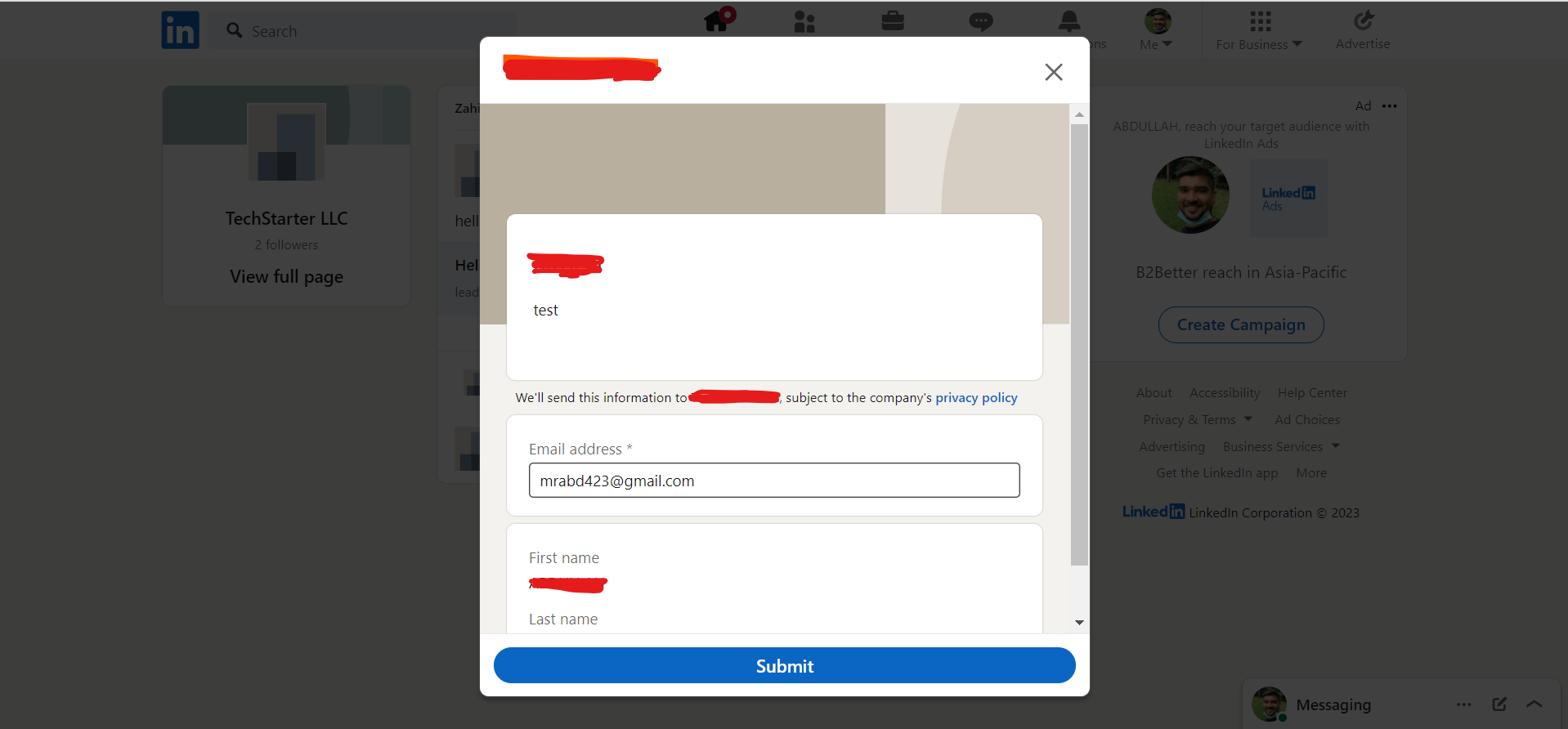
After submitting this form, you will receive a lead in Omnisend. This indicates that the automation process is complete. This is how you connect your LinkedIn leads with Omnisend If you haven’t received the lead, please feel free to contact us at support@leadsnotify.com for assistance with any issues you may face. Thank you for reading this article.
Last Updated on April 24, 2024 by ABD K
