Agile CRM is a customer relationship management (CRM) platform designed to help businesses streamline their sales, marketing, and customer service processes. It offers a comprehensive suite of features including contact management, lead scoring, email tracking, project management, telephony integration, social media monitoring, and more.
We can create a quick Automation to get leads into Agile CRM from LinkedIn leads by following only a few simple steps.
Step 1:
Signup & Login into Leadsnotify
Step 2:
Connect your LinkedIn account to Leadsnotify easily: Sign up and log in to Leadsnotify. Then, go to ‘Connectors’ in the menu, find LinkedIn, and click to connect.
Step 3:
Go to the ‘Create Notifier’ option right after logging into the app. Then, find ‘Agile’ and click ‘Try Now,’ following the instructions shown in the screenshot.
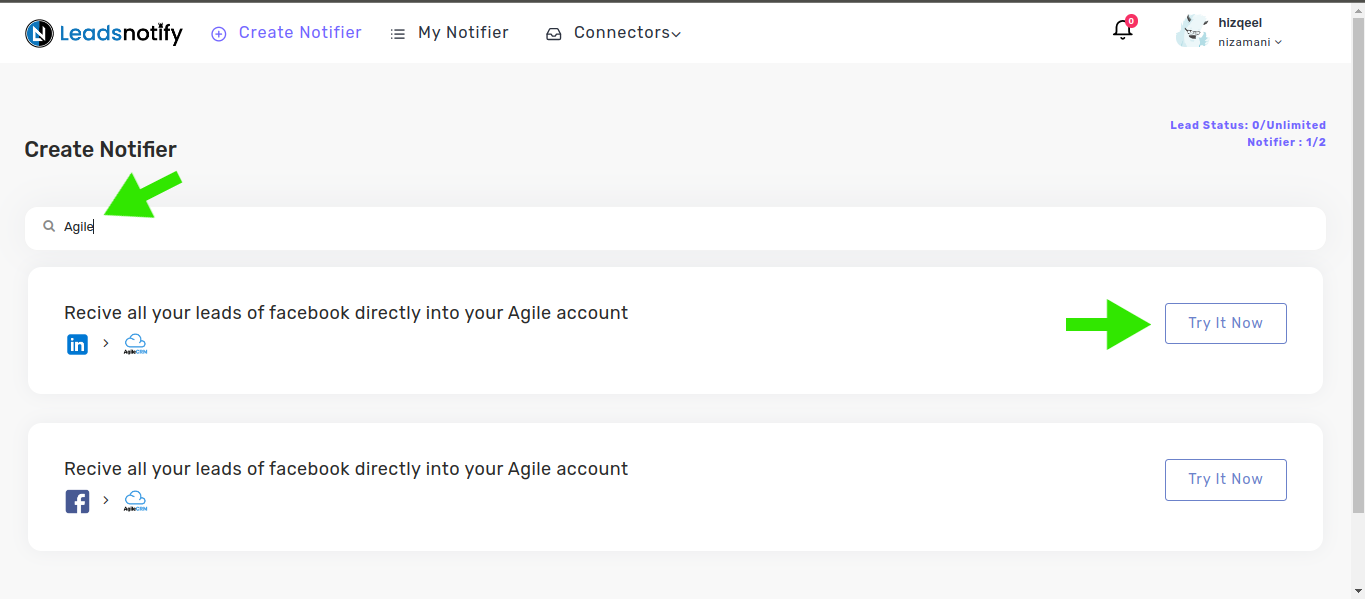
After selecting ‘Try now,’ you’ll see two boxes. In the first one, pick your LinkedIn page and the forms you want to connect. Once you opt for instant forms, it will show the fields available in those forms.
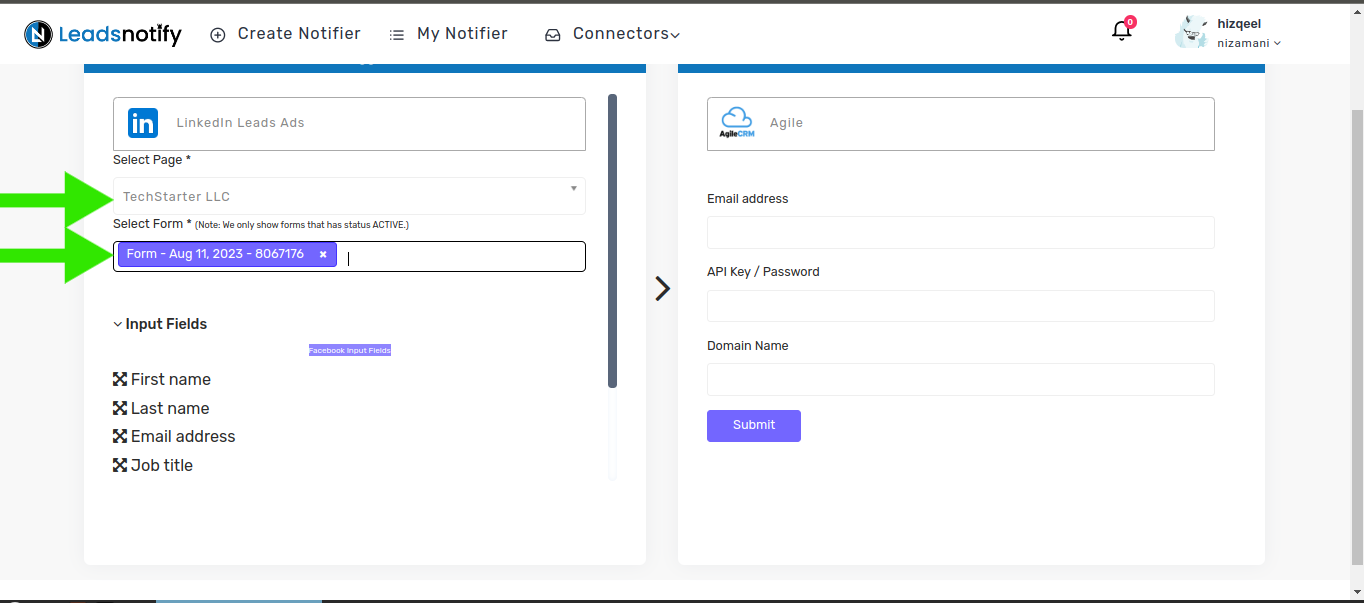
In the right box, you will need to enter your agile API KEY Domain name and email which you used to creat. To locate API key please log in to your agile account click on your profile, and Admin settings
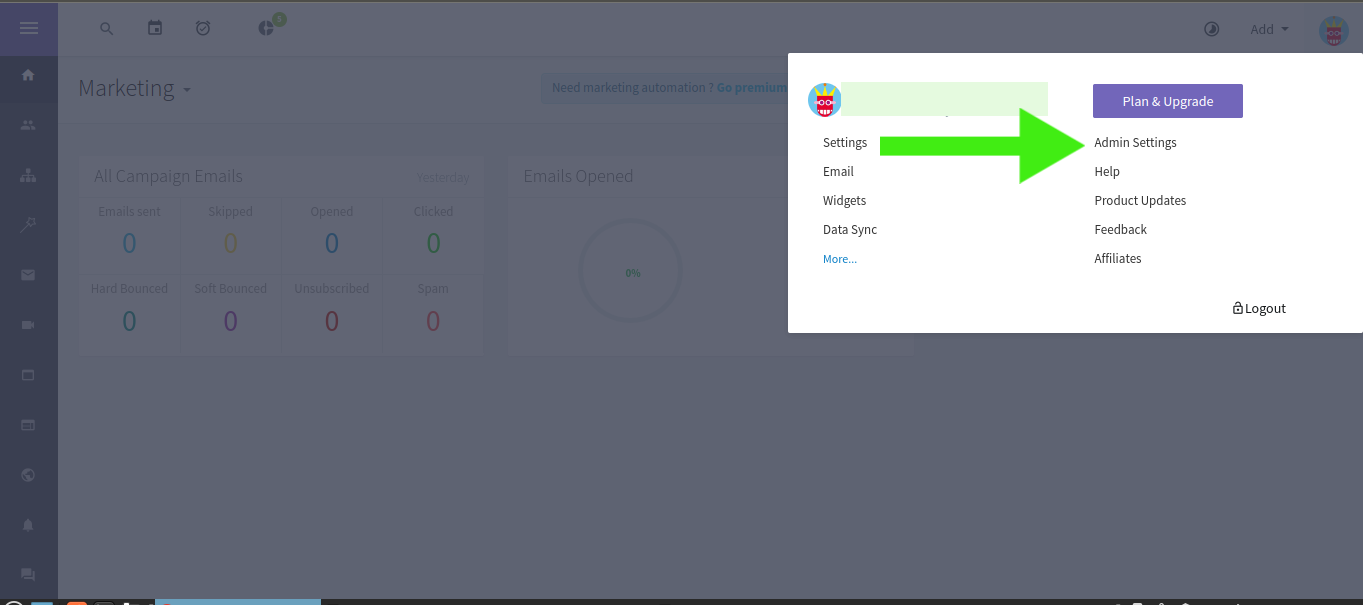
Now scroll down to the bottom And click on Developers & API
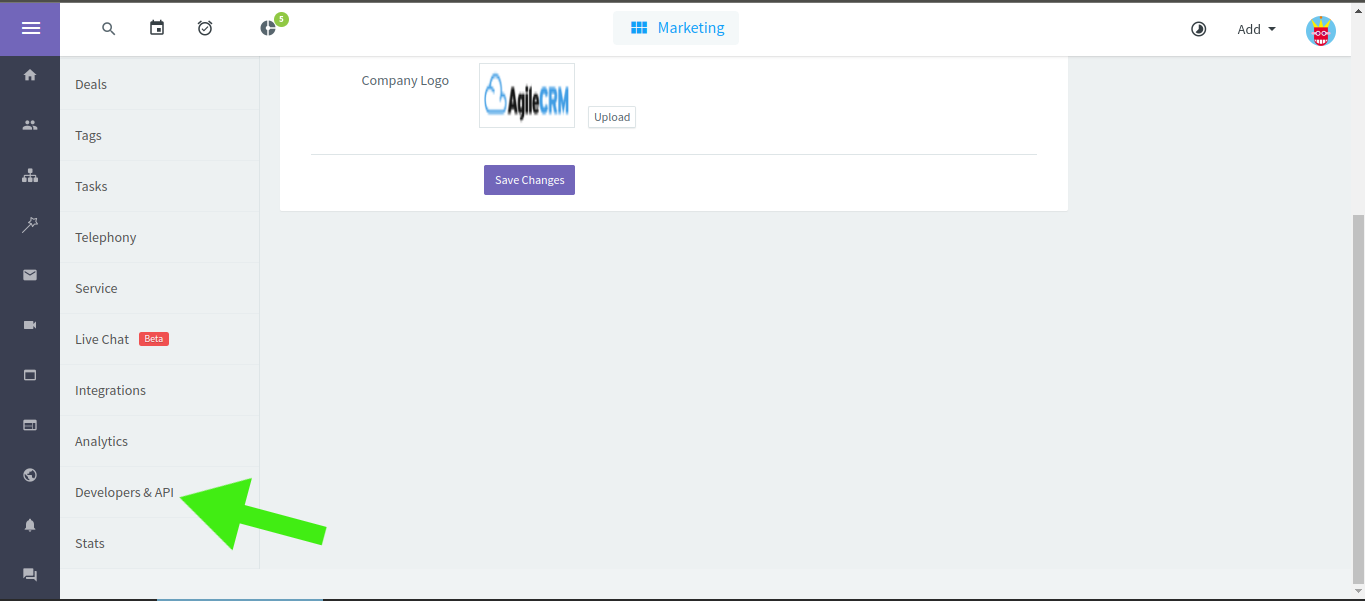
Now copy rest api key
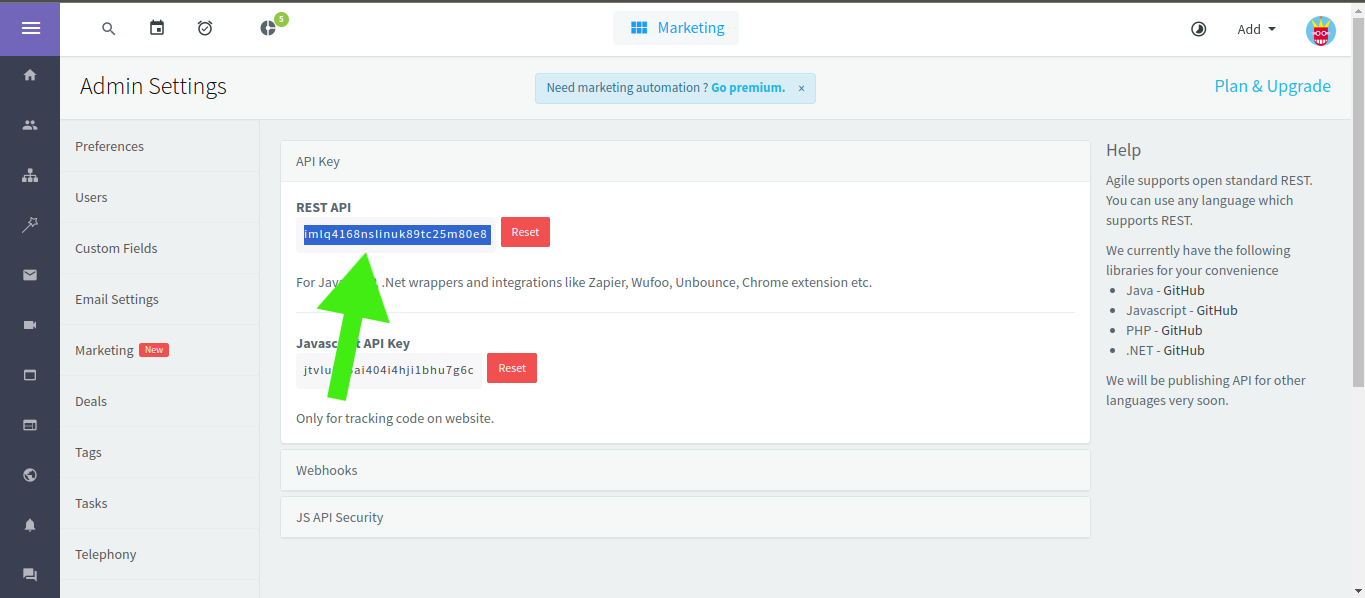
Once copied, paste it into the API key or password input field. Then, in the email input field, type the email you used to create your Agile account. For the domain, use the one you have set on your Agile account. Finally, submit the form.
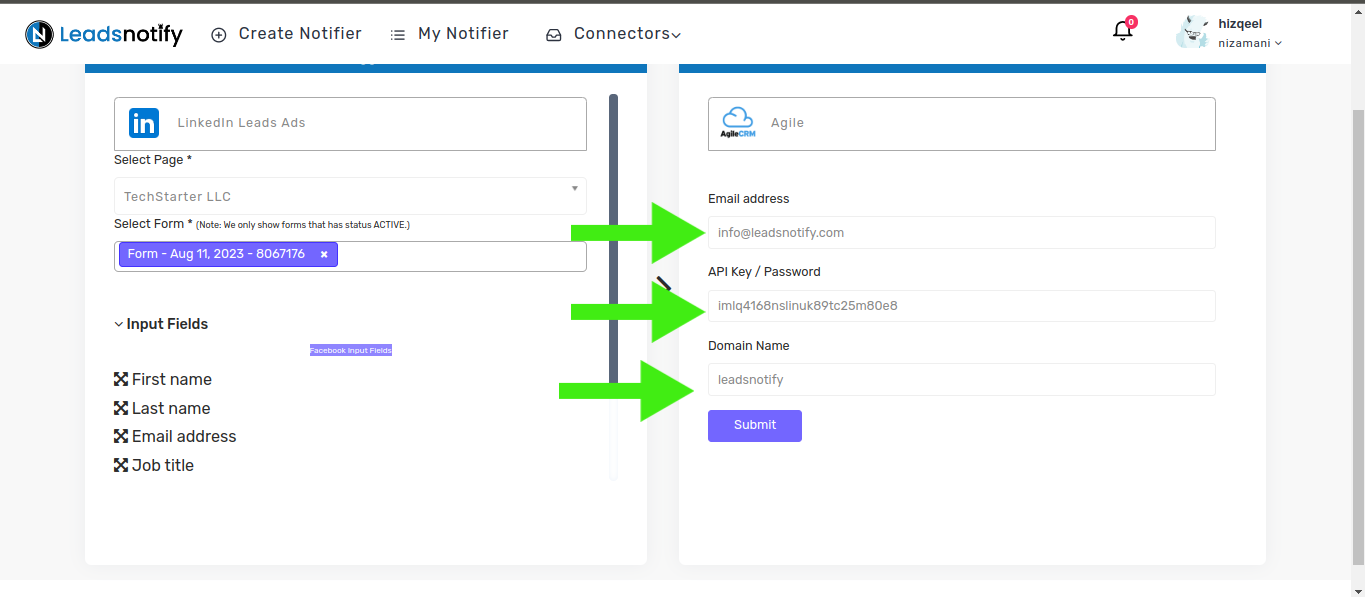
After successful submission, please scroll down to the bottom and submit the form again.
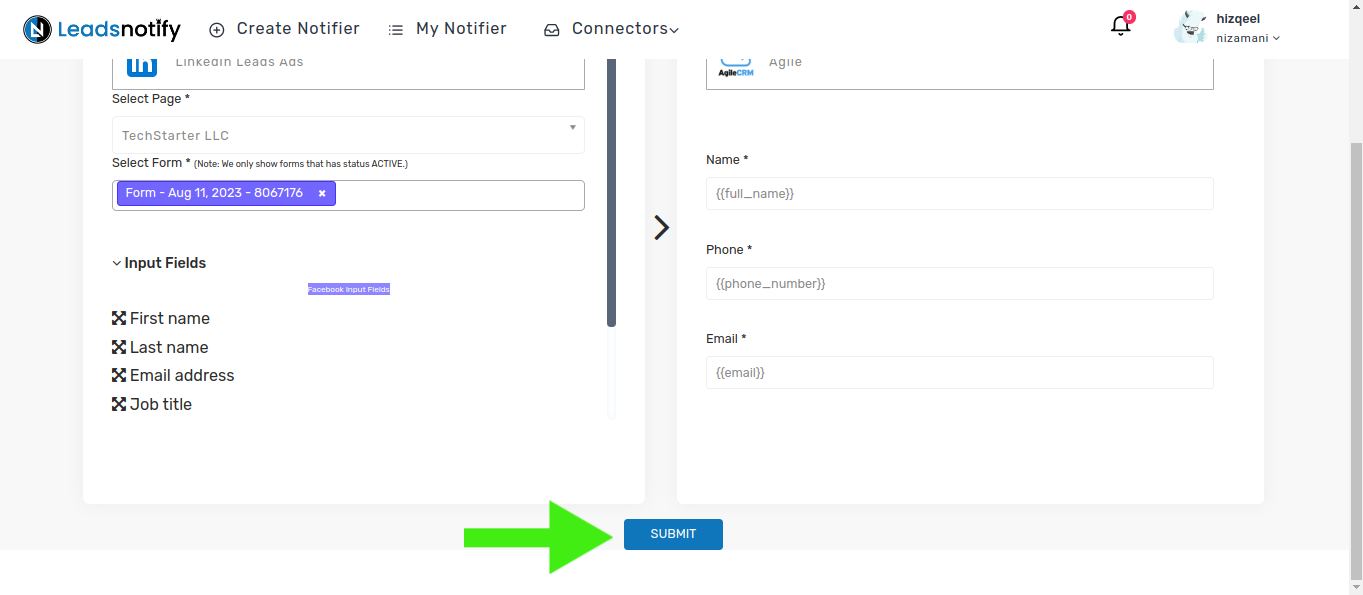
Now that the automation is complete, it’s time to test it. Follow the instructions below to proceed with the testing
How to Test the Integration
If you want to test the integration by creating a testing lead, here are the simple steps to follow:
- Log in and open LinkedIn Campaign Manager.
- Navigate to the ‘Advertise‘ section
- Select the Campaign Group
- Select Campaign
- Now Click on the Ad Name
This action will open a new tab and display the content. In my case, I have a Subscriber form there to collect leads.
In our scenario, we have a ‘Subscribe’ button for a lead form.”
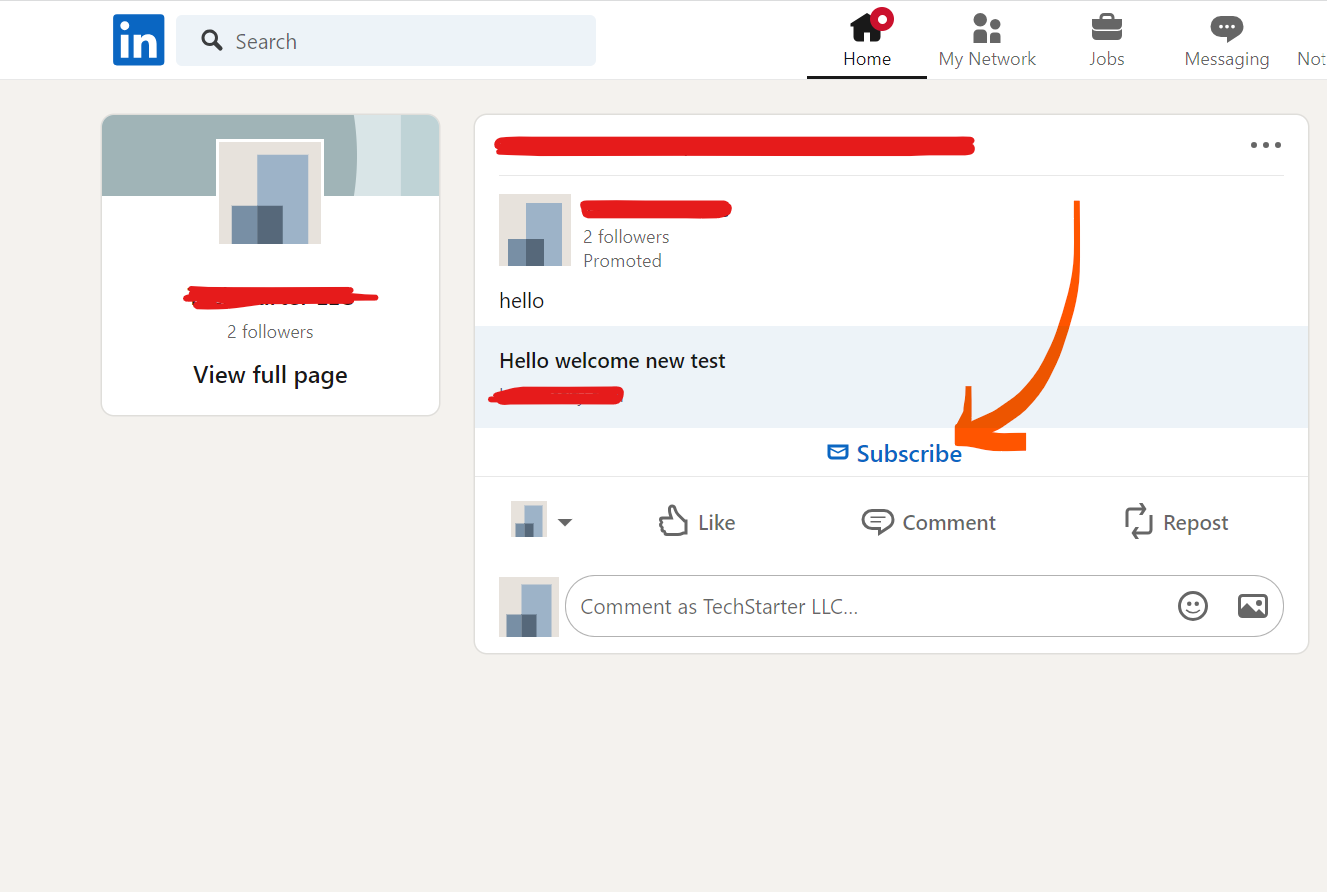
When we click on it shows the popup to enter name and email as a screenshot attached for reference.
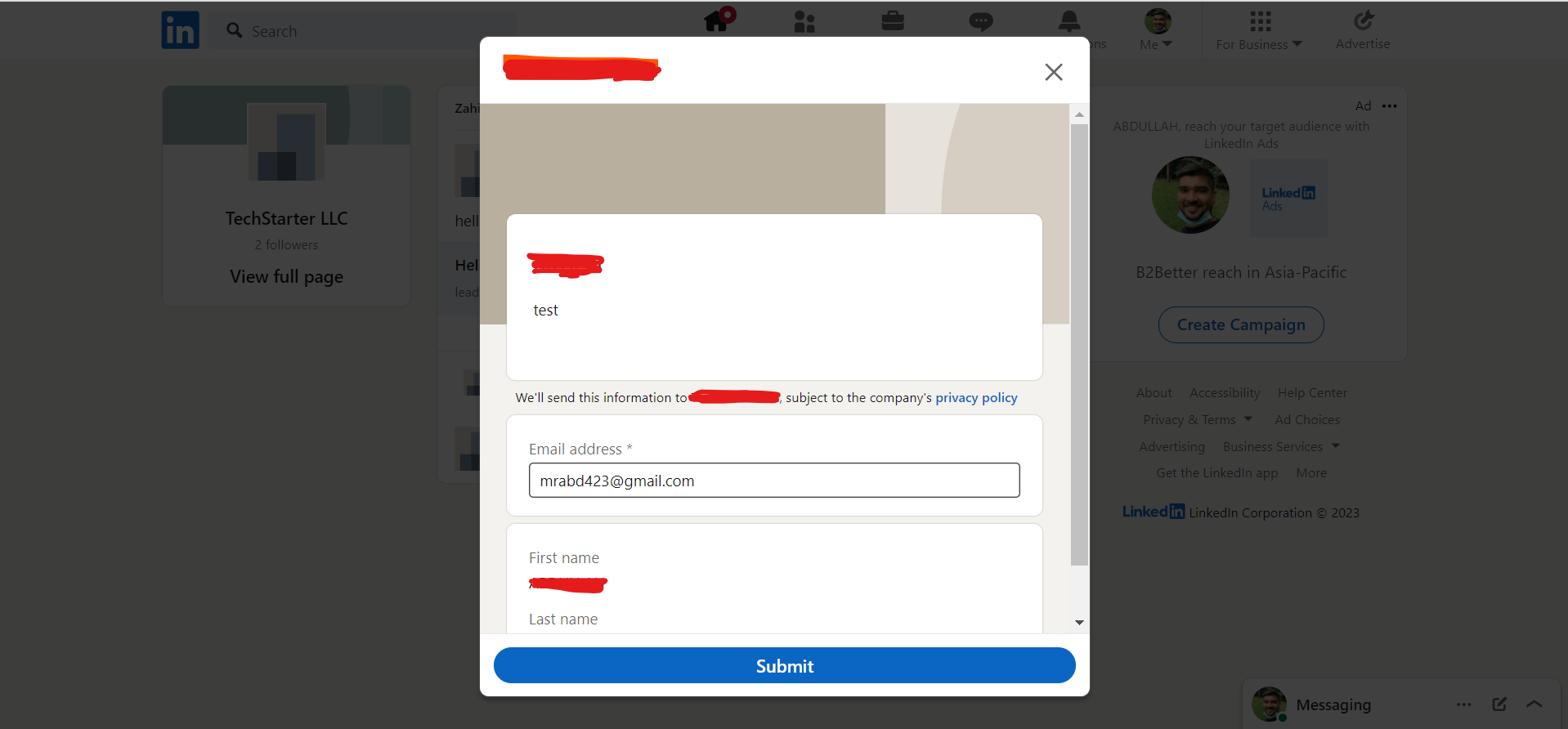
After submitting this form, you will receive a lead in Agile CRM. This indicates that the automation process is complete. This is how you connect your LinkedIn leads with Agile CRM If you haven’t received the lead, please feel free to contact us at support@leadsnotify.com for assistance with any issues you may face. Thank you for reading this article.
Last Updated on April 20, 2024 by ABD K
