SendPulse is a marketing automation platform offering services like email marketing, SMS marketing, web push notifications, and SMTP mail server solutions to help businesses engage with their audience effectively.
We can create a quick Automation to get leads into SendPulse from Facebook lead ad campaigns by following only few simple steps.
Step 1:
Signup & Login into Leadsnotify
Step 2:
Link your Facebook account with Leadsnotify. I’ve outlined the connection process in a separate article please check out the instructions provided in Steps 1 and 2 in that article. (How to connect Facebook).
Step 3:
Navigate to the ‘Create Notifier‘ option, which is the first one you’ll see after logging into the app. Then, search for Sendpulse integration and click on ‘Try Now,’ following the instructions provided in the screenshot.
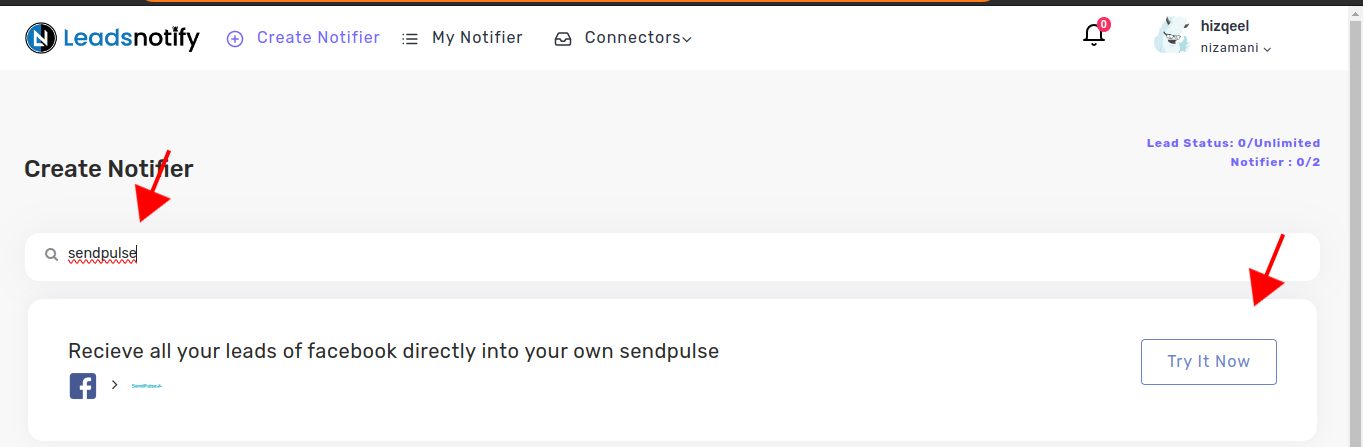
After clicking ‘Try now,’ you’ll be presented with two boxes. The first box allows you to select your Facebook page and the forms you wish to link. Once you choose instant forms, it will display the available fields within the selected forms.
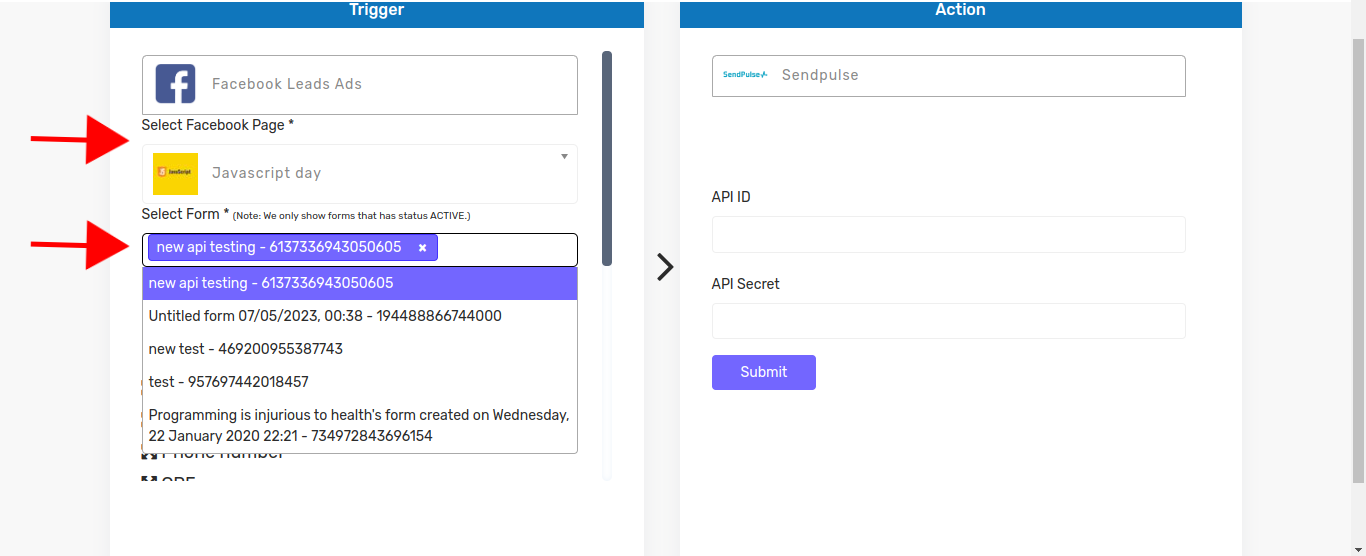
In the right box, you’ll need to input your Sendpulse API ID and API Secret, which you can locate by logging into your Sendpulse account.
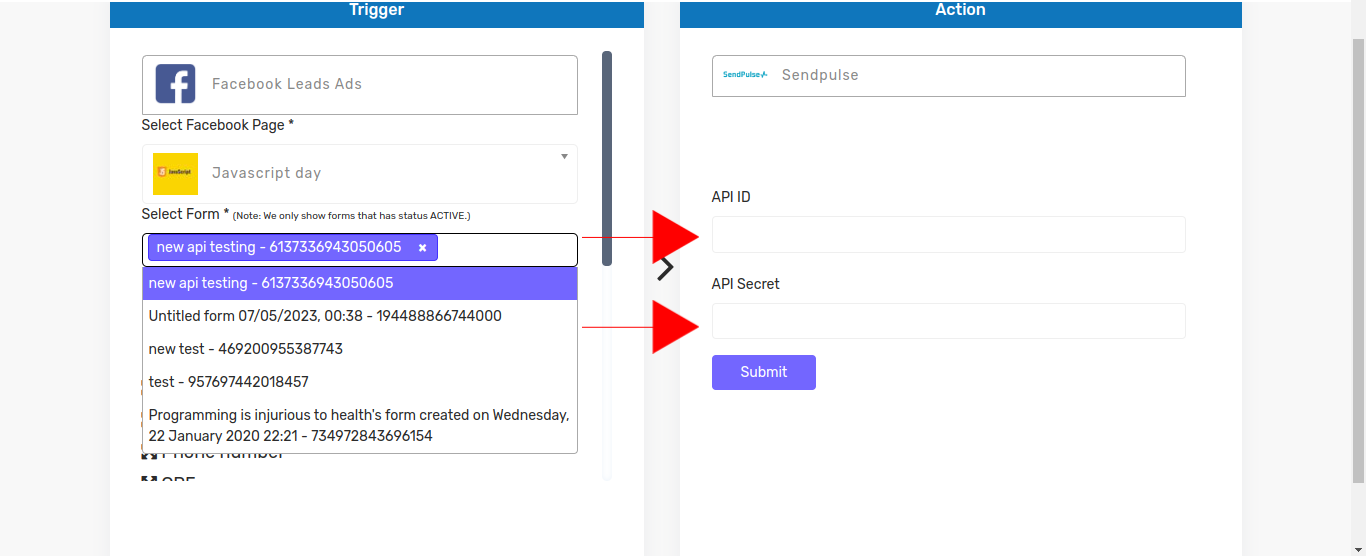
Login to your Sendpulse account, then click on your profile picture and navigate to Account settings
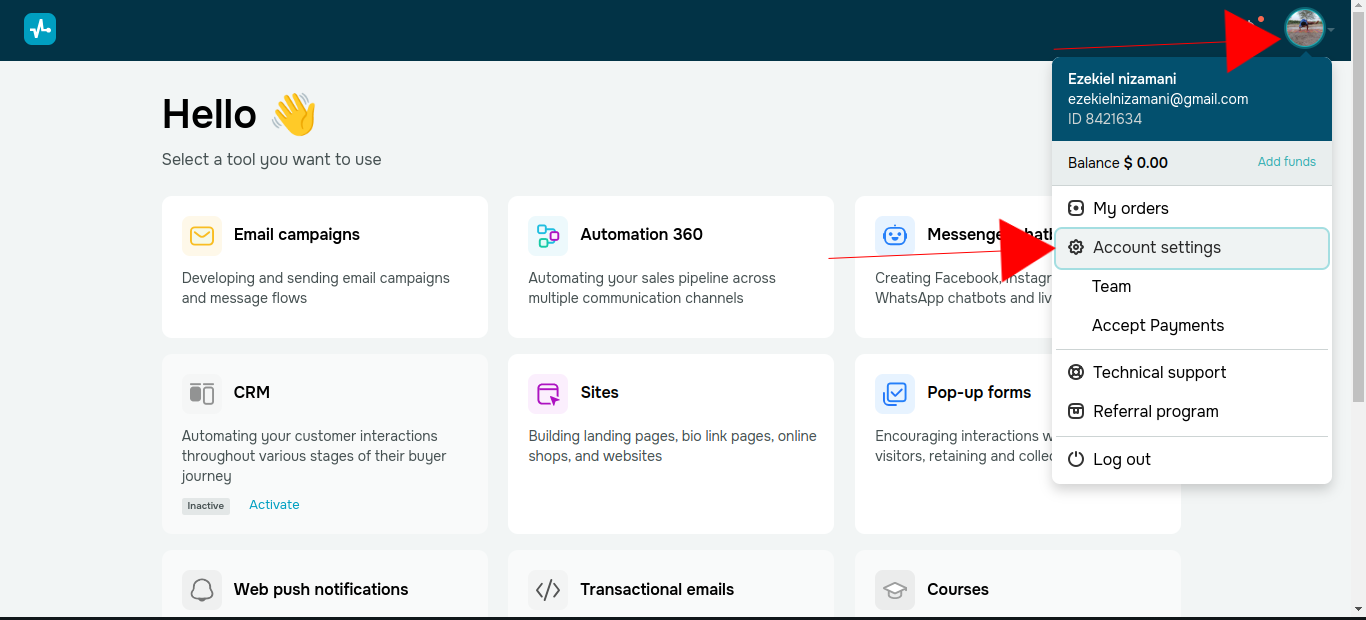
After clicking on Account Settings, you will be directed to a screen where you will find the API option. Click on it

After clicking on API, you will see a screen where you can find your API ID and Secret. Copy the ID and paste it into the API ID field, and paste the Secret into the API Secret field
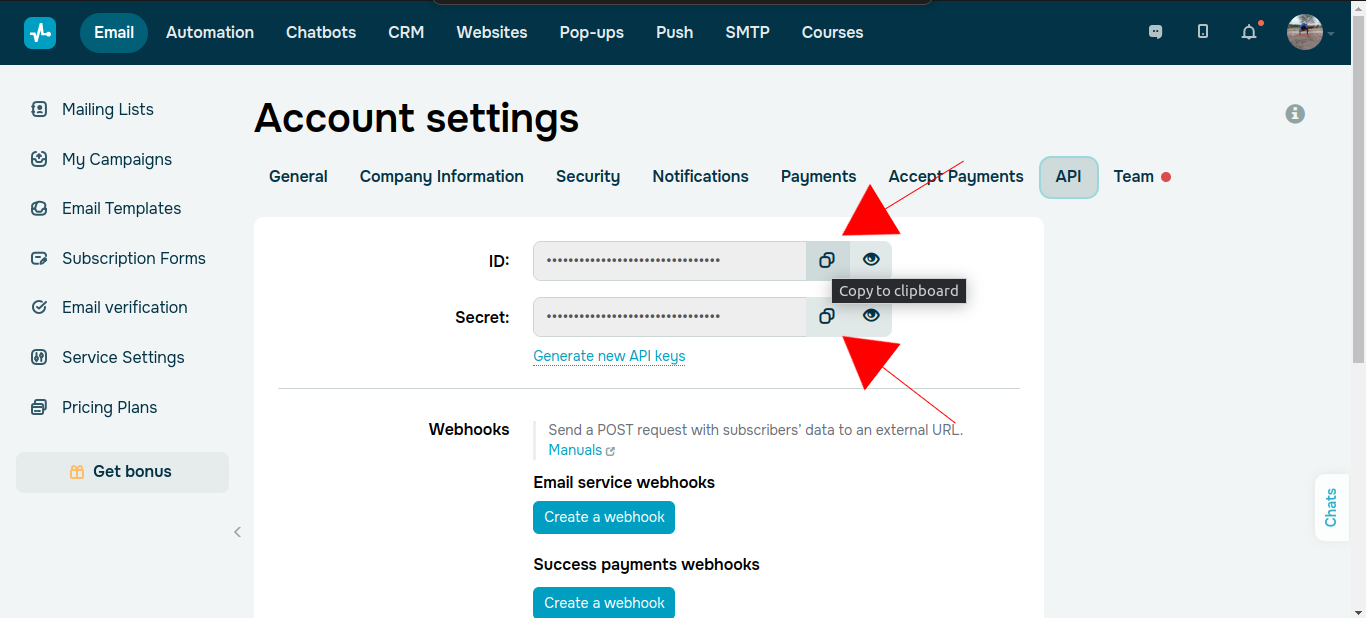
After pasting the ID and secret, click on the ‘Submit’ button
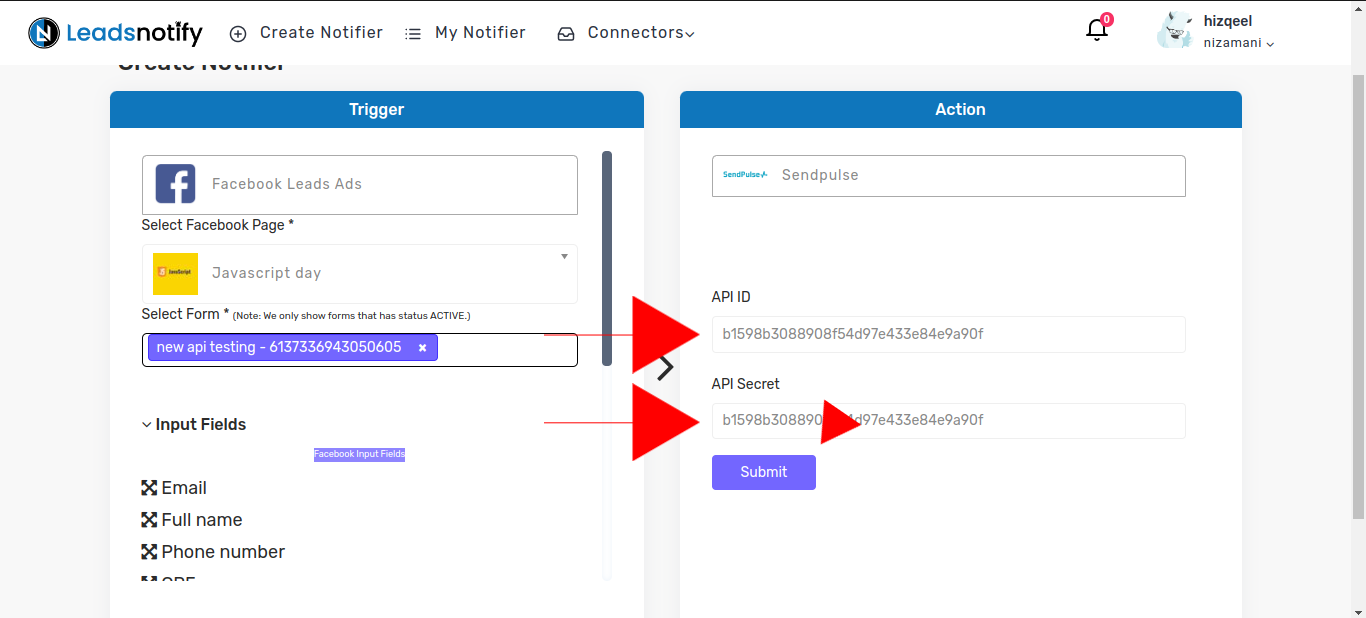
Now, choose a list where you want to receive the leads.
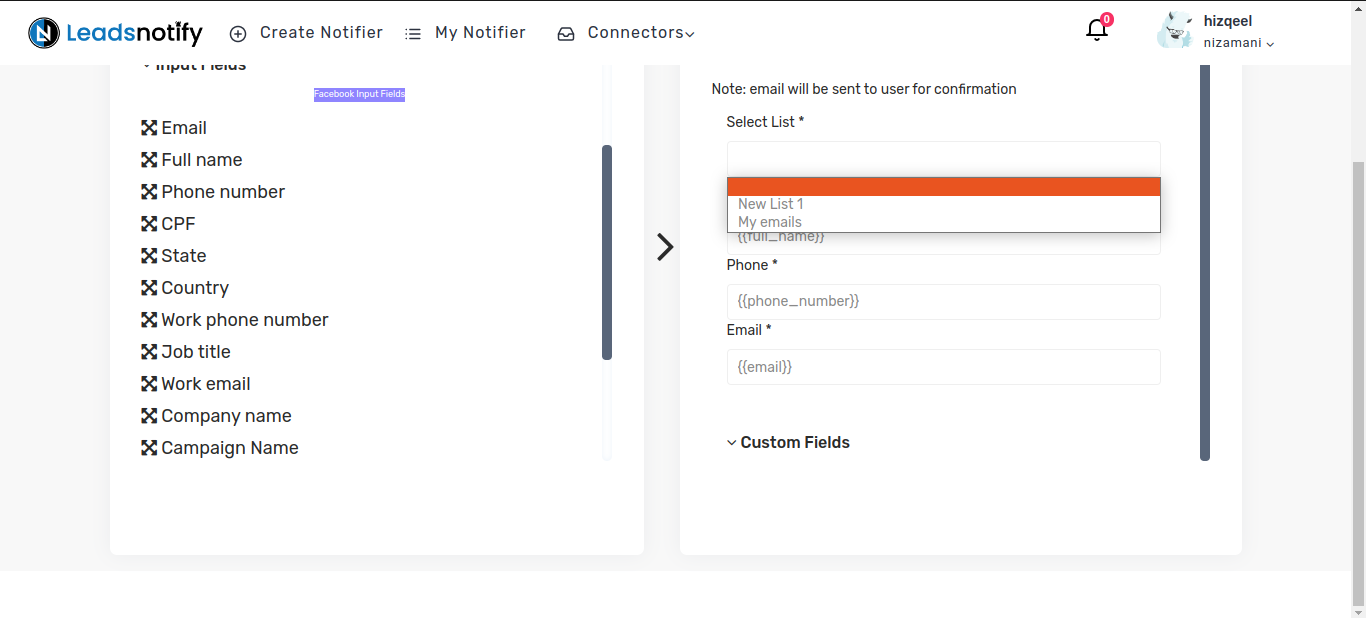
Step 4:
Now, click on the ‘Submit’ button located at the bottom of the page. Once submitted, a popup will appear prompting you to send a test lead. After sending the test lead, it will load and display the response as ‘Success.’ That’s it, your integration is complete.
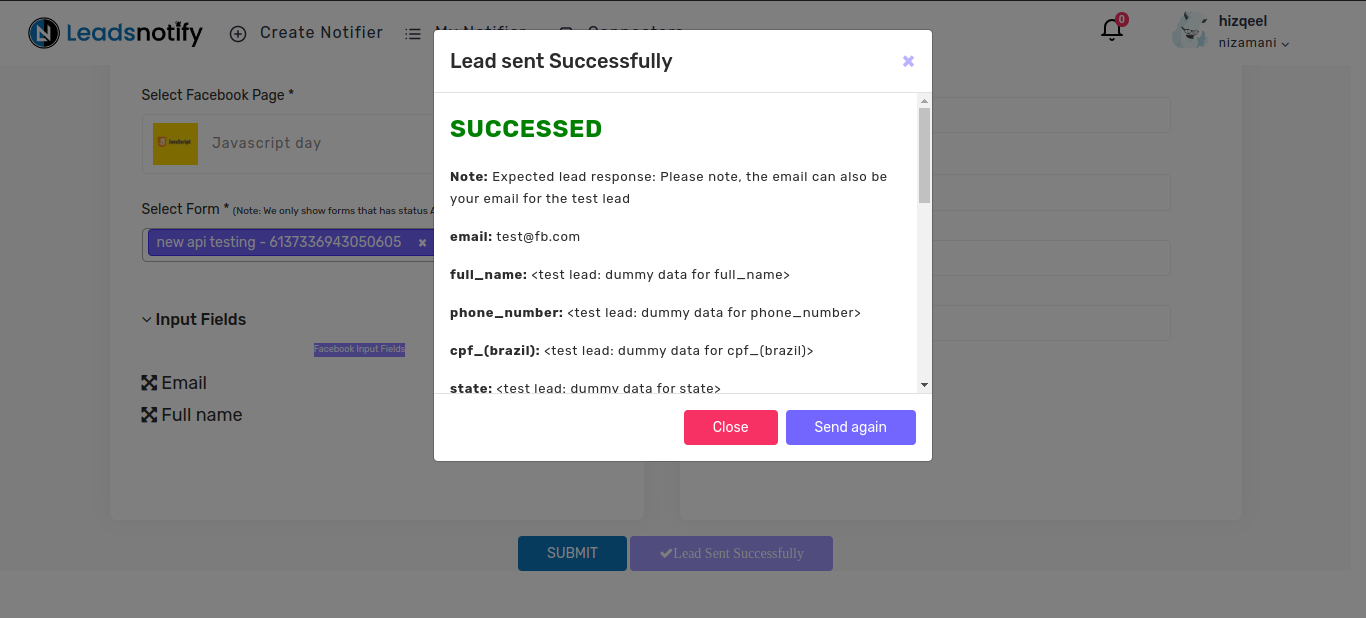
Feel free to contact us at support@leadsnotify.com if you face any issues with your integration.
Thank you for reading this article.
Last Updated on February 20, 2024 by ABD K
