You need to login into your Leadsnotify account (Login now)
- After login click on Connectors in the header navigation.
- Connect your Facebook pages with Leadsnotify. Simple click on the blue button.
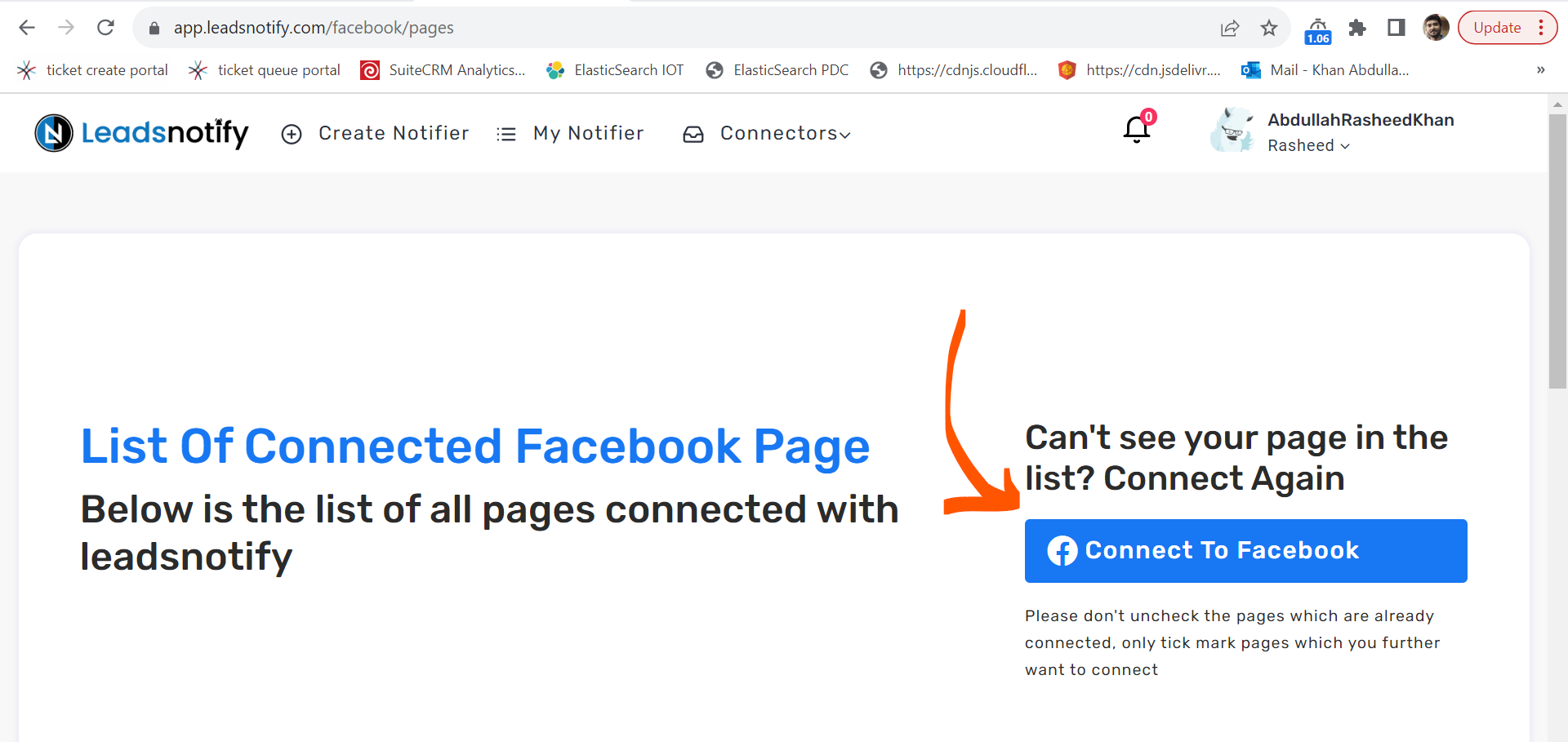
- Select the pages you want to connect with Leadsnotify
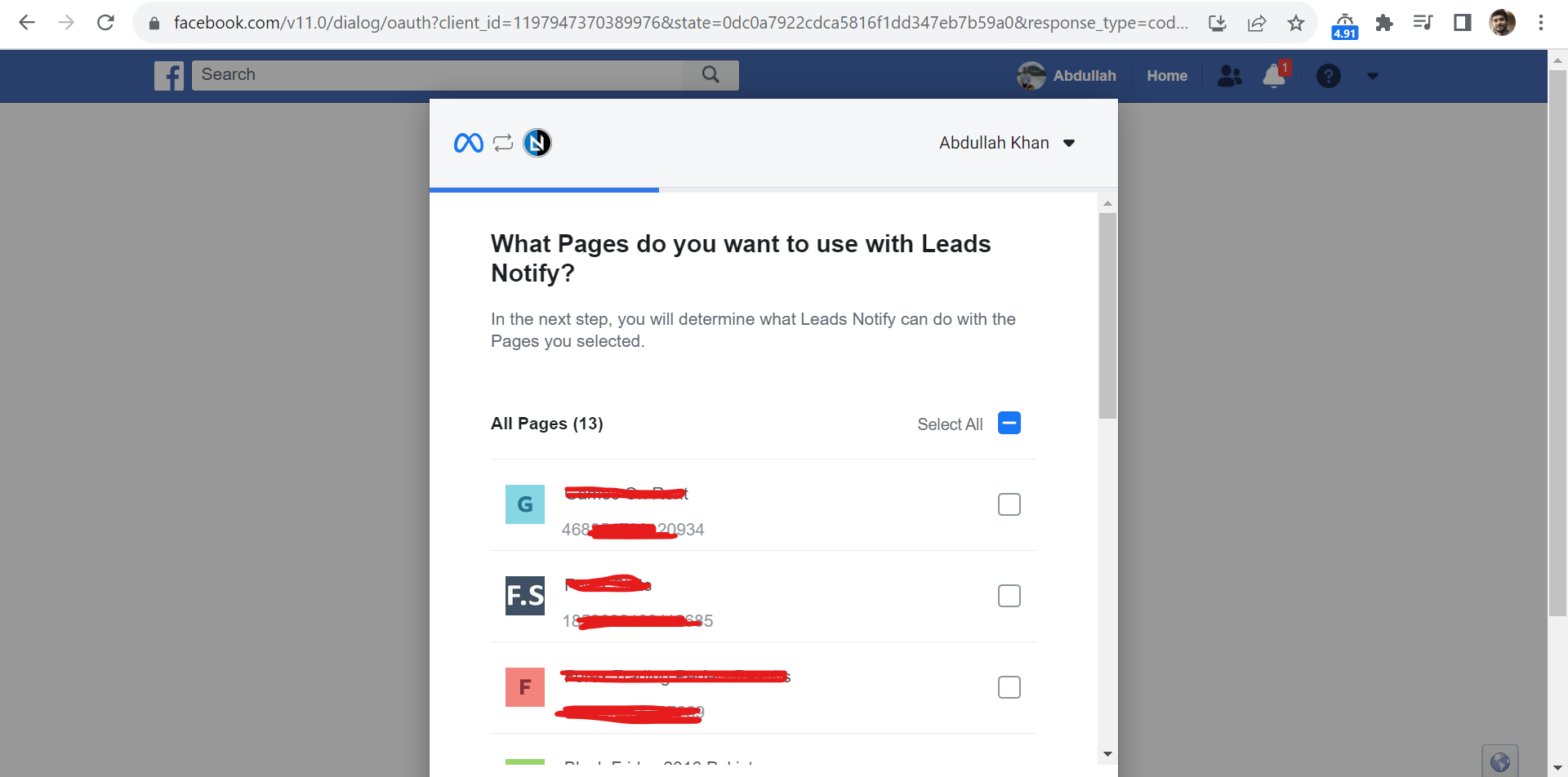
- Now when you click OK it will redirect back to Leadsnotify where you will be able to create different integrations Like.
- Get Facebook Leads Email Notification via Email or SMS
- Get Facebook Leads into Brevo CRM
- Get Facebook Leads into CapsuleCRM
- Get Facebook Leads into ActiveCampaign
- Get Facebook Leads into GetResponse
- Get Facebook Leads into MailerLite
- And Many more Others
- Any integration you make there are some common steps and In this article those common steps will be defined to make the things simple.
- Any integration you are going to create will show you a page where two boxes called Trigger & Action will be there and in this article I’m going to explain about the trigger which is our Facebook configuration part.
- Since you’ve already connected your Facebook pages. Now when you try to create any notifier it will ask you to configure Facebook pages & Forms like in the screenshot below.
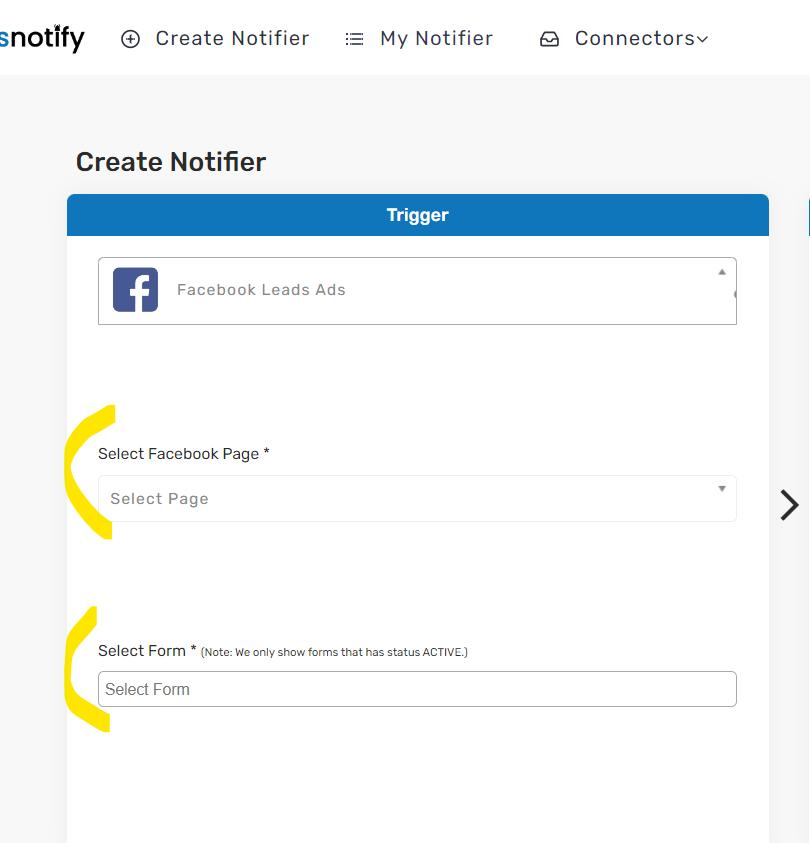
- Select Facebook page and select it’s forms. One good thing is you can select multiple instant forms. Once you select it will also fetch the fields of those forms together. It will help you to map all the fields with the CRM you are integration or any other platform.
That’s all.
