Insightly is a cloud-based customer relationship management (CRM) platform designed to help businesses manage leads, contacts, organizations, partners, vendors, and projects, all in one place. With features such as lead and project management, email tracking, and reporting, Insightly aims to streamline workflows and improve efficiency for businesses of all sizes.
We can create a quick Automation to get leads into Insightly from LinkedIn leads by following only a few simple steps.
Step 1:
Signup & Login into Leadsnotify
Step 2:
Connect your LinkedIn account to Leadsnotify easily: Sign up and log in to Leadsnotify. Then, go to ‘Connectors’ in the menu, find LinkedIn, and click to connect.
Step 3:
Go to the ‘Create Notifier’ option right after logging into the app. Then, find ‘insightly’ and click ‘Try Now,’ following the instructions shown in the screenshot.
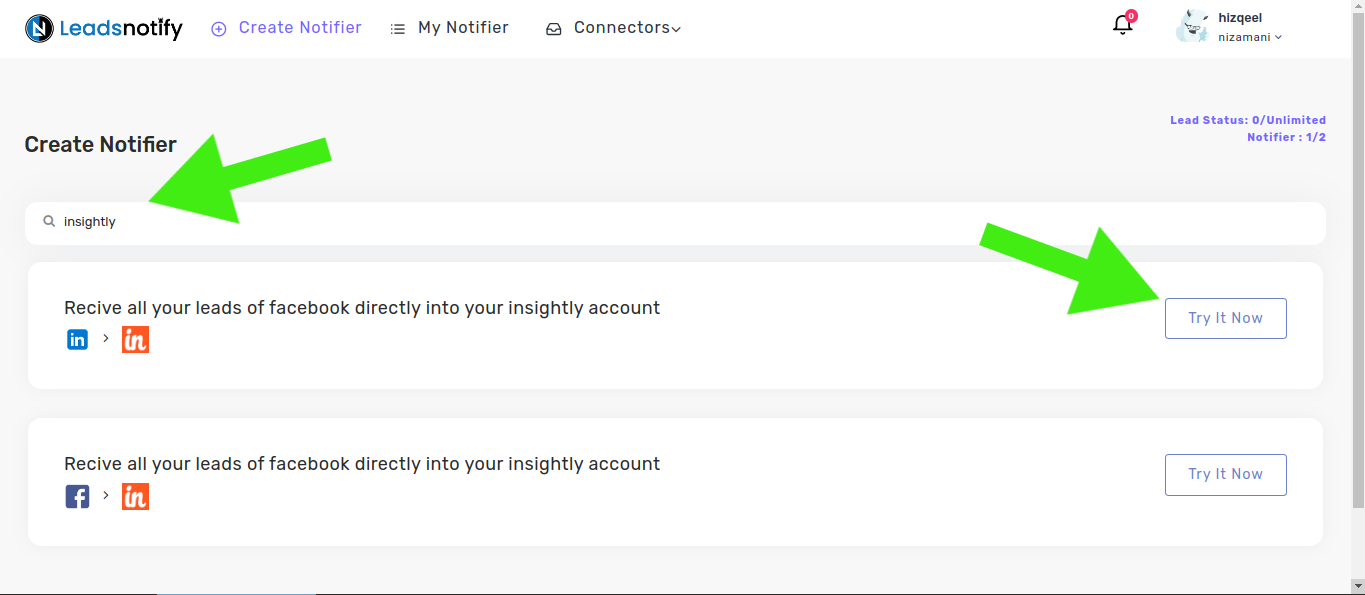
After selecting ‘Try now,’ you’ll see two boxes. In the first one, pick your LinkedIn page and the forms you want to connect. Once you opt for instant forms, it will show the fields available in those forms.
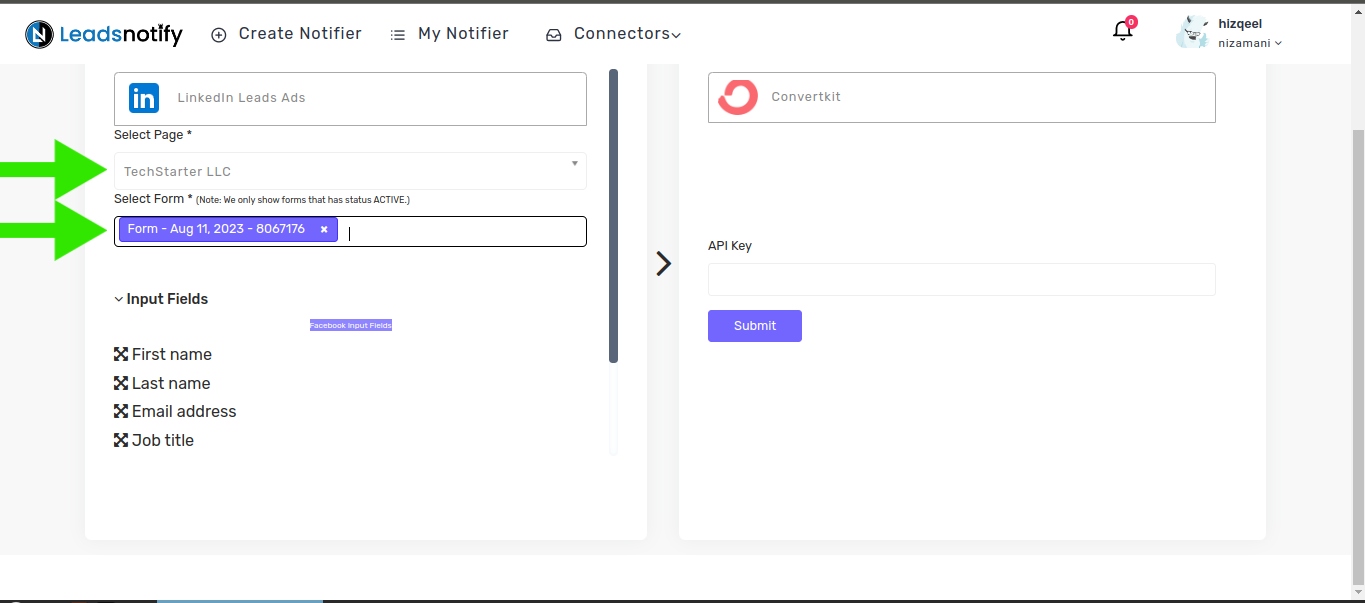
In the right box, you will need to enter your Insightly API KEY. To locate your API KEY, please log in to your Insightly account, click on your profile, then navigate to User Settings, and scroll down to copy the key
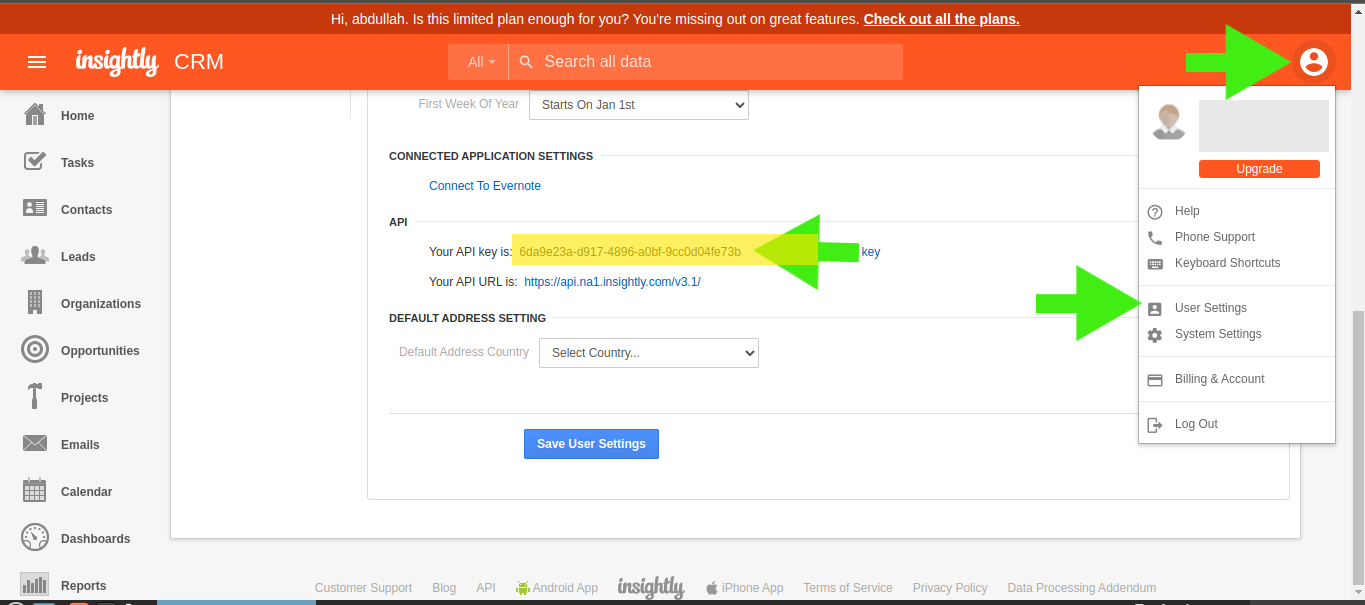
Once copied paste it in the right box API key field and click on submit
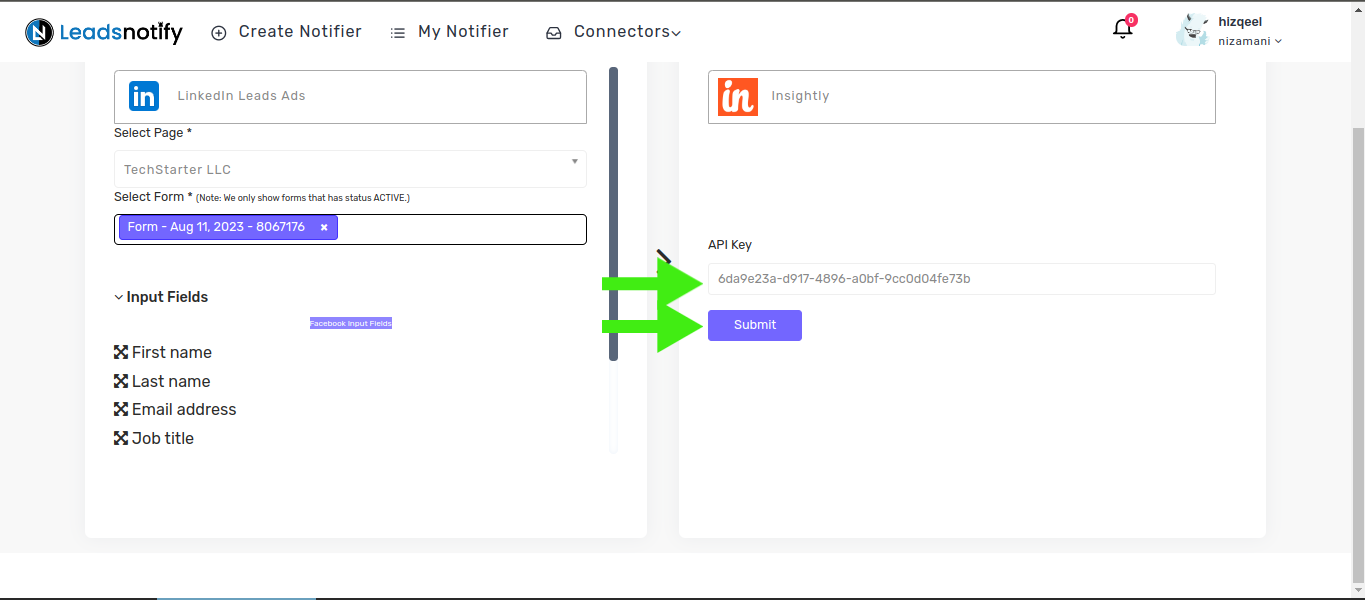
After successful submission, the system will present several input fields. Scroll down, and you will find a submit button at the bottom. Click on it to proceed.
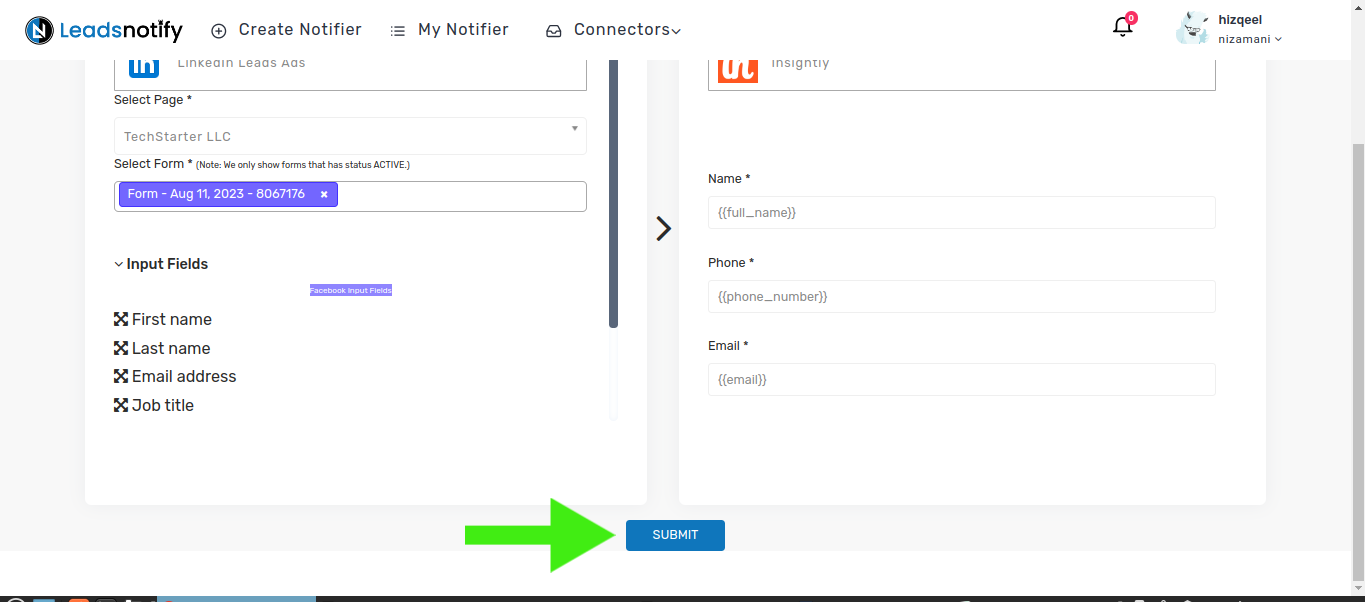
Now that the automation is complete, it’s time to test it. Follow the instructions below to proceed with the testing
How to Test the Integration
If you want to test the integration by creating a testing lead, here are the simple steps to follow:
- Log in and open LinkedIn Campaign Manager.
- Navigate to the ‘Advertise‘ section
- Select the Campaign Group
- Select Campaign
- Now Click on the Ad Name
This action will open a new tab and display the content. In my case, I have a Subscriber form there to collect leads.
In our scenario, we have a ‘Subscribe’ button for a lead form.”
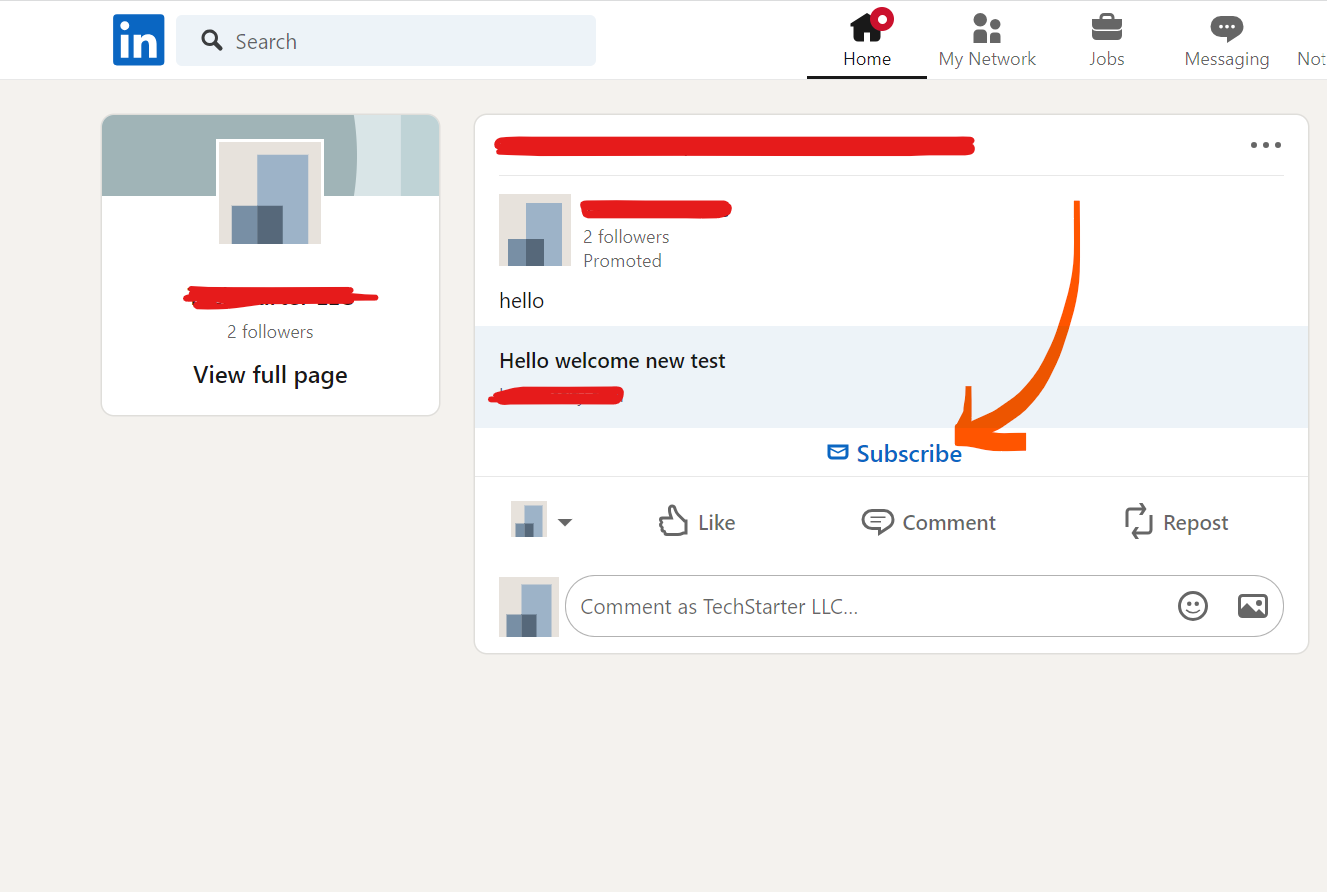
When we click on it shows the popup to enter name and email as a screenshot attached for reference.
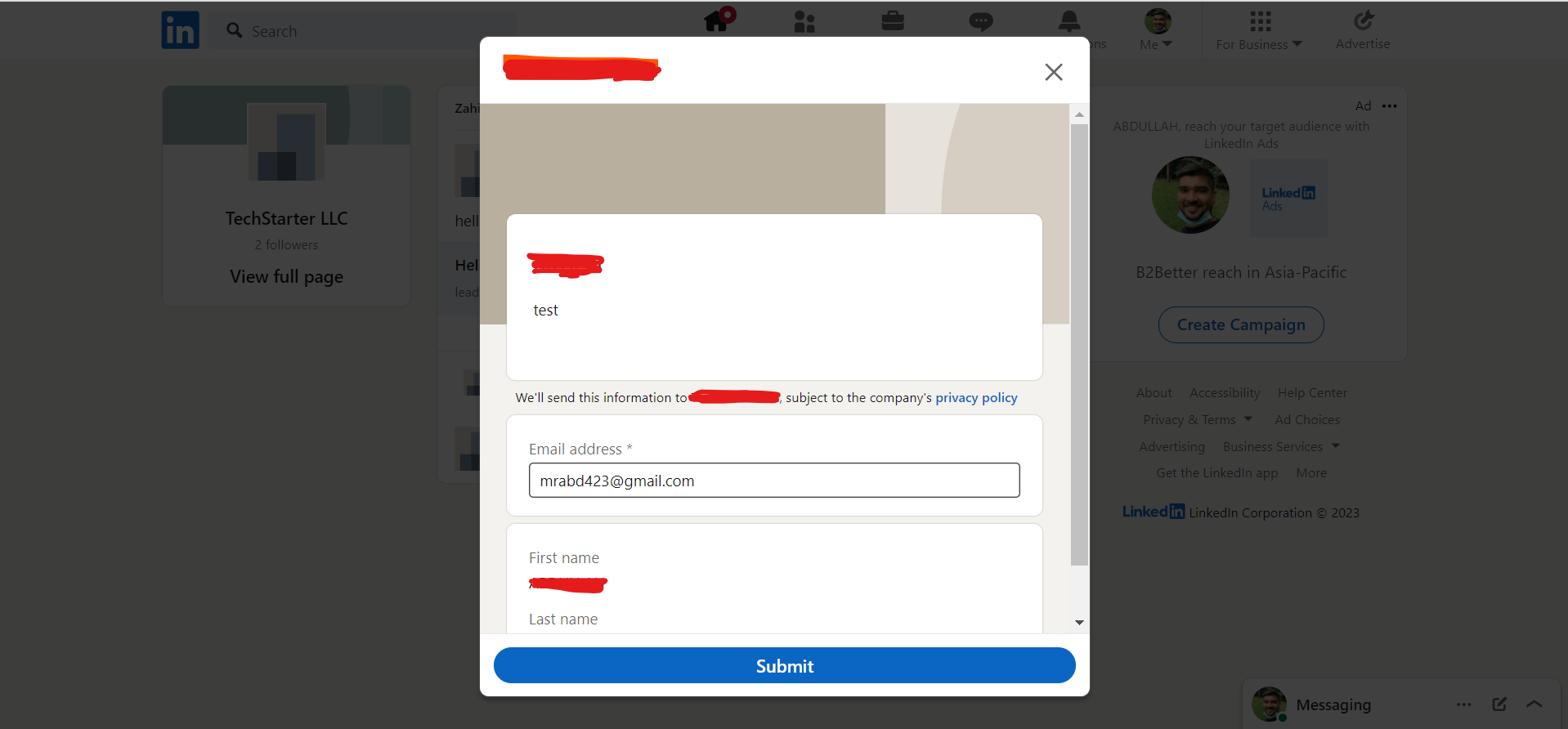
After submitting this form, you will receive a lead in insightly. This indicates that the automation process is complete. This is how you connect your LinkedIn leads with insightly If you haven’t received the lead, please feel free to contact us at support@leadsnotify.com for assistance with any issues you may face. Thank you for reading this article.
Last Updated on April 20, 2024 by ABD K
