RealtyJuggler is a comprehensive real estate CRM (Customer Relationship Management) software designed to streamline and enhance the operations of real estate professionals. It offers tools for managing leads, contacts, listings, transactions, and marketing campaigns. With features like automated follow-up reminders, customizable templates, and integration with popular real estate websites, RealtyJuggler aims to help agents and brokers organize their workflow, stay organized, and nurture relationships with clients effectively.
We can create a quick Automation to get leads into RealtyJuggler from Facebook lead ad campaigns by following only a few simple steps.
Step 1:
Signup & Login into Leadsnotify
Step 2:
Link your Facebook account with Leadsnotify. I’ve outlined the connection process in a separate article please check out the instructions provided in Steps 1 and 2 in this article. (How to connect Facebook).
Step 3:
Navigate to the ‘Create Notifier‘ option, which is the first one you’ll see after logging into the app. Then, search for rapid email integration and click on ‘Try Now,’ following the instructions provided in the screenshot.
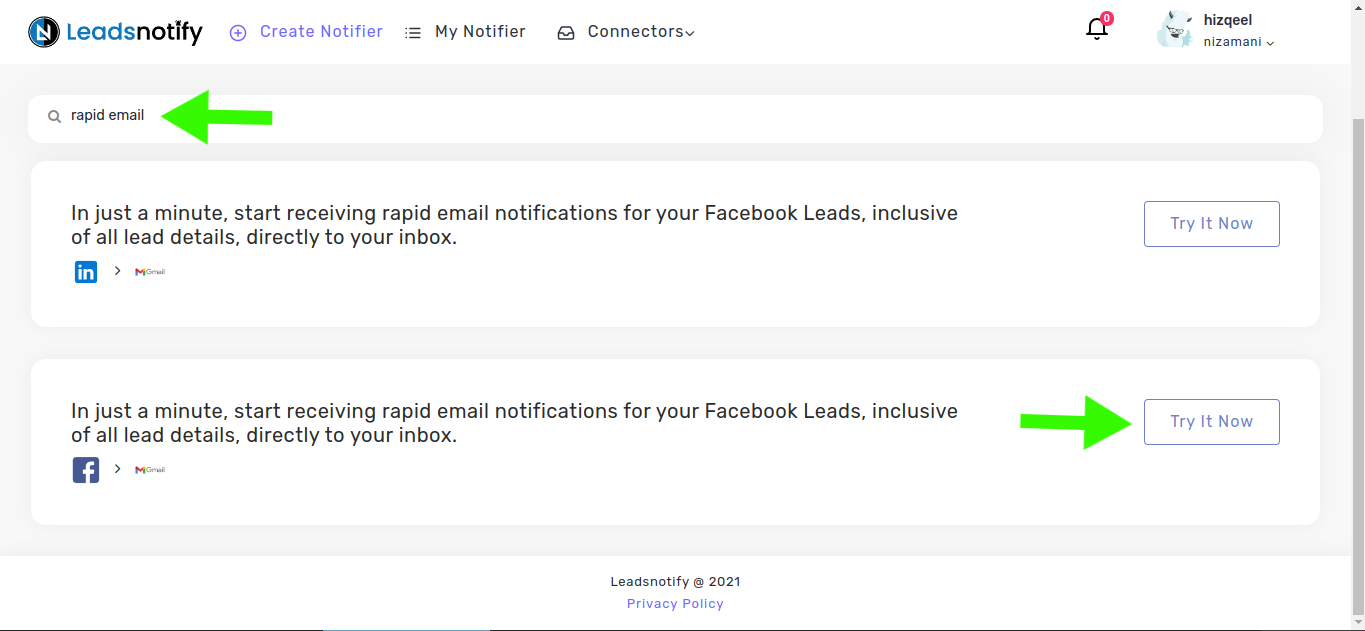
After clicking ‘Try now,’ you’ll be presented with two boxes. The first box allows you to select your Facebook page and the forms you wish to link. Once you choose instant forms, it will display the available fields within the selected forms.
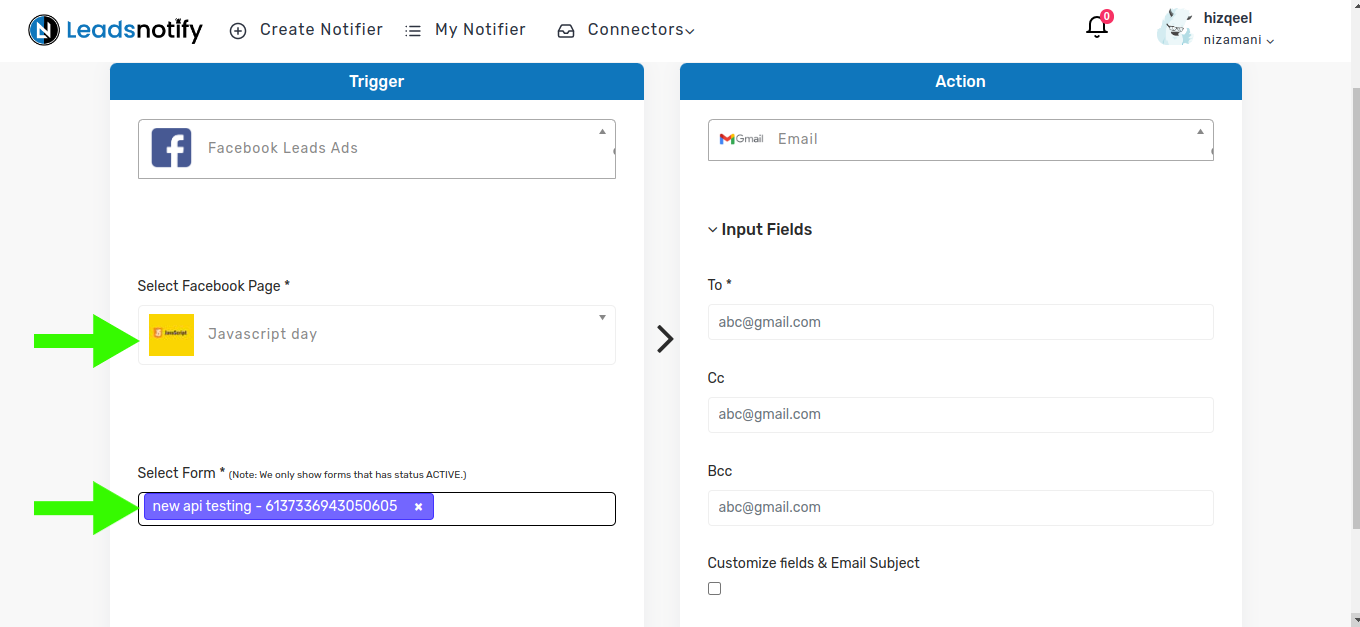
In the right box, You will have to add RealtyJuggler prospect’s email address To find RealtyJuggler prospect’s email address. Login to RealtyJuggler and go to Settings
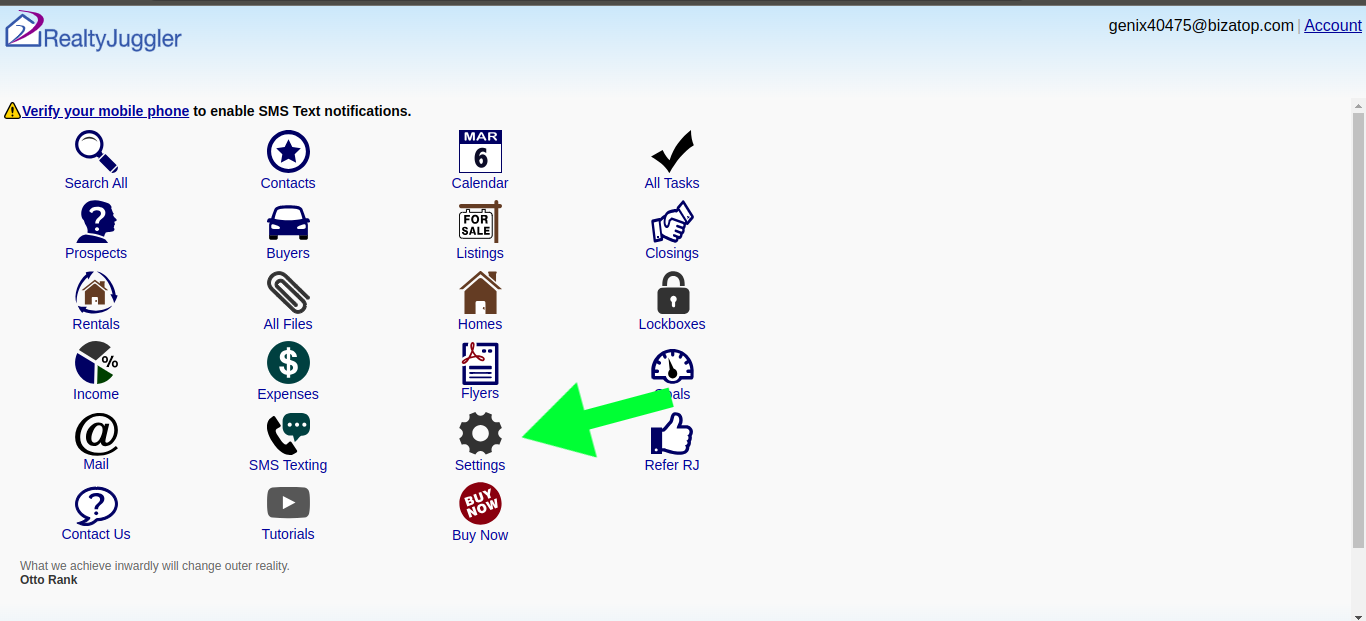
Then Email Feed
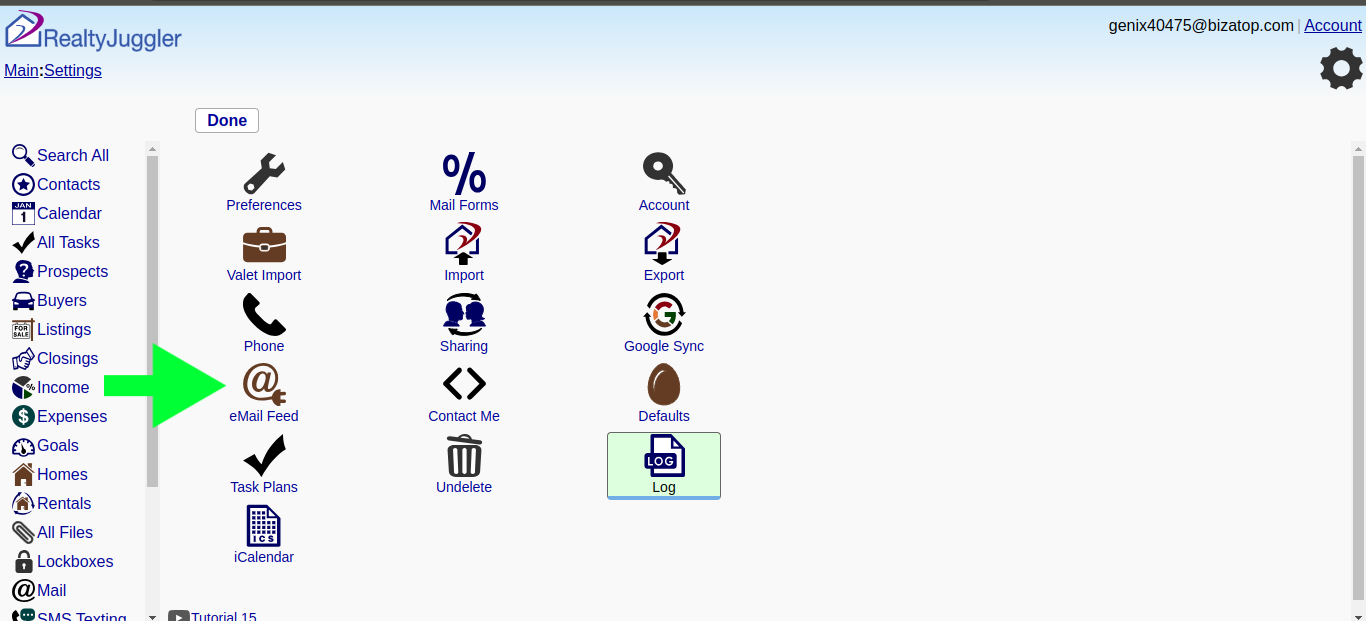
Now copy the prospect’s email
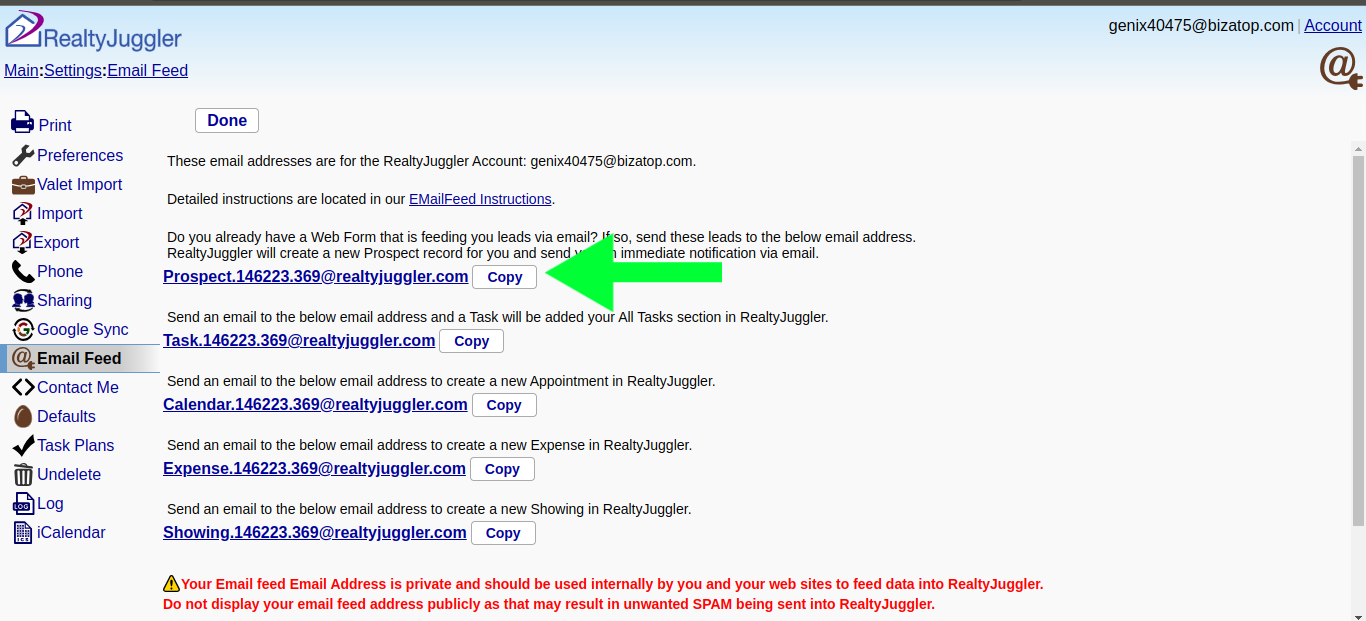
Paste this RealtyJuggler prospect’s email address inside the right box as shown in the screenshot below And then now scroll down to the bottom and click on submit
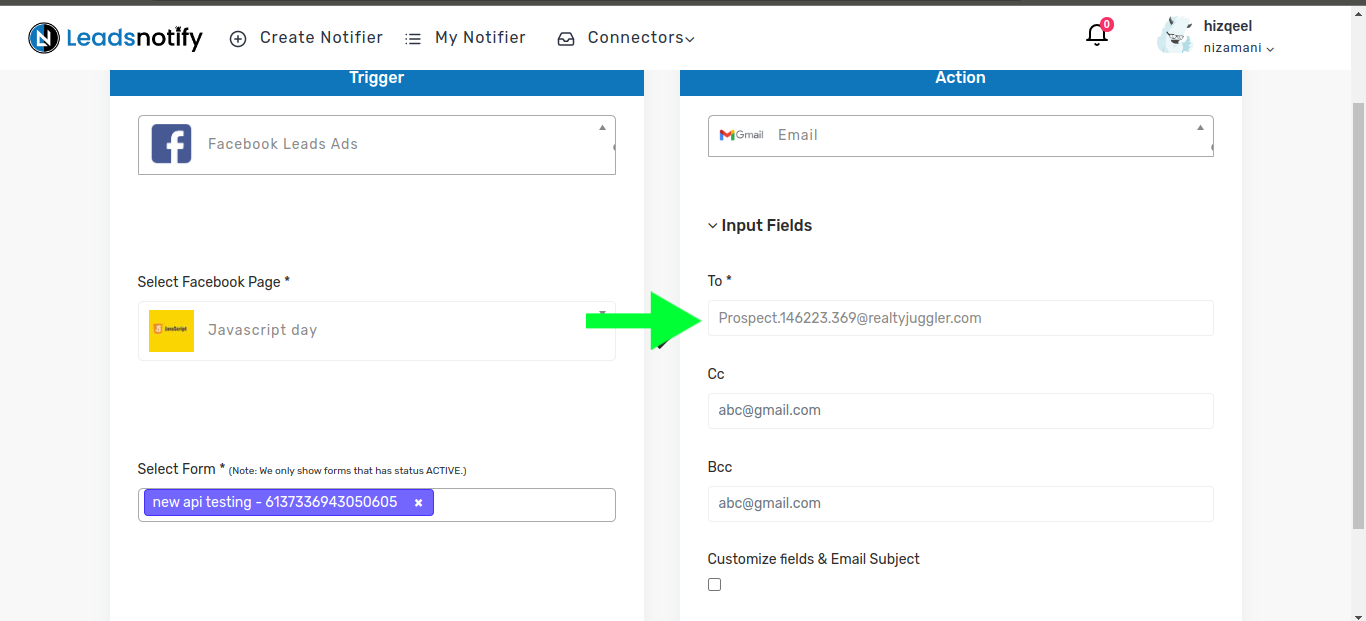
Step 4:
Once submitted, a popup will appear prompting you to send a test lead. After sending the test lead, it will load and display the response as ‘Success.’ That’s it, your integration is complete.
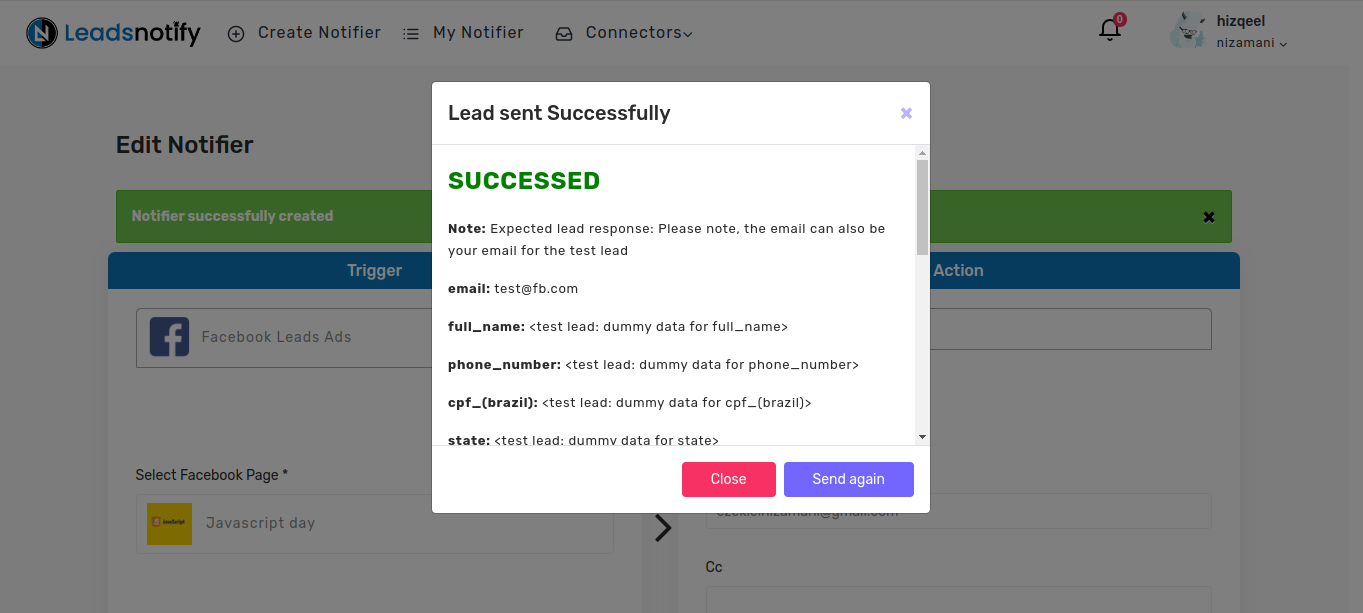
Feel free to contact us at support@leadsnotify.com if you face any issues with your integration.
Thank you for reading this article.
Last Updated on March 12, 2024 by ABD K
