In the competitive landscape of digital marketing, understanding your rivals’ strategies is crucial. Facebook, being one of the largest advertising platforms, offers a wealth of data that can be leveraged to gain insights into your competitors’ ad campaigns. Leadsnotify will help you to understand technical guide on how to track your competitors’ ads on Facebook.
Here are the simple steps that will help you to understand how this all works.
Step 1. Exploring the Facebook Ads Library:
Here are the two ways to check your competitor ads.
- View Ads from Competitor Facebook Page:
- Visit your competitors’ Facebook pages and navigate into About tab.
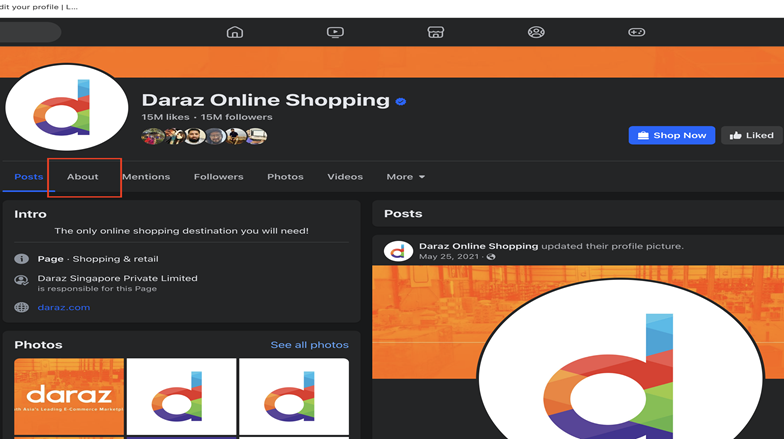
- Then, click on the “Transparency” section.In the page transparency option click on “See all“.
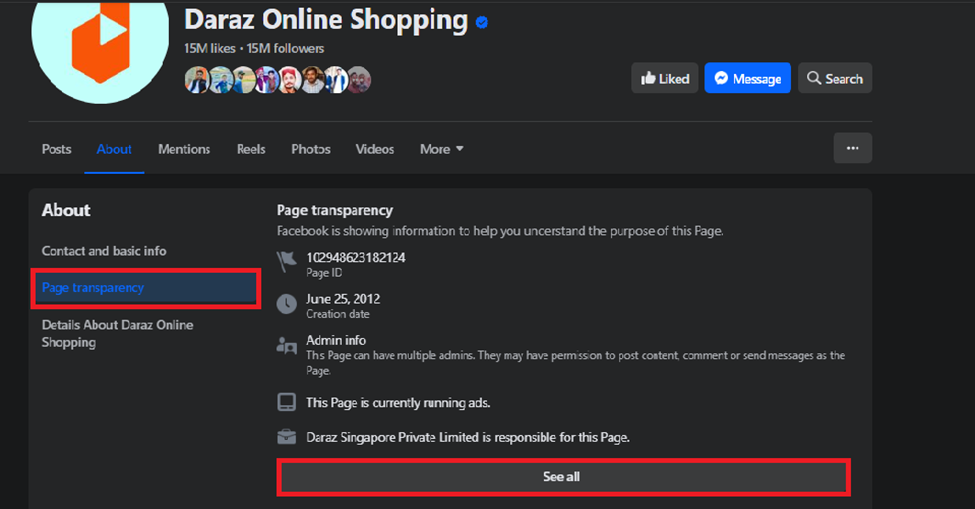
- Popup will open then scroll down to the “Ads from this page” & click on “Go to Ad Library“
- A new tab will open that will show you all of your competitor ads.
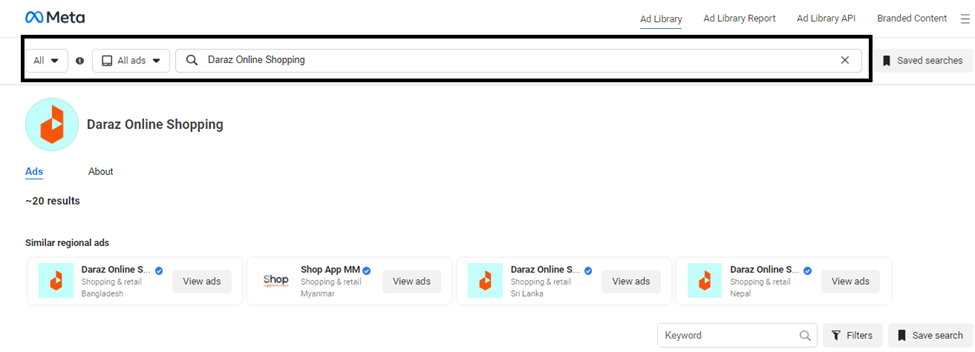
- By Using Facebook Ads Library
- You can access Facebook Ads Library which will allow you to browse your competitor ads.
- Here you can explore your comp ads by directly searching their brand names. You can select All Ads or only issues related to political ads.
- Based on the location ad category might change and show you additional options.
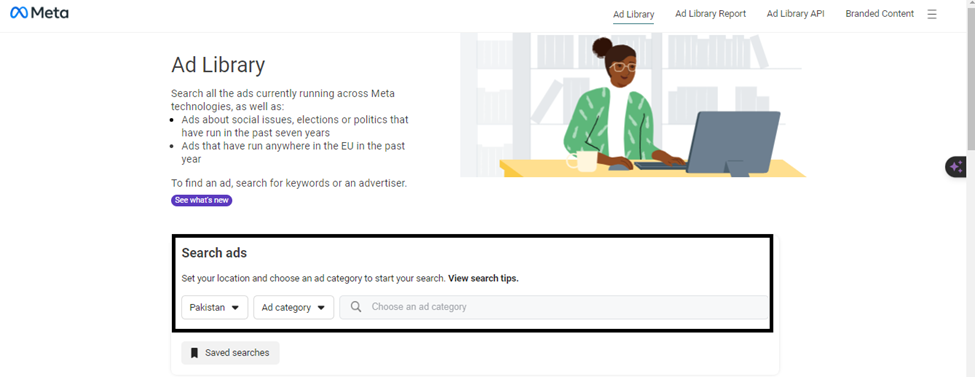
Step 2. Search Ads Bar: Set your location and choose a type of advertisement to begin searching. These filters to refine your search and gain insights into your competitors’ advertising strategies.
- Location Filter: In this section, you can select a specific region where ads are being run. This allows you to narrow down your search to a particular geographic area.
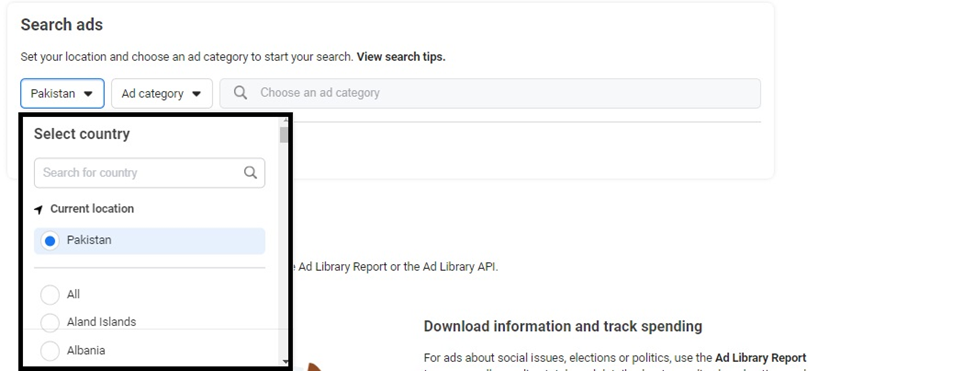
- Nature of Ads Filter: Here, you have options to filter ads based on their nature. You can choose from categories like political issues or other relevant topics. The available options may vary depending on the country where the issues are highlighted.
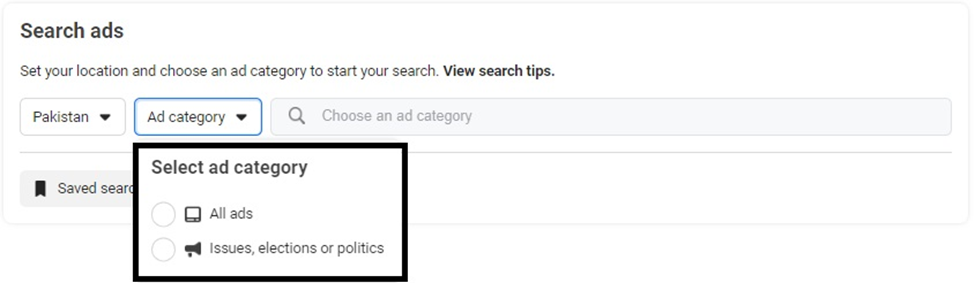
- Search Bar: Use the search bar to look up your competitor’s brand name. This helps you find ads related to that specific brand.

Regarding search advice
Verify that the ad category and your location are correctly selected, and then the following advice are
- For an exact word search, use quote marks, such as “Mary likes cheese sandwiches”.

- When searching using numerous quotations, you can find more than one precise phrase, such as “Mary likes cheese sandwiches” or “on rye bread”.
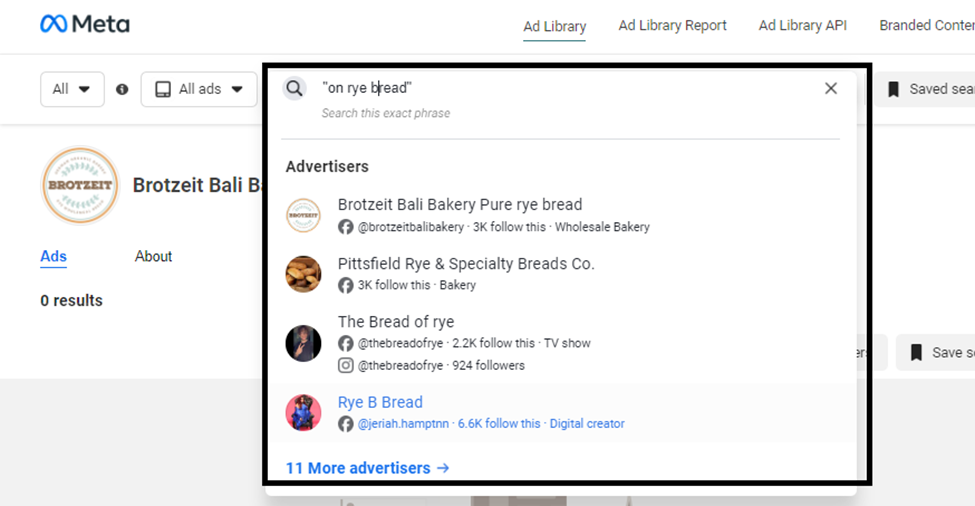
- To discover ads that contain all of the required terms—but not necessarily in that sequence—use words in any order (e.g., Sandwiches, Cheese, Mary).
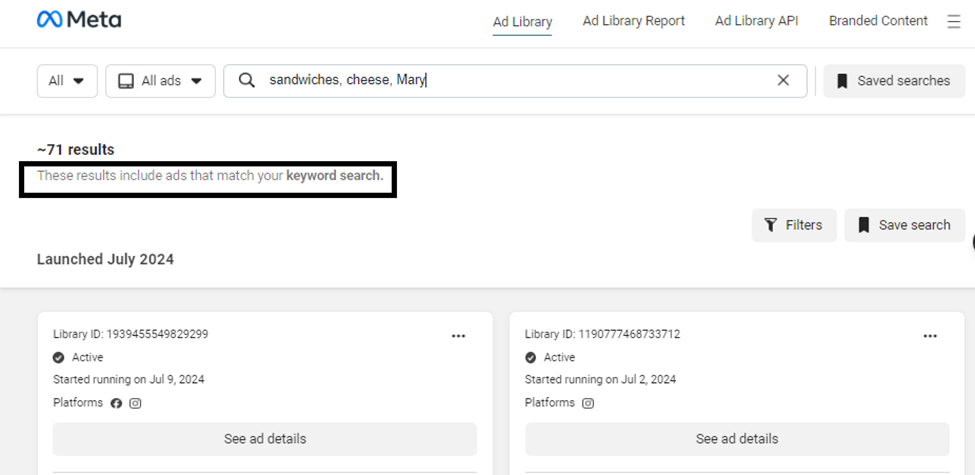
Step 3. Search Results of Facebook Ads Library: Further to analyze specific ads and gain valuable competitive intelligence where to find the following information.
After you search your competitor brand it will start showing all the ads related to that brand
- Total Number of Ads: On the left side of the page, you’ll find the total count of ads for that specific brand. This number represents the cumulative ads they’ve run over time
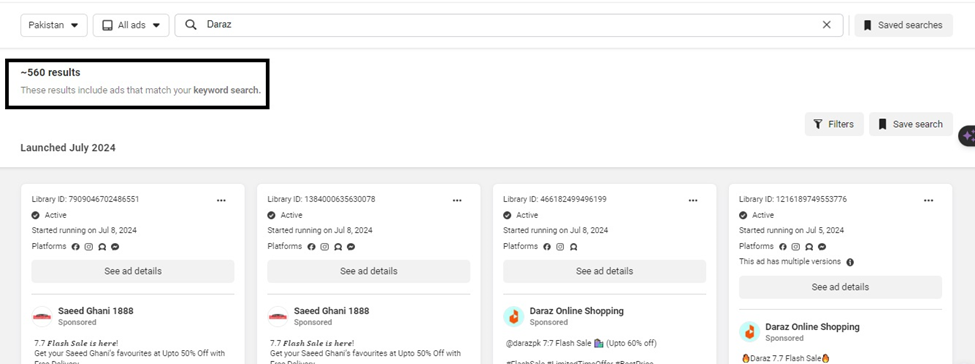
- Active and Inactive Ads: This section displays all the ads associated with the brand. You’ll see both active (currently running) and inactive (paused or completed) ads. It provides insights into the brand’s advertising history.
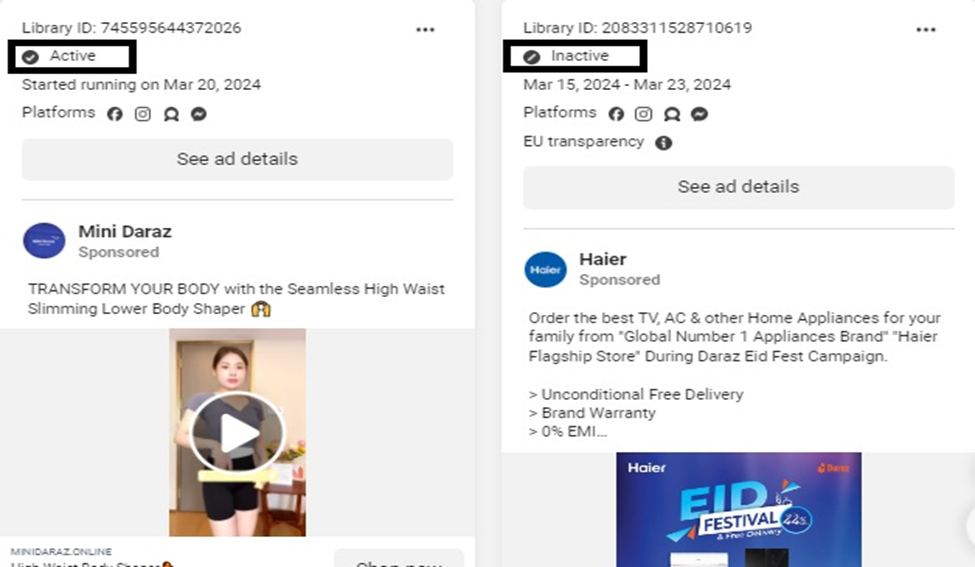
After the Result comes Select “page ads” and then go into “ See ad details”. In the Ad details following elements are
- Library ID: Each ad is tagged with a unique Library ID for tracking performance and organization
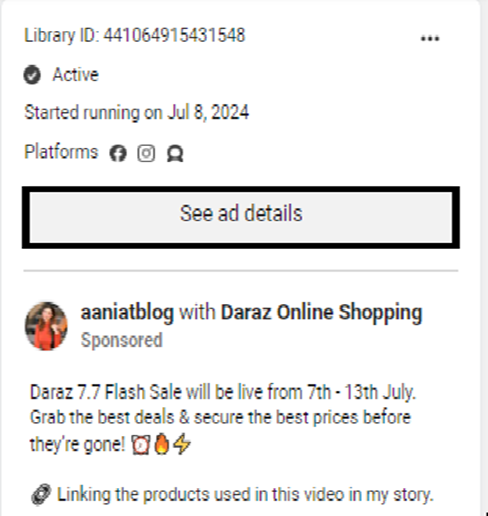
- Starting Ads Day: The promotional ads kicked off on the launch day to generate excitement and attract customers.
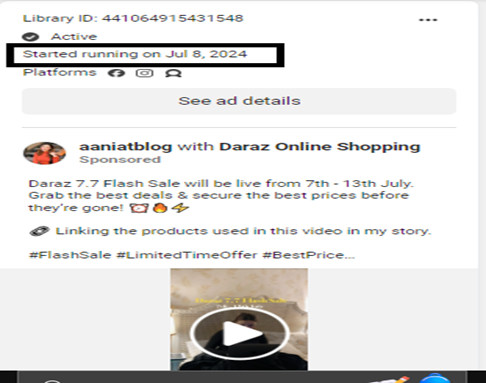
- Platform: Various social media platforms serve as channels for displaying the ads to a diverse audience, where it runs on Facebook , Instagram, etc.
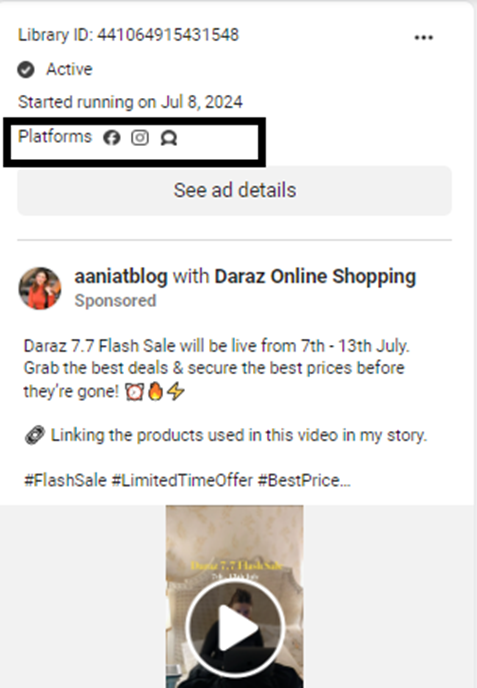
- Ads Sponsored With: The ads are sponsored by the brand behind the campaign, ensuring visibility and promotion support.
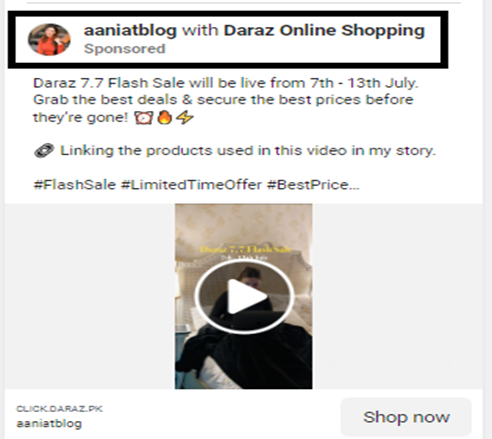
- Content Ads: Engaging content in the ads showcases attractive promotions and encourages customer action.
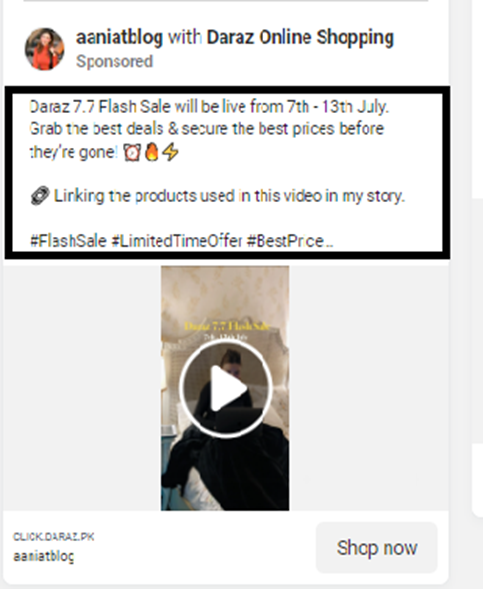
- Ads Video Types: Video ads offer a dynamic visual experience, driving higher engagement compared to static ads.
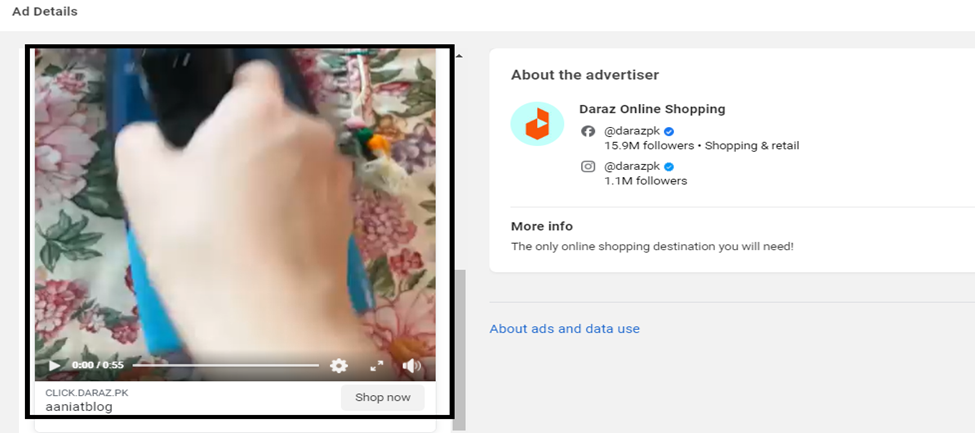
Step 4. On the left side of the Main Page of Facebook’s Ads Library where the option is “Filter”

When you click on ‘’Filters” where appears the various types of filter options are explained below
- Language Filter: Use this filter to narrow down ads based on the language they’re displayed in. You can select a specific language to see relevant ads.
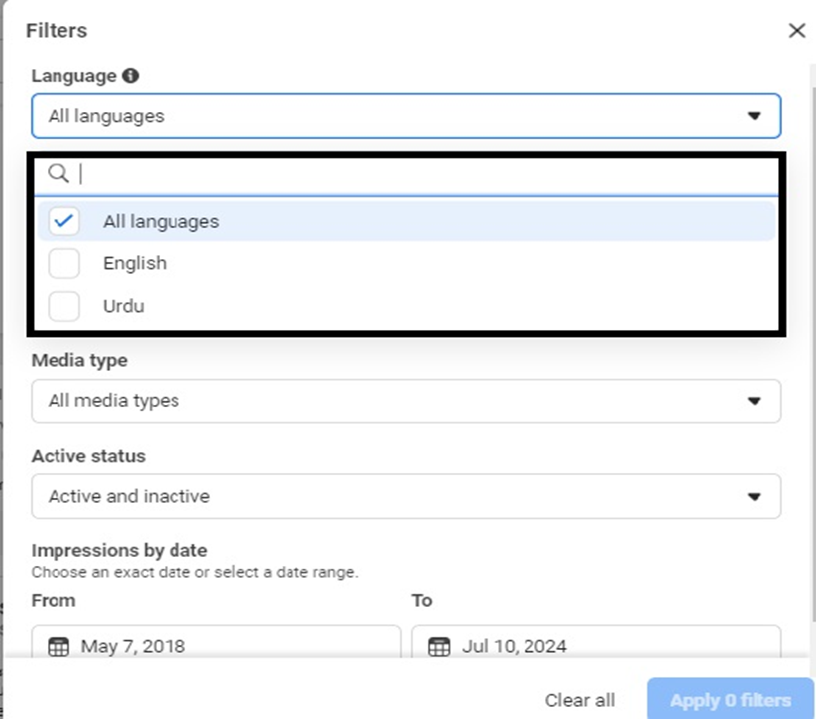
- Advertiser Filter: Here, you can search for ads by a specific advertiser. Enter the advertiser’s name or part of it to find their ads.
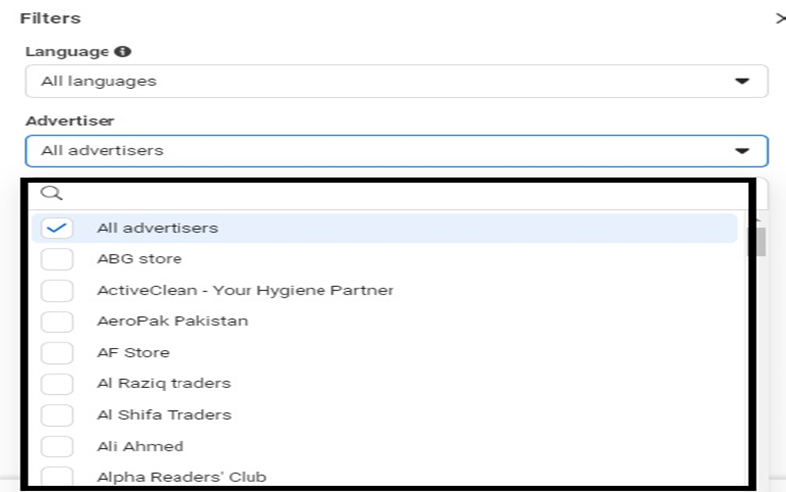
- Platform Filter: Choose the platform (Facebook or Instagram) to see ads specific to that platform. This helps you analyze where the ads are running.
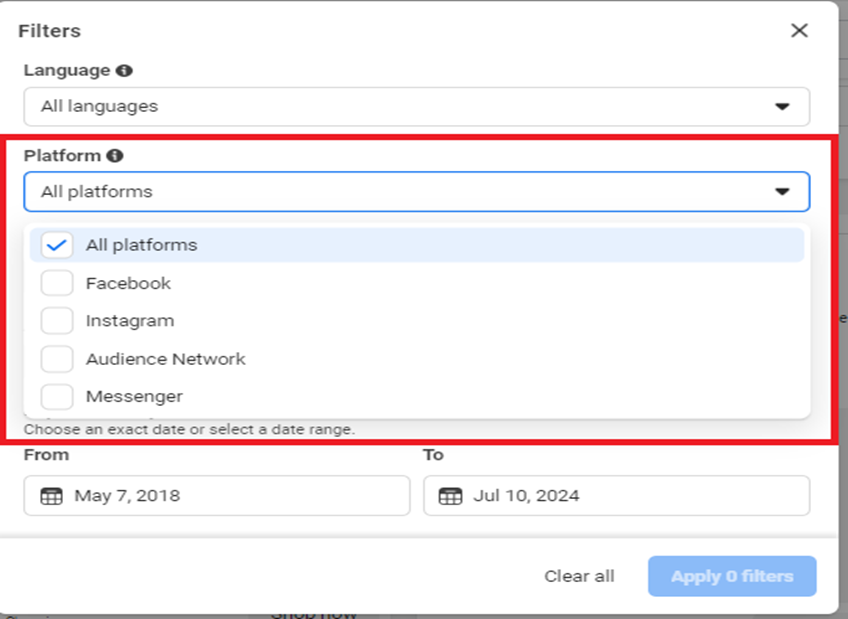
- Media Type Filter: Filter ads by media type, such as images, videos, or carousel ads. Select the type you’re interested in.
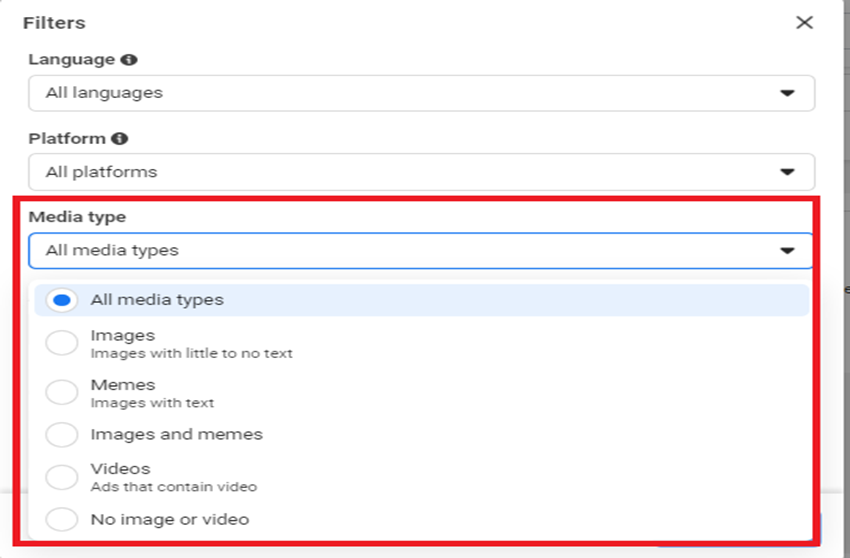
- Active Status Filter: Use this filter to view active (currently running) or inactive (paused or completed) ads. It helps track ongoing campaigns.
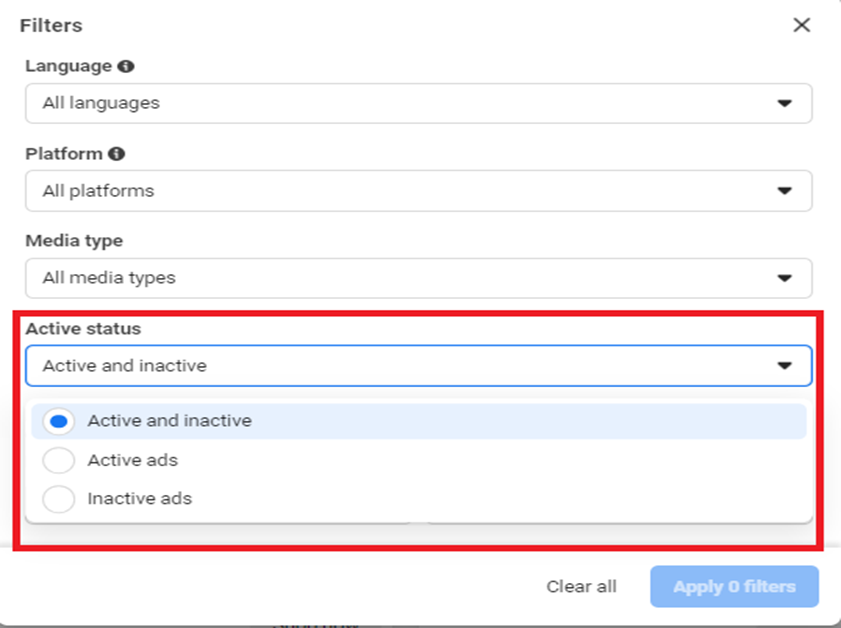
- Impressions by Date: Analyze ad performance over time by selecting a date range. You’ll see how many impressions the ads received during that period.
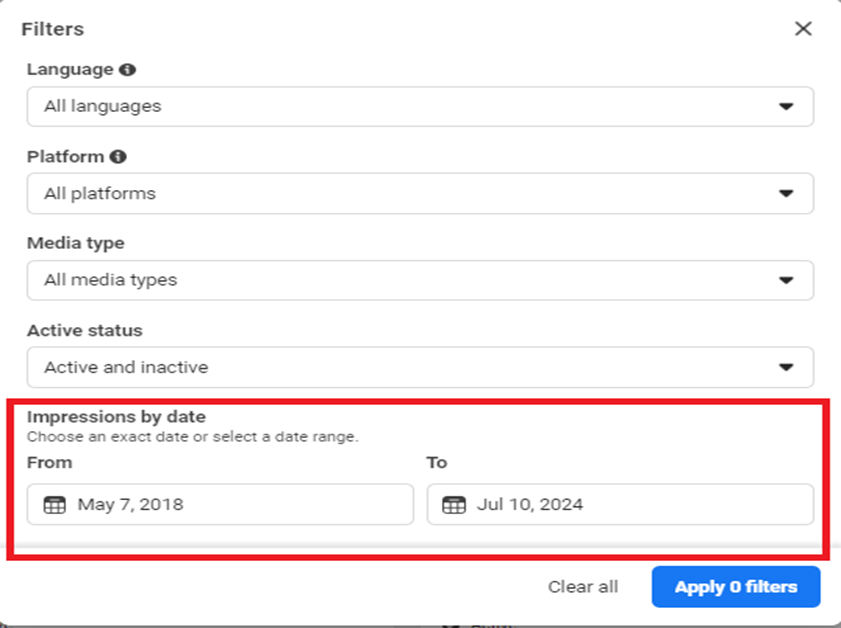
By following these steps, you can gain valuable insights into your competitors’ Facebook advertising strategies. This knowledge can inform your ad campaigns, helping you to make data-driven decisions that enhance your competitive edge in the market.
Last Updated on July 11, 2024 by ABD K
