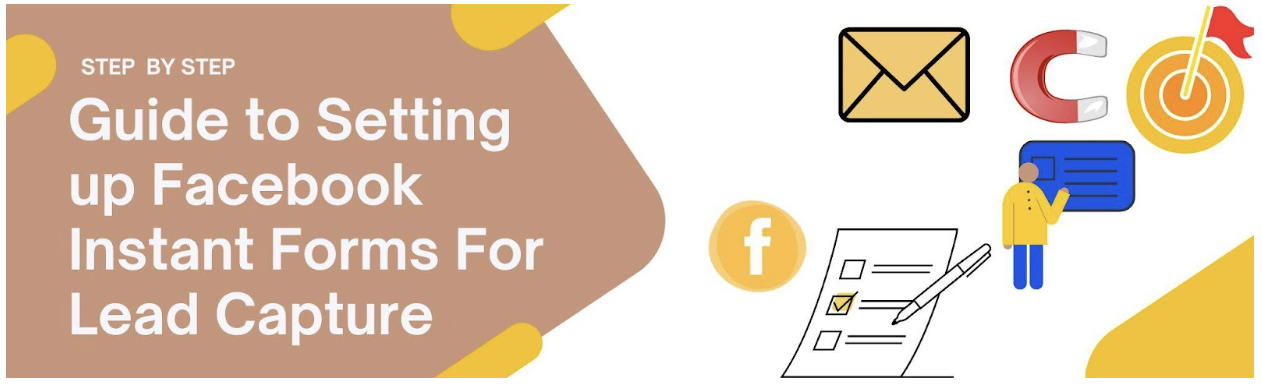Capturing leads effectively is crucial for any business, and Facebook Instant Forms offer a fantastic opportunity to do just that. This guide will walk you through setting up these forms to maximize your lead-generation efforts.
What are Facebook Instant Forms?
Facebook Instant Forms are pre-filled forms when users engage with your ads. These forms simplify collecting information, allowing potential customers to submit their details without leaving Facebook. This leads to higher completion rates and lower costs per lead compared to traditional methods.
Step 1: Access and create the Instant Forms
- First log into your Facebook Business Account and Navigate to your business page.
- Go to the Ads Manager , click on the “Create” button to start a new ad campaign, and then open “Objective Campaign”. Two options will appear: reserved and auction. Click on “auction”, where six options will appear, and select “Leads”.
- Alternative, go to Ads Manager Account on the left side click “All Tools” then further into Advertise and select “Instant forms” Then a further screen display shows the right side option click on “Create” from, and two options are Create New from and other is existing form.
Step 2: Name Your Form
Give your form a clear and descriptive name for internal use. This name won’t be visible to users.
Step 3: Choose Form Type
You can choose between “More Volume” (simple and quick submissions) or “Higher Intent” (includes a review screen to confirm details). Most users prefer “More Volume” to gather leads quickly.
Step 4: Set Up Your Form’s Introduction
- Background Image: Use an image from your ad to keep it consistent. Make sure it fits Facebook’s recommended size of 1200×628 pixels.
- Greeting Message: Write a short headline (max 60 characters) and some context to encourage users to complete the form. For example, “Sign up for exclusive deals!”
Step 5: Add Questions:
Ask questions that are essential for capturing valuable lead information. Keep it short (ideally 3-5 questions). You can use different formats:
- Multiple Choice
- Short AnswerConditional Questions
- Short Answer
Use Facebook’s autofill feature to make it easier for users (name, email, and phone will be auto-filled if logged into Facebook), and if you want to add more according to your requirements then the” add category” option.
Step 6: Include a Privacy Policy
Add a link to your privacy policy as required by Facebook. This reassures users that their data is safe.
Step 7: Set Up a Completion Message
After users submit their information, give them a thank-you message. Explain what happens next and use a clear call-to-action button for them to proceed.
Step 8: Test Your Form
Before launching, test your form by completing it to make sure everything works correctly.
Step 9: Publish Your Form
Once everything is set up and tested, publish your form. Review all details because you cannot edit published forms.
Step 10: Monitor Performance
After launching your Instant Forms, monitor their performance click on “Boost” go through the Facebook Business Suite, and connect your CRM to get leads delivered automatically. Make adjustments as needed to improve lead capture.
Conclusion
Facebook Instant Forms are a fantastic way to capture leads directly from your ads, making it easier for users and improving their experience. With these steps, you can set up your forms effectively and leads to grow your business. Facebook Instant Forms helps you connect with potential customers and build a stronger sales pipeline.
Last Updated on August 2, 2024 by ABD K